- Home
- Photoshop ecosystem
- Discussions
- Re: Image --> Adjustments --> Replace Color is gre...
- Re: Image --> Adjustments --> Replace Color is gre...
Copy link to clipboard
Copied
I have several red graphics that I'd like to change the color of. I would like to use Replace Color but I can't get it to be active.  (
(
( i'd like to replace this red)
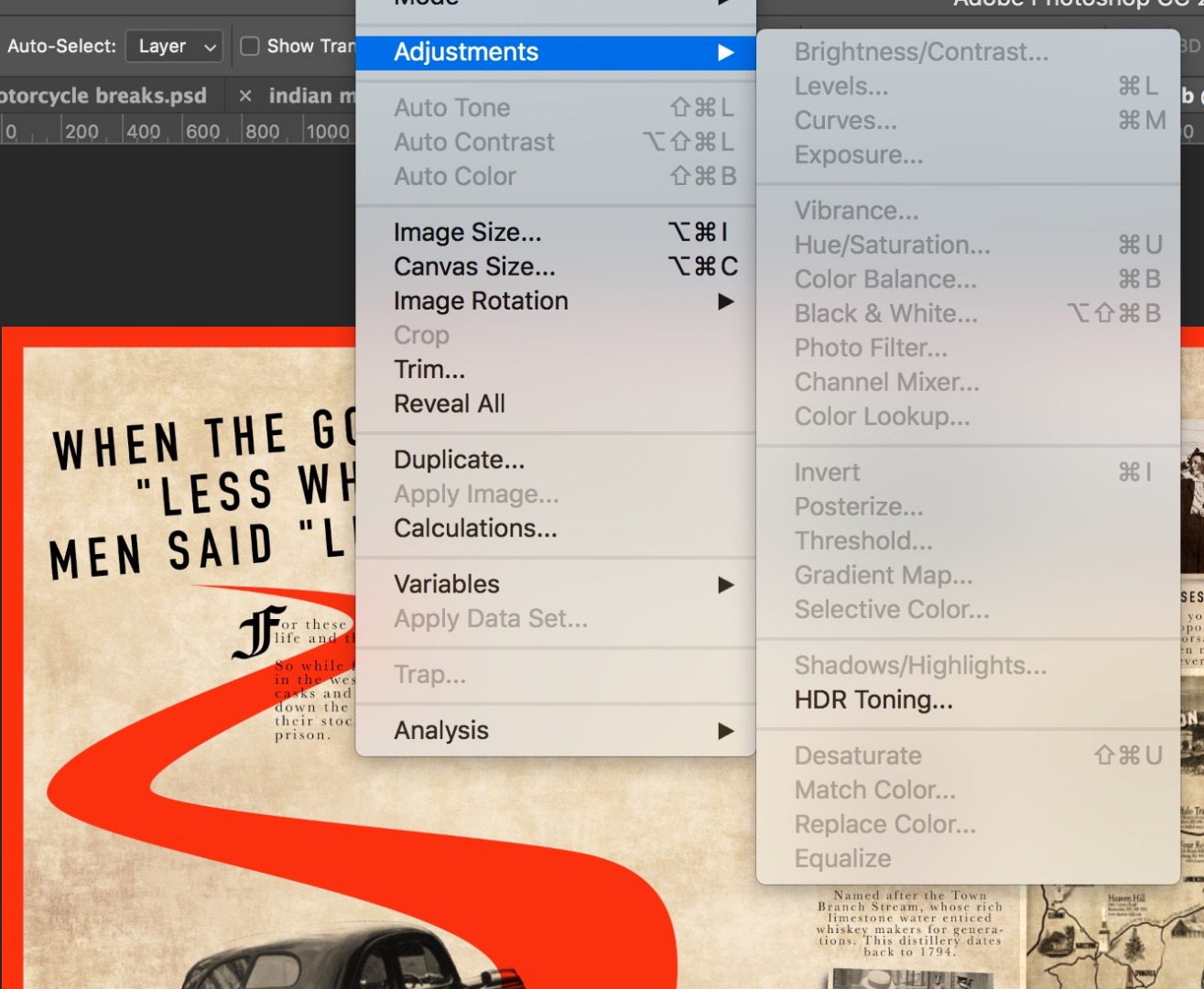
all these adjustments are greyed out.
Thanks!
 1 Correct answer
1 Correct answer
Another possibility: you have the wrong layer selected; a text layer. That gives me the exact same screenshot as you get.
Explore related tutorials & articles
Copy link to clipboard
Copied
Looks like this is a 32 bits/color HDR image. Most adjustment tools don't work with that (also depending on your version of Photoshop).
Copy link to clipboard
Copied
Hm... how can I check? I'm using the most recent version of CC photoshop.
Copy link to clipboard
Copied
To check use menu Image >Mode
Dave
Copy link to clipboard
Copied
It's on 8 bit.

Copy link to clipboard
Copied
Another possibility: you have the wrong layer selected; a text layer. That gives me the exact same screenshot as you get.
Copy link to clipboard
Copied
May be you need to rasterize image layer
Copy link to clipboard
Copied
In a separate case this is what worked for me! Thank you!
Copy link to clipboard
Copied
Check under the 'Image - Mode' that you're working in either 16 or 8 bit. If you go higher you will see the replace color is greyed out.
Copy link to clipboard
Copied
It can be that you try apply replace sky to smart object. Just look at layers panel and if you have small icon on layer image thats mean that it an a smart object. Just right click and choose convert to layers. Worked for my case.
Find more inspiration, events, and resources on the new Adobe Community
Explore Now