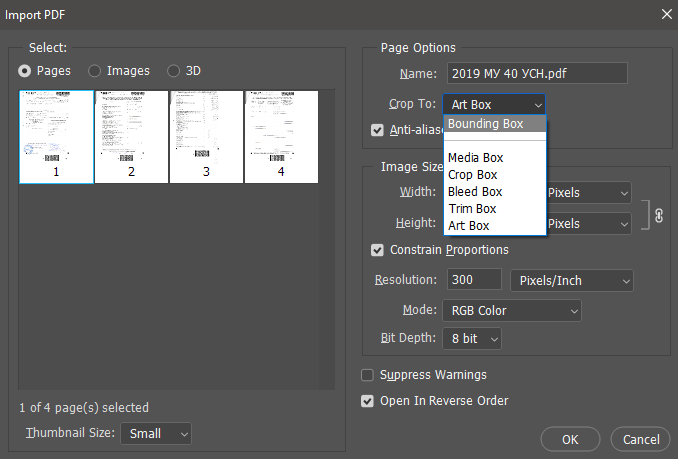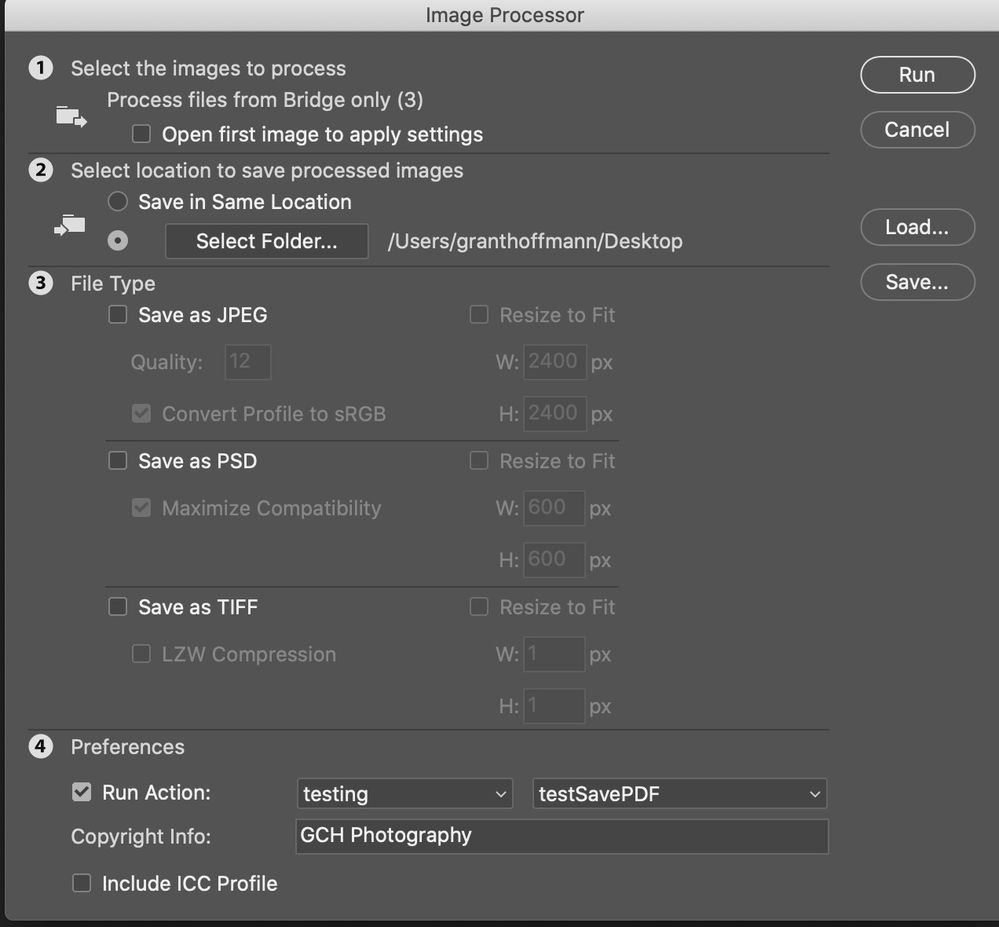- Home
- Photoshop ecosystem
- Discussions
- Re: Image Processor does not keep original dimensi...
- Re: Image Processor does not keep original dimensi...
Image Processor does not keep original dimensions
Copy link to clipboard
Copied
Im trying to convert a large group of PDF files into PSD files. Each of the PDF files are of varied sizes, and there's about 100+ files that need to be converted.
When I run a group of PDF files though Image Processor, Photoshop will save the newly converted PSD files as one size and not retain the size of the original PDF.
Attached is a screenshot of the settings. There's also a preview of the PSD files in Finder which shows the original PDF files, that they're different sizes, and the converted PSD files that are resized to one size (which looks like theyre all resized to the same dimensions as the first file that was converted).
Any help would be greatly apreciated!
Explore related tutorials & articles
Copy link to clipboard
Copied
The problem is not in the Image Processor, but in how Photoshop imports PDF when the option to suppress dialog boxes is enabled (in addition to the problem you indicated, there is one more - only the first page of the pdf opens if the document is multi-page).
Before starting processing, try to open any pdf file manually and set the necessary import parameters. Import the file. Photoshop will remember these settings and will apply them for all subsequent ones.
Also, using the script listener, you can add a function to open pdf with the parameters you need in the Image Processor code, or turn off the suppression mode of dialog boxes to set parameters when opening each file.
There are many tools for working with PDF, it is not very clear why you chose Photoshop for this.
Copy link to clipboard
Copied
Hi, you cant use bridge to batch image process for PDFs as with other files (edit: and keep "original" size). You will find that if you select 1 pdf and use the function 1 at a time it will save them at a "correct" size.
What you can do tho is create an action in PS to save as psd and then use the batch in bridge.
Select all the PDF's open image processor and deselect everything and select run action and your action.
This will save all to the different sizes. Note it will ignore PDF's with multiple pages except for the first page.
/G