- Home
- Photoshop ecosystem
- Discussions
- Re: Image Processor Pro not available in Bridge CC...
- Re: Image Processor Pro not available in Bridge CC...
Copy link to clipboard
Copied
After updating to Photoshop CC 2018 and Bridge CC 2018 the Image Processor Pro (IPP) does not display under the Bridge > Tools > Photoshop menu.
The IPP dependencies were copied from the Photoshop 2017 to Photoshop 2018. The IPP can be accessed from Photoshop CC 2018 > File > Automate > Image processor Pro.. but not from Bridge CC 2018.
Currently, Photoshop CC 2017 and Bridge CC 2917 are installed locally and the IPP does display under the Bridge > Tools > Photoshop > Image Processor Pro...
Which IPP version have Mac users been able to successfully install in Bridge CC 2018 in OSX High Sierra?
Environment:
OSX High Sierra
MacBook Pro 2015
 1 Correct answer
1 Correct answer
Spent some other hours trying... I think it works.
I run High Sierra 10.13.4 for imac and macbook pro.
Nothing worked on my laptop. Been uninstalling PS CC2018 then Bridge, X bytor's wonderful 3_2b5 version, the last one he has released, but nothing in Tools, never, rebooting etc... nothing.
BUT it works on my iMac - where I can also see my old Dr Brown 2.3.4 in Bridge Tools.
So, I have re - downloaded Dr Brown's last "Services installer 2.3.1" with the manual install for his last version of Image
...Explore related tutorials & articles
Copy link to clipboard
Copied
Make sure all the bridges startup scripts are enabled
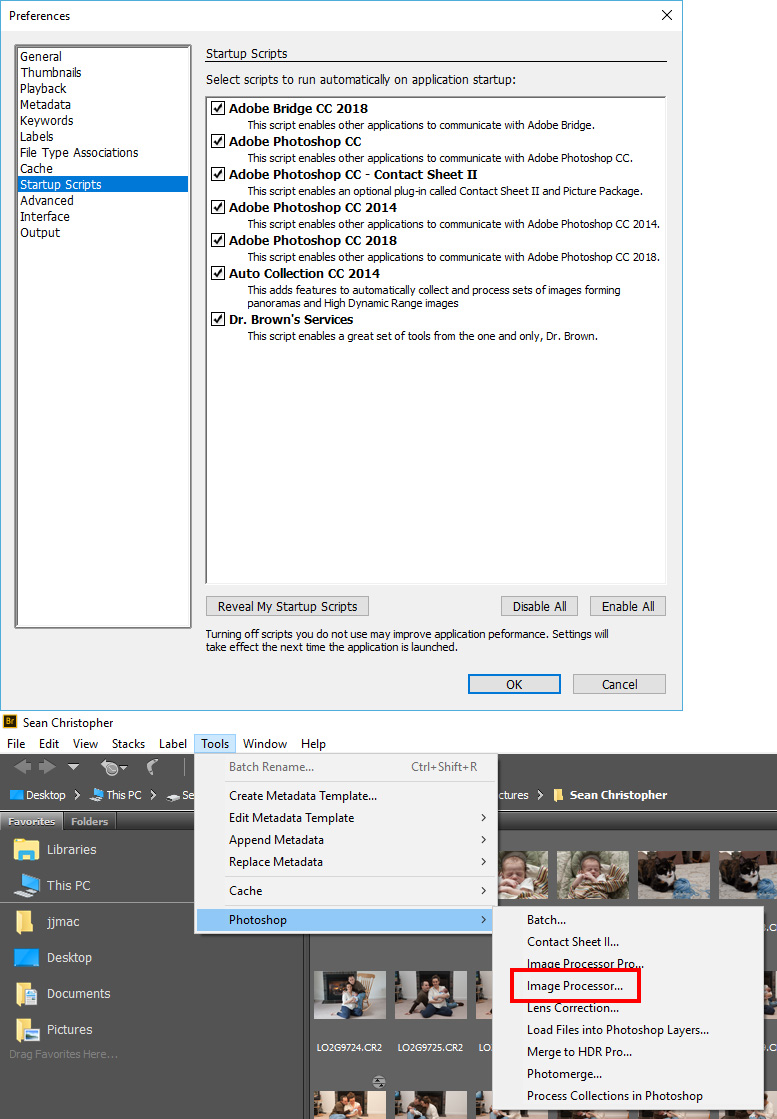
Copy link to clipboard
Copied
Yes, I checked that. They are all enabled and I am not able to see the IPP in Br CC 2018.
Copy link to clipboard
Copied
Are you sure you have all the startup scripts I show enabled on your system. Including Image Processor Pro start up script. it is in this folder and its name is photoshop_ximage_processor_pro.jsx from the image processor pro download.
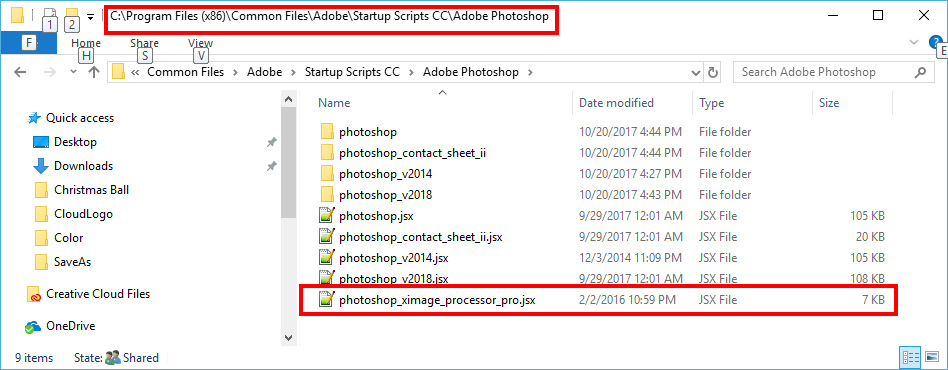
Copy link to clipboard
Copied
The photoshop_ximage_processor_pro.jsx is not listed in the OSX Bridge start up scripts and I have no way of enable it.
The files is located in the Photoshop directory according to the installation instructions for a Mac.


Copy link to clipboard
Copied
I use windows you may have found a mac problem the Startup script seems to be "Dr. Browns's Services" which you show as checked in your Bridge Startup Scripts.
If you look in "photoshop_ximage_processor_pro.jsx" you should see this
// (c) Copyright 2008. Adobe Systems, Incorporated. All rights reserved.
/*
@@@BUILDINFO@@@ Dr. Brown's Services.jsx 2.1.9
*/
/*
@@@START_XML@@@
<?xml version="1.0" encoding="UTF-8"?>
<ScriptInfo xmlns:dc="http://purl.org/dc/elements/1.1/" xml:lang="en_US">
<dc:title>Dr. Brown's Services</dc:title>
<dc:description>This script enables a great set of tools from the one and only, Dr. Brown.</dc:description>
</ScriptInfo>
@@@END_XML@@@
*/
Copy link to clipboard
Copied
In a Mac the startup script photoshop_ximage_processor_pro.jsx is listed as the Dr.Brown's Services under the Bridge preferences Startup Scripts.
To correct the issue, I have disabled/enabled all scripts, remove/reinstall/re-enable the script without success.
Now, in Bridge CC 2017 the IPP is listed under the Tools > Photoshop > Image Processor Pro..
Apparently Bridge CC 2018 is not able to communicate with the script.
Has anyone using a Mac with OSX High Sierra been able to successfully install an run the IPP?
Copy link to clipboard
Copied
I am also having this same problem, all the script files are in the correct location but the script does not appear in photoshop or bridge. This has not been a problem for me with the past few versions of OSX/Photoshop
Copy link to clipboard
Copied
So far the those reporting this problem are Using CC 2018 on a Mac.
Copy link to clipboard
Copied
Check and see if the IPP listed under PSCC 2018 > About Plugins.

Copy link to clipboard
Copied
It shows up like yours in the "About Plug-ins" but does not appear under "File > Scripts"
Thanks xbytor!
Copy link to clipboard
Copied
I'm not ignoring you folks. Waiting for a new CC key from Adobe then I'll try and get this straightened out.
-X
Copy link to clipboard
Copied
Same here on El Capitan. Bridge 2018 does not load any of the scripts, but NIK. They are enabled in the preferences, but are actually not in the Bridge Script folder. I have copied them in there manually from Photoshop, but Bridge gives error messages.
They work fine when I start them from Photoshop.
UPDATE: Had to install the latest Photoshop and then manually copy the scripts and presets over from the previous version, then Bridge 2018 recognized them. Take a note of the folder hosting the xml presets from IPP if you use them; IPP will not find them on first run !!
Copy link to clipboard
Copied
Yeah I can get IPP to show up in the Tools>Photoshop Menu in Bridge if I copy the script file to Bridge's Startup Scripts folder, but it just launches Photoshop and then does nothing...I just tried the latest update for everything as well and no dice...Would REALLY like my output recipes back, I forgot how terrible the built in image processor is! ![]()
Copy link to clipboard
Copied
I was able to move all IPP files from the old photoshop script folders to the new by hand.
Same in Bridge and then started everything again and it worked.
jensgaethjephotography.com
www.facebook.com/JensGaethjePhotography
www.instagram.com/jensgaethjephotography
Copy link to clipboard
Copied
I have tried to follow this thread but I'm struggling. Can someone enlighten me, please?
I used to use Image Processor Pro as an extension in version 2015 and have files stored on a separate hard drive as an installation backup. The file is "ImageProcessorPro-3_2b5.zxp"
But I cannot find extension manager not can I see how to add these from the desktop Creative Cloud app. I cannot get to the Adobe extension web page, it just doesn't want to load.
I'm running PS CC v2018 on a Win10 machine.
Will this file run on my version of PS CC? If so, how do I install it?
I know I'm a bit dim but this is driving me mad.
Thanks.
Ben
Copy link to clipboard
Copied
The zxp file will not work with any CC releases. You will have to do an install with the zip file. Installation instructions are included. I'm not sure if they work for v2018 (the only problems I've heard of are on the Mac) but I am working on a new release that I hope to kick out the door that has a few new features and bug fixes.
Copy link to clipboard
Copied
awesome! do you have a mailing list or anything of the like that you use to notify people of new releases? I still haven't gotten cc 2018 to work on my mac but have been making due with the stock image processor in the meantime. would love to know when there's a new version ![]()
Copy link to clipboard
Copied
When I drop a new release, I post in the scripting forum and the main PS forum.
Copy link to clipboard
Copied
I have followed your directions and manually installed the files highlighted in the folders required for mu 64-bit Win 10 machine. I ran the script from Bridge. PS crashed but, I re-ran the script from Bridge and everything worked well so I am thinking that all is well until you succeed in creating a stable version for PS 2018.
Thanks for your help.
Ben
Copy link to clipboard
Copied
Hi there xbytor!
All was working on CC 2019 (or 20 but I do not see that in applications) until the last update
Bridge is now 9.0.3.279
PS 20.0.4 now it does not. Says to refer to the log.
I have done the "usual manual install of IPP.
The regular Image processor does work.
Of course I have to process a big bunch of files....
Do you have an idea?
Many thanks as always,
Jessica
Copy link to clipboard
Copied
What does not work? On Windows IPP seems to wor fine
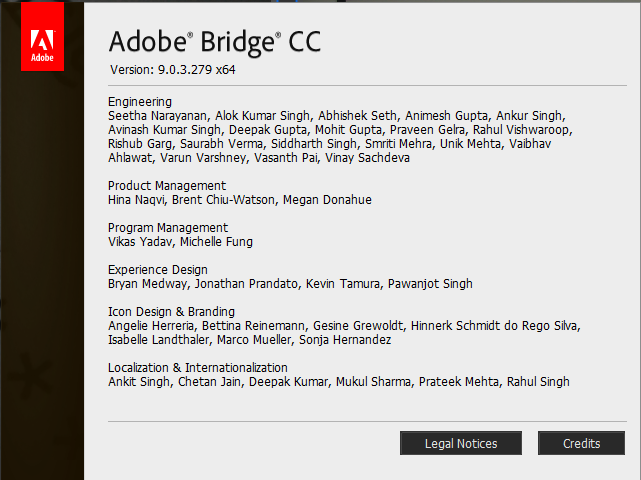

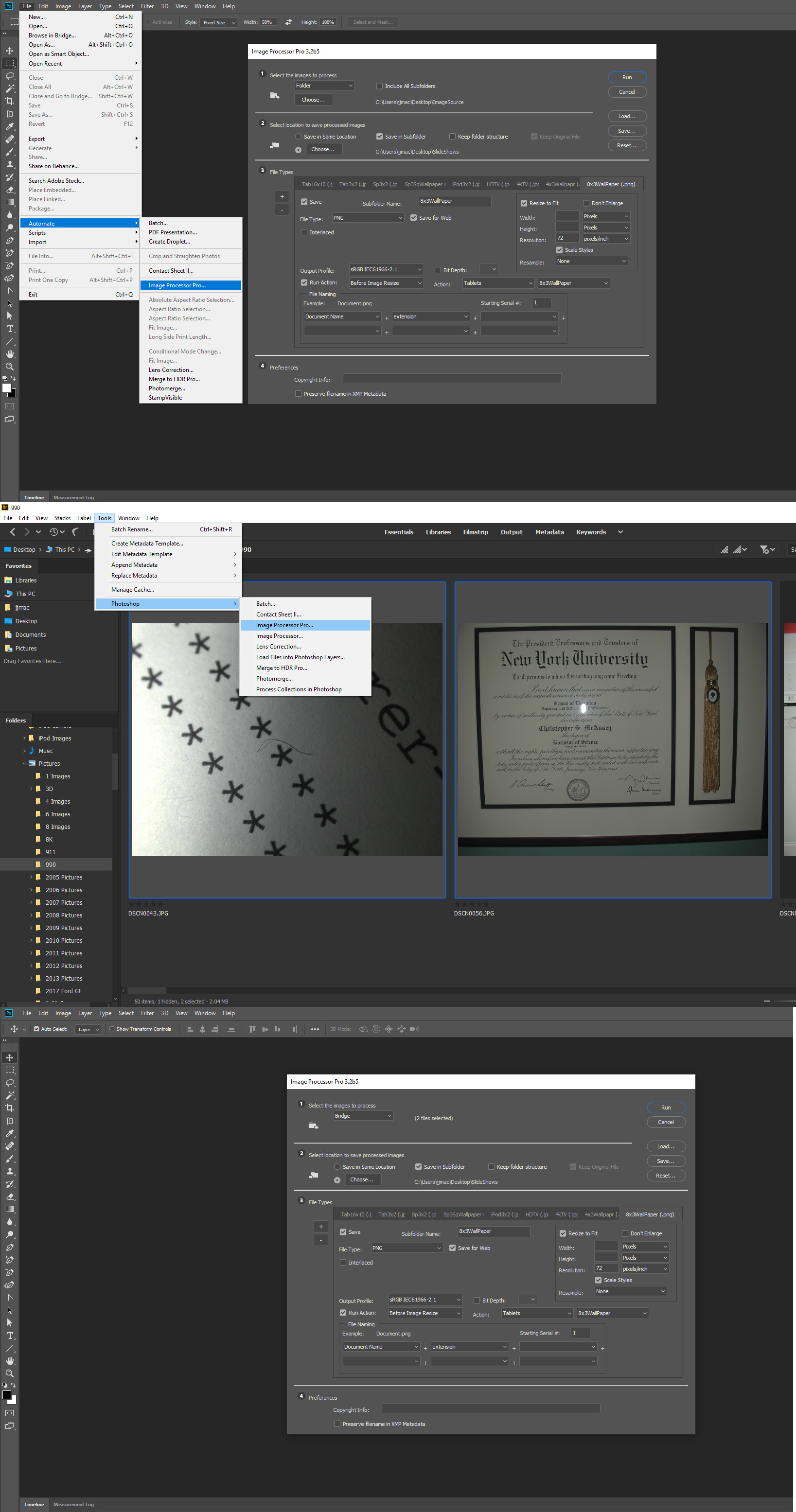

Copy link to clipboard
Copied
Happy for you!![]()
I am on Mac
Mojave 10.14.4
The IPP window opens from Bridge, but it does not process the files.
Says to check the log. The log says Error
I get the empty sub folders with the correct names.
Still using IPP-3_2b5 version
Thanks
Jessica
Copy link to clipboard
Copied
You will most likely need to do the manual install document in Image Processor Pro document and Mac user have reported that the Bridge startup script for ipp is listed as Dr Browns Services.
Image Processor Pro Manual Installations
Follow these four steps to installing the files into the correct location on your Macintosh or PC
computer. The path location for the files is indicated in red. {Version} should be replaced by
the version of Adobe Photoshop installed.
Macintosh Users:
-----------------------------------------------------------------------------------
Step 1 – Locate the files named Image Processor Pro.jsx, Image Processor
Pro.xml, and the folders icons and Image Processor Pro in the downloaded folder.
a. Image Processor Pro.jsx
b. Image Processor Pro.xml
c. icons
d. Image Processor Pro
-----------------------------------------------------------------------------------
Step 2 –Place these four items from Step 1 into the Scripts folder. Open your
Macintosh hard disk window (originally named Macintosh HD which is the Root System).
Place the 4 items as follows.
Applications / Adobe Photoshop {Version} / Presets / Scripts
Remember; only move these four files to this location.
-----------------------------------------------------------------------------------
Step 3 – Locate the file named photoshop_ximage_processor_pro.jsx from the downloaded
folder.
a. photoshop_ximage_processor_pro.jsx
-----------------------------------------------------------------------------------
Step 4 – Place this one item into the Adobe Photoshop startup folder at the following location
on your computer:
(Macintosh HD) Root System / Library / Application Support / Adobe / Startup Scripts
{Version} / Adobe Photoshop
Remember; only move this one file to this location.
Copy link to clipboard
Copied
Yes indeed.
I am processing urgent stuff through the "regular and not so many options" IP but I have captured images of an old thread (I am the Chica Sands strange I must have changed my ID... )
I will have a look into that later.
Many thanks for your help !!!



Find more inspiration, events, and resources on the new Adobe Community
Explore Now