- Home
- Photoshop ecosystem
- Discussions
- Image Processor Pro not available in Bridge CC 201...
- Image Processor Pro not available in Bridge CC 201...
Copy link to clipboard
Copied
After updating to Photoshop CC 2018 and Bridge CC 2018 the Image Processor Pro (IPP) does not display under the Bridge > Tools > Photoshop menu.
The IPP dependencies were copied from the Photoshop 2017 to Photoshop 2018. The IPP can be accessed from Photoshop CC 2018 > File > Automate > Image processor Pro.. but not from Bridge CC 2018.
Currently, Photoshop CC 2017 and Bridge CC 2917 are installed locally and the IPP does display under the Bridge > Tools > Photoshop > Image Processor Pro...
Which IPP version have Mac users been able to successfully install in Bridge CC 2018 in OSX High Sierra?
Environment:
OSX High Sierra
MacBook Pro 2015
 1 Correct answer
1 Correct answer
Spent some other hours trying... I think it works.
I run High Sierra 10.13.4 for imac and macbook pro.
Nothing worked on my laptop. Been uninstalling PS CC2018 then Bridge, X bytor's wonderful 3_2b5 version, the last one he has released, but nothing in Tools, never, rebooting etc... nothing.
BUT it works on my iMac - where I can also see my old Dr Brown 2.3.4 in Bridge Tools.
So, I have re - downloaded Dr Brown's last "Services installer 2.3.1" with the manual install for his last version of Image
...Explore related tutorials & articles
Copy link to clipboard
Copied
I had the same problem but I think I found a way to fix it, at least for Windows 7.
I've installed the IPP manually. I could see IPP in Photoshop CC 2018 (File / Automate / ...), but I could not use it from Bridge CC 2018 (Tools / Photoshop /). What worked for me in the end:
1. Open Bridge CC 2018
2. Open Preferences / Startup Scripts (That is, Ctrl-K, then click on Startup Scripts). Note that "Dr. Brown's Services" was there and was highlighted.
3. Click on "Reveal My Startup Scripts". This will open the folder when your personal Bridge startup scripts are. In my case, the folder is "C:\Users\[MY USER NAME]\AppData\Roaming\Adobe\Bridge CC 2018\Startup Scripts"
4. Copy the file "photoshop_ximage_processor_pro.jsx" to that folder.
5. Restart Bridge CC 2018
After these steps I can see "Image Processor Pro" in the Bridge's "Tools/Photoshop" menu.
TL;DR: If you installed everything as you should and it still doesn't work, try copying the file "photoshop_ximage_processor_pro.jsx" in the folder with your personal Bridge startup scripts. In my case, the folder is "C:\Users\[MY USER NAME]\AppData\Roaming\Adobe\Bridge CC 2018\Startup Scripts"
NOTE: When I remove "photoshop_ximage_processor_pro.jsx" from this folder, I don't see IPP in the Bridge any more. When I copy it again, I see IPP in the Bridge again.
I hope this is helpful for someone. I, for certain, love having my old workflow back.
Copy link to clipboard
Copied
Has anyone found a work around for the Image Processor Pro (IPP) in Photoshop CC 2018 19.1.2 in Mac OSX High Sierra? Still unable to use IPP in PSCC 2018.
Copy link to clipboard
Copied
Spent some other hours trying... I think it works.
I run High Sierra 10.13.4 for imac and macbook pro.
Nothing worked on my laptop. Been uninstalling PS CC2018 then Bridge, X bytor's wonderful 3_2b5 version, the last one he has released, but nothing in Tools, never, rebooting etc... nothing.
BUT it works on my iMac - where I can also see my old Dr Brown 2.3.4 in Bridge Tools.
So, I have re - downloaded Dr Brown's last "Services installer 2.3.1" with the manual install for his last version of Image Processor Pro.
FIX for me:
And I added his Dr Brown Services.jsx to Bridge's Stratup scripts alongside to the actual bridge-8.jsx
Root/ library/ Application Support/ Adobe/ startup scripts CC/ Adobe Brige CC 2018/Dr Brown Services.jsx
Then reopened bridge > Tools > Dr Brown Services >Image processor pro !!!!
With all Xbytor's last corrections...
So I note that you need
the last of Old Dr Brown Image processor pro
and
the last Xbytor version
I hope this works for you.
Jessica
Copy link to clipboard
Copied
I was able to successfully install IPP after reading the post from Chica_Sands. Thank you Chica_Sands for sharing your process. It made a big difference.
What I did different this time was to deviate from the step 4 in the installation pdf (manual installation for a Macintosh users). Instead of placing the file photoshop_ximage_processor_pro.jsx in the Adobe Photoshop directory, the file was placed in the Adobe Bridge CC 2018 directory. This enabled the IPP to display in the Bridge > Tools > Photoshop > Image Processor Pro ... and run the IPP UI.
In the Bridge Preferences, Startup Scripts the photoshop_ximage_processor_pro.jsx file is listed with the name Dr.Brown's Services.
File path
Mac HD/Root System/Library/Application Support/Adobe/Startup Script CC/Adobe Bridge CC 2018/photoshop_ximage_processor_pro.jsx
Envirionment
MBP OSX High Sierra (10.13.4)
Photoshop CC 2018 (19.1.3)
Bridge CC 2018 (8.0.1.282)
IPP (3_2b5)
Copy link to clipboard
Copied
I have tried installing the following ways with High Sierra 10.13.3:
- 1) Manual install with Dr. Brown's last version, placing Dr Brown Services.jsx in /Library/Application\ Support/Adobe/Bridge\ Ctup\ Scripts/Dr\ Brown\ Services.jsx
- 2) Manual install with photoshop_ximage_processor_pro.jsx in place of the above file (but using Dr Brown's original files in Photoshop/Scripts). No dice.
- 3) Manual install using IPP (3_2b5) and Polycontrast's instructions. No dice.
- 4) I've also manually created a startup scripts folder for Photoshop (it doesn't exist on Mac with CC). No dice.
All of these variations function in Photoshop and show up in Bridge. When launching from Bridge into Photoshop, it just doesn't load the files or the UI. If I launch within Photoshop, I get the UI and it runs properly. So what I'm missing is the ability to run it from Bridge.
What ended up working for me-
- Download Dr Brown's original service pack here
- Manual install of Image Processor in Presets/Scripts (per Dr. Brown's installation).
- Manual install of /Library/Application\ Support/Adobe/StartupC/Adobe\ Photoshop/Dr Brown Services.jsx (ROOT! not USER!)
- Manual install of /Library/Application\ Support/Adobe/Startup\ Scripts\ CC/Adobe\ Bridge\ CC\ 2018/Dr\ Brown\ Services.jsx (ROOT! not USER!)
- Restart computer
- See if it works!
Adobe bridge launches with Image Processor Pro showing up, it will also launch the UI in Photoshop from bridge.
![]()
Copy link to clipboard
Copied
When I click on the link for Dr. Brown's original service pack that you posted, I get the message "not found".
Copy link to clipboard
Copied
Nice catch!
The link has changed. Here it is:
http://www.russellbrown.com/images/tips_downloads/OpenSource.zip
Copy link to clipboard
Copied
Thanks for the updated link!
Copy link to clipboard
Copied
Hello
I did not post the original pack.
You can find it on
http://www.russellbrown.com/scripts.html
In the open source section
Dr brown services
Best
Jessica Forde
- - - - - -
cinema jessicaforde.com
art jessicaforde-art.com
cell +33 (0)6 12 96 39 66
member of SMPSP & PFA
Le 14 mai 2018 à 22:14, michaelm36303692 <forums_noreply@adobe.com> a écrit :
Image Processor Pro not available in Bridge CC 2018
created by michaelm36303692 in Photoshop Scripting - View the full discussion
When I click on the link for Dr. Brown's original service pack that you posted, I get the message "not found".
If the reply above answers your question, please take a moment to mark this answer as correct by visiting: https://forums.adobe.com/message/10380781#10380781 and clicking ‘Correct’ below the answer
Replies to this message go to everyone subscribed to this thread, not directly to the person who posted the message. To post a reply, either reply to this email or visit the message page:
Please note that the Adobe Forums do not accept email attachments. If you want to embed an image in your message please visit the thread in the forum and click the camera icon: https://forums.adobe.com/message/10380781#10380781
To unsubscribe from this thread, please visit the message page at , click "Following" at the top right, & "Stop Following"
Start a new discussion in Photoshop Scripting by email or at Adobe Community
For more information about maintaining your forum email notifications please go to https://forums.adobe.com/thread/1516624.
This email was sent by Adobe Community because you are a registered user.
You may unsubscribe instantly from Adobe Community, or adjust email frequency in your email preferences
Copy link to clipboard
Copied
Copy link to clipboard
Copied
Worth noting that my fix above still works for 2018, flawlessly, on multiple machines.
If you have it working in CC 2018 and kept the folder like a good friend and want it to work in CC 2019:
Copy
Image Processor Pro.jsx
Image Processor Pro.xml
From
from Adobe Photoshop CC 2018/Presets/Scripts/
To Adobe Photoshop CC 2019/Presets/Scripts/
Copy link to clipboard
Copied
Can confirm that this worked for me on 2019 as well
Copy link to clipboard
Copied
It allows Image Processor Pro to work from Photoshop on images selected in Bridge, that is the main thing. I have come to terms with the fact that this is now a two stage process, where images are selected in Bridge, then I must go to the Photoshop menu to run the Image Processor Pro function. Trying to run it from the Bridge menu just conveniently opens Photoshop for me where I just run it from that menu.
Copy link to clipboard
Copied
So you want to run a script on selected files in Bridge that opened them in Photoshop and continued itself?
Copy link to clipboard
Copied
Yes, I used to do it all from Bridge. Select the images then run the Tools > Photoshop > Image Processor Pro from the Bridge menu. In the process Bridge would open Photoshop and initiate the Image Processor Pro script. I had Bridge open on one screen and Photoshop on the other. Now I do the same, but Bridge only opens photoshop—I have to locate the Image Processor Pro script in the Photoshop menu to continue the process.
Copy link to clipboard
Copied
Can you post screen cautires the shows your problems. I hade not Problems one windows 10 installing and using Images processor Pro in CC 2018 and CC 2019 Adobe Bridge and Pgotoshop.
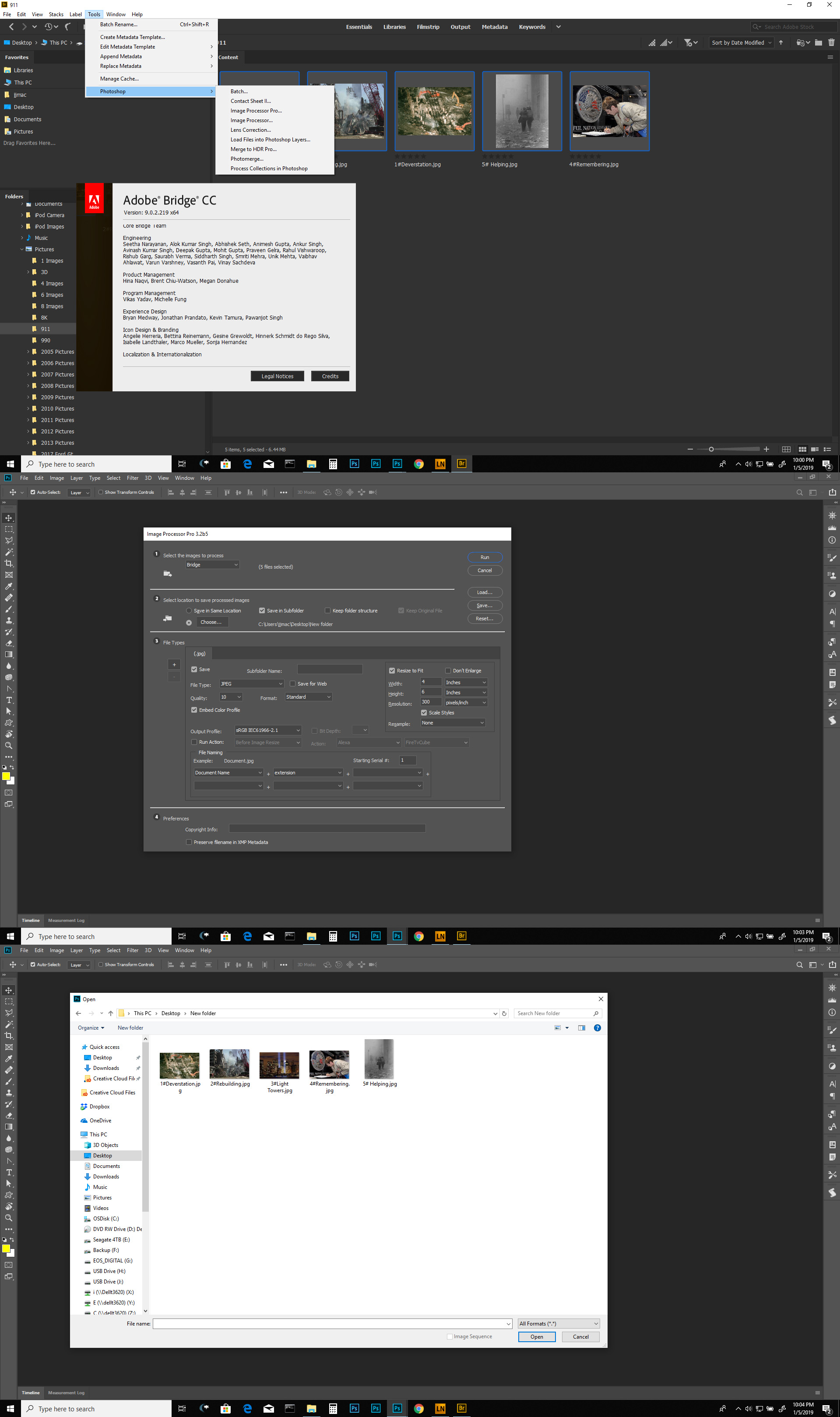
Copy link to clipboard
Copied
Big thank You to @trashcaneron
step by step works on my OSX 10.14 + PS 2021 / Bridge 2021.
Regular " imageprocessor " is really crippled ...
Copy link to clipboard
Copied
MONTHS of trying to get this plugin to work properly in 2021 and @canvokey finally found the fix! It felt like magic to finally see it work. Thank you a million!
Copy link to clipboard
Copied
Haha that's great. Now I'm trying to do it in 2022 and haven't been able to get it to work 😞 I suspect it's M1 related. Will update here if I figure it out.
Copy link to clipboard
Copied
HERE WE GO! Image Processor Pro CC 2022
ADOBE please mark this as the correct answer.
What ended up working for me-
- Download Dr Brown's original service pack here
- Close all adobe apps
- Manual install of Image Processor in Applications/Photoshop/Presets/Scripts (per Dr. Brown's installation).
- Manual install ofLibrary/Application\ Support/Adobe/Startup\ Scripts\ CC/Dr\ Brown\ Services.jsx
(ROOT! not USER!) - Manual install of
Library/Application\ Support/Adobe/Startup\ Scripts\ CC/Adobe\ Photoshop/Dr\ Brown\ Services.jsx
(ROOT! not USER!) - Manual install of
/Library/Application\ Support/Adobe/Startup\ Scripts\ CC/Adobe\ Bridge\ 2022/Dr\ Brown\ Services.jsx (ROOT! not USER!)
- Restart computer
- See if it works!
Copy link to clipboard
Copied
Polycontrast is still active forum user, so while he's here he might mark this answer as correct.
Copy link to clipboard
Copied
I was running Mavericks OSX with Adobe Photoshop CC 2015.5 and Bridge CC 2015. IPP worked fine from both Photoshop and Bridge. These folders and files were located at Applications / Adobe Photoshop CC 2015.5 / Presets / Scripts.
-Icons
-Image Processor pro
-Image Processor Pro.jsx
-Image Processor Pro.xml
The photoshop_ximage_processor_pro.jsx file was located somewhere else... sorry don't recall.
Then I updated my Mac to OSX to High Sierra and both Adobe Photoshop and Bridge to CC 2018.
None of these IPP files or folders were copied into the Applications / Adobe Photoshop CC 2018 / Presets / Scripts folder. I copied them manually from the CC 2015.5 folder and pasted them to the 2018 folder. I had instructions to place the photoshop_ximage_processor_pro.jsx file in the (Macintosh HD) Root System / Library / Application Support / Adobe / Startup Scripts CC 2018 / Adobe Photoshop folder. I found it was already there.
IPP did not appear on the Bridge > Tools > Photoshop menu.
I then discovered a new Bridge Startup Scripts folder that was empty with no CC2015 counterpart. (Macintosh HD) Users / user name / Library / Application Support / Adobe / Bridge CC 2018 / Startup Scripts folder, so copied photoshop_ximage_processor_pro.jsx there.
Now the IPP is available in the Bridge > Tools > Photoshop menu. However clicking on it does as already discussed here... just opens Photoshop, brings up a brief loading bar display that disappears again before you can see what it is, then nothing else happens.
I am not sure what happens when a new user account is created, as the photoshop_ximage_processor_pro.jsx file was placed in the (Macintosh HD) Users / user name / Library / Application Support / Adobe / Bridge CC 2018 / Startup Scripts folder manually.
So I too now have it in my Bridge > Tools > Photoshop menu, but must start it from Photoshop File > Automate > Image processor Pro to initiate it.
Copy link to clipboard
Copied
I have Dr. Brown's Image Processor Pro running under High Sierra.
I have been dragging the same set of files forward since probably CS5 or CS6, and used them most recently on a mid-2010 Mac Mini running High Sierra OS X 10.13. The Mini recently got cooked by a surge that came in on the Ethernet line from my modem. So, I installed PS CC 2018 to a late-2012, 21.5" iMac running OS X 10.10 Yosemite but soon discovered that PS needed OS X 10.13. I upgraded the iMac to OS X 10.13.4 and assumed that the latest version of Dr. Brown's IPP would work, so I downloaded it ... I think it was v1.3.2. Wrong! As others have reported, IPP was listed under PS/File/Automate and in Bridge/Tools. Photoshop would launch (if not already running) but the GUI never appeared. So, after too many hours, I retrieved the files from a bootable drive that a local service company was able to create from my cooked Mini, and put all of the IPP files in the corresponding folders on the iMac. Now, IPP works from both Bridge CC 2018 and PS CC 2018. When the GUI opens from Bridge, it's titled Image Processor Pro 2.2.9.
The files I retrieved and am using successfully under High Sierra are:
• the "icons" folder containing 5 png files ... one, two, three, four, five ... all with the creation date 3/18/11
• Dr. Brown's Services.jsx, creation date 6/12/12
• Image Processor Pro.jsx, creation date 6/4/12
• Image Processor Pro.imt, creation date 8/29/11 <<< NOTE ... this is not a typo this is an .imt file, not the .xml file you get when you download v2.3.1
The icons folder and the two IPP files are located here:
Macintosh HD > Applications > Adobe Photoshop CC 2018 > Presets > Scripts
The Dr. Brown's Services.jsx file is located here:
Macintosh HD > Library > Application Support > Adobe > Startup Scripts CC > Adobe Bridge CC 2018 <<< NOTE: this is the "easy-to-get-to" Library, not the Library that you access by pressing Option+Go
Please don't ask me to explain why this works. I'm not a guru, can't write any code, am unclear about the notation ~/Library vs /Library, don't know why the "odd" files is an .imt file instead of an .xml file, don't know where to download an earlier version of IPP, and don't know about the legality of distributing the files I am using on my iMac. Just stubborn ... I really needed to get this to work.
Copy link to clipboard
Copied
Ooops .. I transposed those numbers ... meant to write v2.3.1, not 1.3.2
Copy link to clipboard
Copied
I checked my details again. I can confirm my files and folders are located in the same directories as mentioned above by toml51515577, although I have the version downloaded in the Image Processor Pro-3-2b5 zip folder. It replaces the Dr Brown Services script file with the photoshop_ximage_processor_pro.jsx file.
However it does not show up on the Bridge Tools > photoshop menu at all, even though the Bridge preferences > Startup Scripts shows Dr. Brown's Services is ticked. When I click on the "Reveal My Startup Scripts" button in this preferences panel it show I have no script files in my Bridge CC 2018 Startup Scripts folder. If I paste a copy of the photoshop_ximage_processor_pro.jsx file there and restart Bridge, the IPP now appears in the Bridge Tools > photoshop menu and it does open Photoshop, but fails to run the IPP Script in photoshop. I still have to then use the Photoshop menu to run the IPP function.
It seams strange that the Dr Brown Services pdf manual installation instruction does not say to copy any file to the Bridge CC 2018 Startup Scripts folder at Macintosh HD / Users / user name / Library / Application Support / Adobe /..., only states: "
Step 4 – Place this one item into the Adobe Photoshop startup folder at the following location
on your computer:
(Macintosh HD) Root System / Library / Application Support / Adobe / Startup Scripts {Version} / Adobe Photoshop
Remember; only move this one file to this location." In the earlier version (2.3.1) it says to add the Dr Brown Services file to the Adobe Bridge file of the same path, rather than the Adobe Photoshop folder as above. However that version was intended for Adobe CS5/CS6.
With all this rechecking and looking up previous installations nothing has changed. I wonder if having user profiles setup in the Mac makes any difference, as the folder for Bridge Startup Scripts (as opposed to Adobe Startup Scripts) is located in user profile paths that might not exist if no user profiles have been created on the Mac... Is it posible Dr Brown's instructions were for Macs with no specific users set up... the default state the Mac originally comes at?
Find more inspiration, events, and resources on the new Adobe Community
Explore Now
