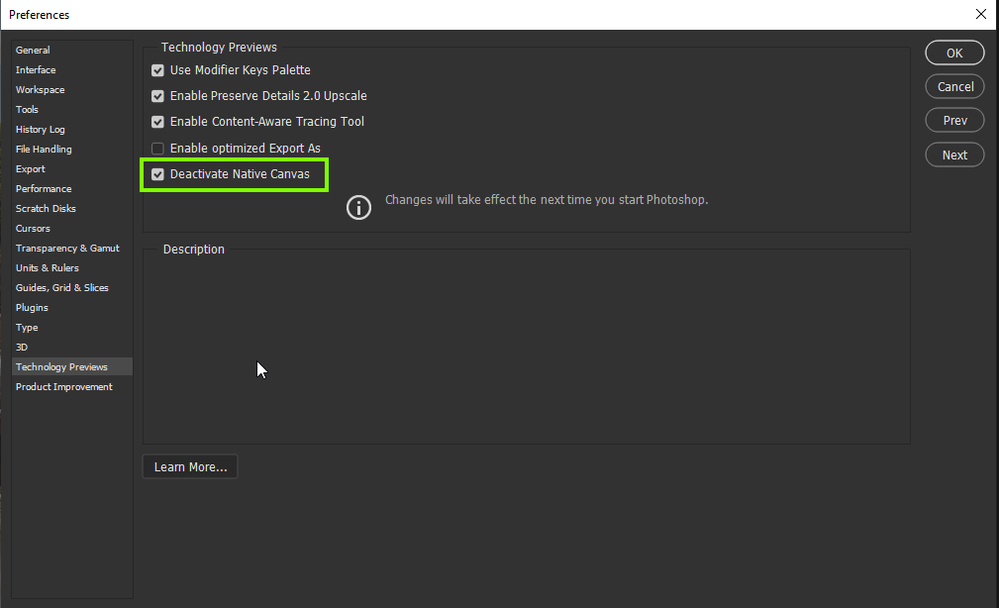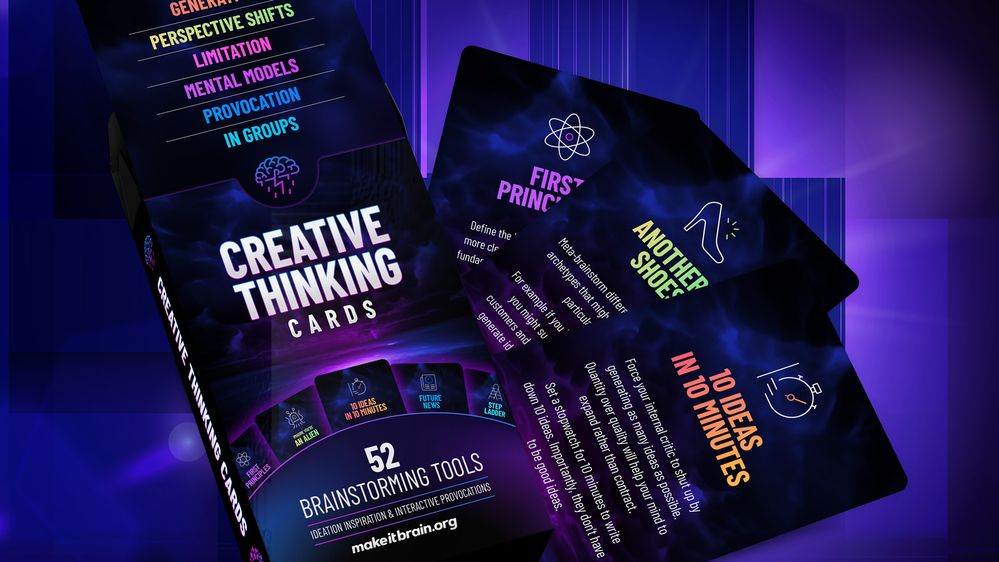- Home
- Photoshop ecosystem
- Discussions
- Image Resize Glitch - M1 Mac Photoshop 22.5
- Image Resize Glitch - M1 Mac Photoshop 22.5
Copy link to clipboard
Copied
 1 Correct answer
1 Correct answer
Had same problem. Turning off access to graphics processor solved it. Running Mac M1 Monterey 12.4, Photoshop 23.4.1.
Updating to 23.5. fixed it!
Explore related tutorials & articles
Copy link to clipboard
Copied
Hi
Try enabling this option in preferences and restarting Photoshop to see if it helps
Copy link to clipboard
Copied
Will do- thanks! I'll give it a shot, post an update.
Copy link to clipboard
Copied
Can you tell us which method you were using for image resize?
Also what type of document? Would like to try to reproduce here.
Thanks,
Adam
Copy link to clipboard
Copied
Simple PSD file- background image, couple of text layers. Something I've edited with no issues before. I dragged a JPG into the file, placed it- then resized via COMMAND-ALT-I.
Copy link to clipboard
Copied
I followed the settings recommended- and seems to be working OK now.
Thanks.
Copy link to clipboard
Copied
Tried with this setting disabled. Still can't resize image without corrupting it. This happens when I use Image Resize and enter a percentage to make it bigger. Running Photoshop 23.3.1 on MBP M1 pro 2021 and MacOS 12.3.1
Works fine on Intel mac with same PS and OS versions.
Copy link to clipboard
Copied
Copy link to clipboard
Copied
Same issue, but changing the 'native canvas' setting isn't working for me. This has happened on several layered files while attempting to resize.
Macbook Pro M1 Max, PS23.1.1
Copy link to clipboard
Copied
+1
Exact same issue as previous poster, images glitch on enlargement. Turning off Photoshop's access to the graphics card solved it. Good to know theres a solution, but I'd like to be able to use the graphics card I bought specifically for using Adobe programs.
14'' Macbook Pro M1 Max - Photoshop 23.2.2
Copy link to clipboard
Copied
Checking the – Deactivate Native Canvas – setting in Technology previews finally solved this for me.
Think this preview isn't ready yet Adobe
Copy link to clipboard
Copied
Let's make sure we're in a default state and there are no stale setting somewhere:
Restore your preferences using this manual method:
https://helpx.adobe.com/photoshop/using/preferences.html#Manually
Does it work correctly?
If that doesn't solve it, you can quit Photoshop and put the Settings folder back.
If it does solve the problem, I would like to get the folder of settings to try and figure out what is bad with them.
Copy link to clipboard
Copied
I deleted all Photoshop preference files using the above method and even did a fresh install of the latest version of Photoshop. Still running into the image resizing issues. Did not see it when i only resized to 105% though, but doing that several times isn't good workflow. I did have "Deactivate Native Canvas" checked and unchecked, the glitch still happened. I then disabled Use Graphics Processor in the File Handling section. Then it resized just fine, just took a while. The fix is ok for now (not ideal), but would this have something to do with Apple's unified processor/graphics chips?
Copy link to clipboard
Copied
Had same problem. Turning off access to graphics processor solved it. Running Mac M1 Monterey 12.4, Photoshop 23.4.1.
Updating to 23.5. fixed it!
Copy link to clipboard
Copied
Looks like it's working properly with version 23.4.2. We had this issue on a MBP M1 Pro for a while, hadn't heard anything on this thread, so I just checked it today and it's working.
Copy link to clipboard
Copied
I have a similar problem (see screendump). This happens not everytime, but often, when I open an image in Photoshop (24.1). I can fix it by zooming in or out a few times, but it's really annoying and feels like a memory issue.
I have the 16" M1 Max 32-core with 32 GB RAM.
I usually work with Photoshop, Illustrator and InDesign open simultaniously. And after some hours of work I will also experience pink screen areas, fx if I have a window open behind another and you can just see a bit of that window, all of a sudden it might turn bright pink. If I then go to that window, it updates into whatever it was before pink.
I just feel like the M1 GPU has some issues.
I have "Deactivate Native Canvas" ticked. I mostly work with 1 or 2 extra screens (27" 4K).
I have also turned on "Use graphics processor". It's bit crappy if I have to turn that off just to be able to work "normally". Why would they make a powerful GPU when you can't use it properly?
Anyway, I hope some of you have experienced similar and know of a fix 🙂 Thanks in advance!