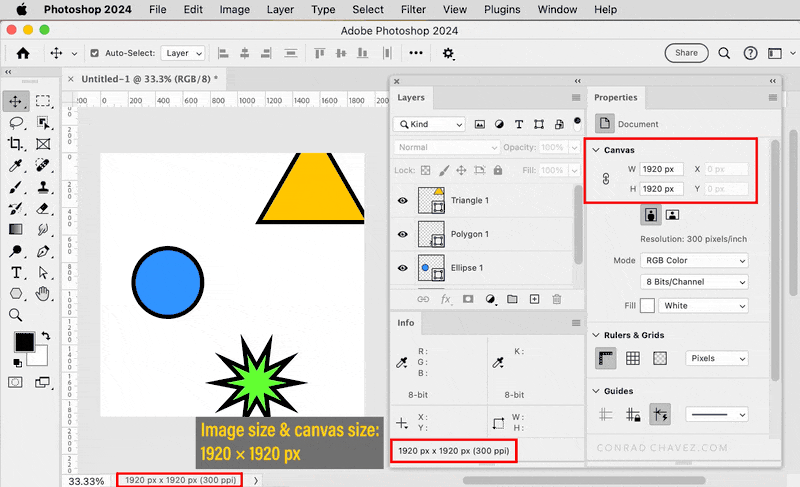- Home
- Photoshop ecosystem
- Discussions
- Re: Image Size vs. Canvas Size Question
- Re: Image Size vs. Canvas Size Question
Copy link to clipboard
Copied
 1 Correct answer
1 Correct answer
You are right! I never looked at it that way ![]() thanks for correcting me. You can have stuff from layers sticking outside the canvas size naturally and that makes the layer size (the bounding box around all image information in the layer) different from the canvas size.
thanks for correcting me. You can have stuff from layers sticking outside the canvas size naturally and that makes the layer size (the bounding box around all image information in the layer) different from the canvas size.
You don't see that however unless you move content around within the layer and make it visible again, or press Cmd/Ctrl-T for transform ;-). When you save the Photoshop file, and use it in other applications the visible area of the
...Explore related tutorials & articles
Copy link to clipboard
Copied
The canvas size is related to the image size (that is the w x h) of the image. You can increase / decrease the canvas size by using the Crop Tool, or by using Image > Canvas Size. Consequently the physical dimensions (wxh) of the 'image' as you see it will also be adjusted.
Photoshop's Warp will always initially retain the exact canvas size, which means you end up seeing transparent areas, but you can drag the corners outwards out of the canvas area, and thus transform the warped areas so you fill the entire canvas again, that's totally possible, so you can file the complete canvas area and not see the transparent areas. Only thing to consider is that if your artwork is rasterised and you're not working with a Smart Object layer, you'll get some image resampling occurring as you transform things a second time, for background patterns etc. that's generally not an issue though.
Copy link to clipboard
Copied
Actually only the Background layer need to be canvas size and it does not support transparency. Normal layers can be any size up to Photoshop max size. Any part of any layer not over the document canvas will be clipped by the document canvas size. The pixels will be in the layer file unless the document is cropped and the cropped off pixels are deleted that a crop option.
Some Photoshop features may change canvas size. I think remember seeing this when I rotated an image like 30 degrees Photoshop added some canvas so none of the images pixels would be outside of the documents canvas. But that may have been done by some script used or Adobe provided as part of Photoshop..Like Load files into a stack and align the stack.
Copy link to clipboard
Copied
You are right! I never looked at it that way ![]() thanks for correcting me. You can have stuff from layers sticking outside the canvas size naturally and that makes the layer size (the bounding box around all image information in the layer) different from the canvas size.
thanks for correcting me. You can have stuff from layers sticking outside the canvas size naturally and that makes the layer size (the bounding box around all image information in the layer) different from the canvas size.
You don't see that however unless you move content around within the layer and make it visible again, or press Cmd/Ctrl-T for transform ;-). When you save the Photoshop file, and use it in other applications the visible area of the image will match the Canvas Size.
Copy link to clipboard
Copied
So, actually, there are three concepts, not two: canvas size, image size, but also layer size. Thanks for the response.
Copy link to clipboard
Copied
Right. And if you ever want to see the true size of the largest layer in a document with no Background layer, choose Image > Reveal All. It will expand the Canvas Size to show all of the largest layer.
Image > Trim is the opposite; it clips any overhanging layers to the Canvas Size. So will using the Crop tool at the current Canvas Size with Delete Cropped Pixels on.
Copy link to clipboard
Copied
Many answers to the question of layer size say that layers have no size. But no matter how much I think about it, I don't quite get it.
When we say a layer is a transparent sheet, does the layer itself have no physical size or substance? Objects in a layer can exist outside of the canvas size, so don’t layers also have a physical size?
And If I add a new layer to a canvas with a width of 300,000px, draw a rectangle and move it outside the canvaw area, I get a message that says I can't move it because it has exceeded capacity, does this mean that layers also have their own size?
I don't understand why the size of the rectangle that appears when Ctrl+T is pressed is called the size of the layer. Why is the empty space around objects on a layer not included in the size of the layer?
I've asked a similar question elsewhere and read Conrad C's answer, but I still seem to be in a fog.
What on earth is the technical nature or essence of a layer, and what does it mean to say it's a transparent glass plate but not the size of the glass plate.........
As a Photoshop beginner, layers are something that seems to make sense to me, but also something I don't understand.
If you don't mind me asking, can you tell me a bit about the properties of layers? Or maybe you could point me to a resource. I wonder if I'm misleading myself by focusing on the "a transparent sheet". Thank you.
Copy link to clipboard
Copied
First of all, why would you make a document 300 000 pixels wide? Do you understand how enormously big that is?
300 000 pixels wide is the upper theoretical size limit for a PSB document. That's the file format that was specifically designed to handle huge file sizes. And you're right up in the ceiling. A normal PSD has a size limit of 30 000 pixels.
A "normal" size interval is around 4000 - 10 000 pixels wide. That's what you get from a good modern camera.
And yes, it's true, a layer has no size in itself. The size is defined by the canvas size. That's what you see on screen. But a layer can keep data outside that, you just don't see it - until you expand the canvas with "Reveal All" or manually.
Copy link to clipboard
Copied
Thanks for the answer. I was experimenting because I thought I could move a layer created with a size of 300,000 pixels, if the layer itself didn't have a size.
Copy link to clipboard
Copied
Well, you were just hitting the absolute upper size limit in Photoshop.
Copy link to clipboard
Copied
“A layer has no size” might not be the best way to put it. It’s more like “a layer has no fixed size,” in that the dimensions of each layer are set by the dimensions of its specific content. And although the image/canvas dimensions are constant, each layer can have its own dimensions that also don’t match the image/canvas. An empty layer basically has no dimensions.
The demo below might help. In it, you can see that:
The status bar and Info panel can be set to display the dimensions of the current image size/canvas (document dimensions). You can think of that as “the area that will export or print.” Parts of any layer beyond those dimensions will not export or print.
The Properties panel can show the dimensions of the selected layer (in the Transform section), so as you select a different layer, you can see its dimensions, and that its dimensions are different than the image size/canvas size. If layer border display is enabled, you can also see that the dimensions of a layer may include parts that lie outside of the image size/canvas size (those parts won’t export or print).
So one way to understanding how the different kinds of sizes work is to take advantage of the various size readouts available to you in Photoshop, and observe them as you work.
Copy link to clipboard
Copied
As always, thank you for your kind and detailed answers, they are very helpful.
Find more inspiration, events, and resources on the new Adobe Community
Explore Now