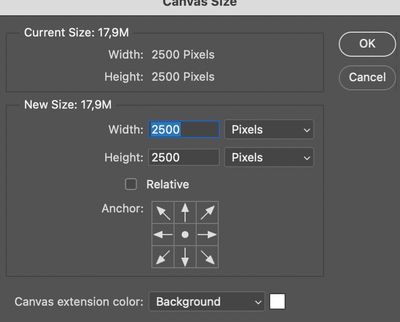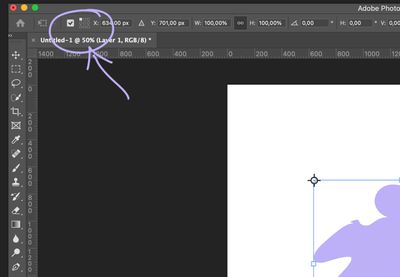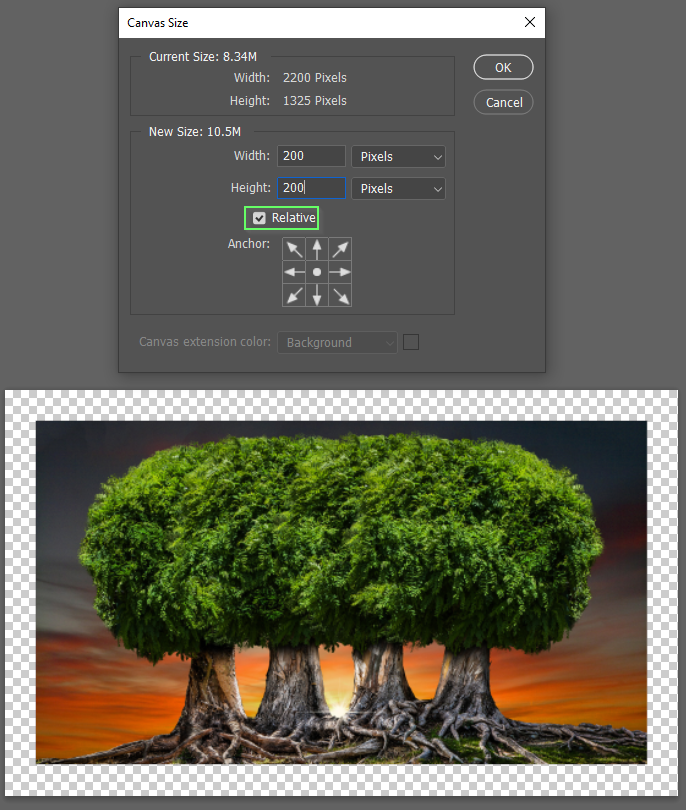Adobe Community
Adobe Community
- Home
- Photoshop ecosystem
- Discussions
- Re: Image snaps to corner instead of remaining in ...
- Re: Image snaps to corner instead of remaining in ...
Image snaps to corner instead of remaining in center after canvas size or crop
Copy link to clipboard
Copied
After increasing canvas size, the upper left corner of the image is centered, I would like the center of the image to remain centered.
This worked most of the time until now, but I've had to uninstall and install, and now it always shows me the corner which I do not want.
This is in standard mode.
If I switch to full screen mode, then it shows center and not corner.
The same problem in cropping.
Any help would be appreciated.
Explore related tutorials & articles
Copy link to clipboard
Copied
Hi, when you increase canvas size are you selecting the centre pin?
also when the image is selected is the checkmark and ref selected by mistake as below? If it is uncheck the box. Does that help?
Copy link to clipboard
Copied
Hi,
The center pin is selected.
Regarding the the checkmark and ref, I do not see what you show.
How can I access this menu?
Thanks,
Copy link to clipboard
Copied
That option is for Free Transform, and I don't think it can work with Canvas Size.
Try using Canvas Size with the Relative option checked, and use values for the amount of additional canvas you need. I probably use it this way at least 90% of the time because I know how much border I want to add. Unless you select one of the outside boxes instead of leaving the default centre selected, the additional pixels will be placed equally around the original.
Copy link to clipboard
Copied
I've tried that as well.
I had it working normally for years.
I deleted some files and Photoshop stopped working, and then I uninstalled and reinstalled it and now I have this corner placement that won't go away.
Adobe tech was in chat with me for two hours today and couldn't fix it.
I may need to reinstall this computer.
In any case it still works right in full screen, and in standard I need to do ctrl-0 ctrl-1, and then it is centered again.
I would love to find out if there's a parameter that controls this behaviour.