- Home
- Photoshop ecosystem
- Discussions
- Image window won't resize after update
- Image window won't resize after update
Copy link to clipboard
Copied
After the last Photoshop CC update the image window will not resize to fit when Cropping, Resizing image, or Changing canvas size. If I zoom in or out it will resize to fit the change. If I Undo the the previous change the image resizes inside the window that doesn't resize.
 1 Correct answer
1 Correct answer
Did you reset your preferences so your current ones that may be corrupted are deleted?
Explore related tutorials & articles
Copy link to clipboard
Copied
Have you tried resetting photoshop tools and if the does not fix the problem your Photoshop preferences. Crop seems to work correctly on windows 10 Creator's edittion with CC 2018.1
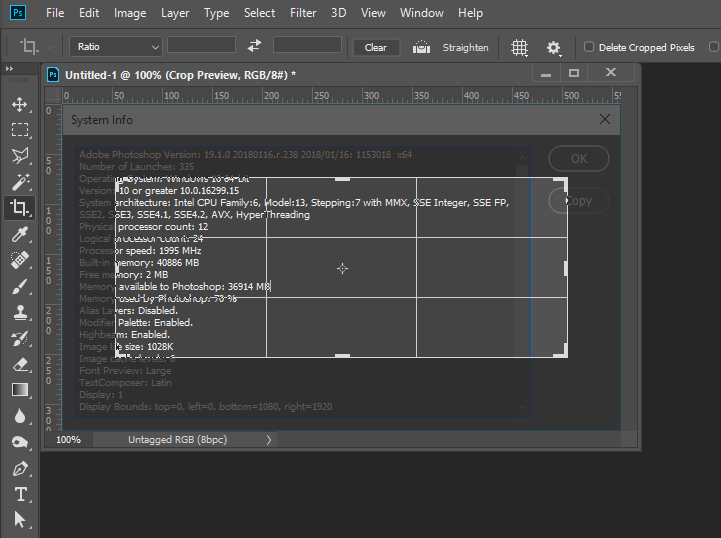
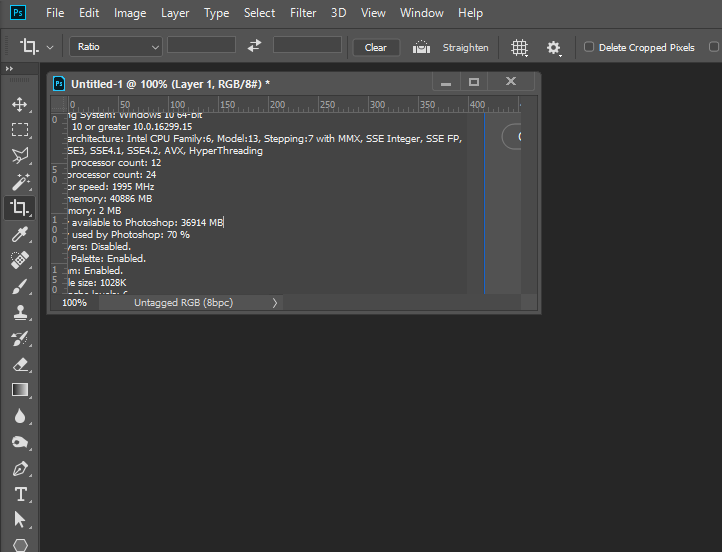
Copy link to clipboard
Copied
Ya, Sorry, I don't use forms but its my only option here. I am running Mac OS 10.12.6 Sierra. I've tried reseting tools. Ive been through the preferences. I've disabled the GPU and reset it. I'm afraid this is a bug that won't resolve without another update.
Copy link to clipboard
Copied
Did you reset your preferences so your current ones that may be corrupted are deleted?
Copy link to clipboard
Copied
I have the same problem. Since Photoshop CC 2018.1 (and 2018.1.1) the window won't resize (Mac OS 10.13.3). It drives me insane.
@JJMack: Yes, I reset my preferences.
Original Image (2000x2000)
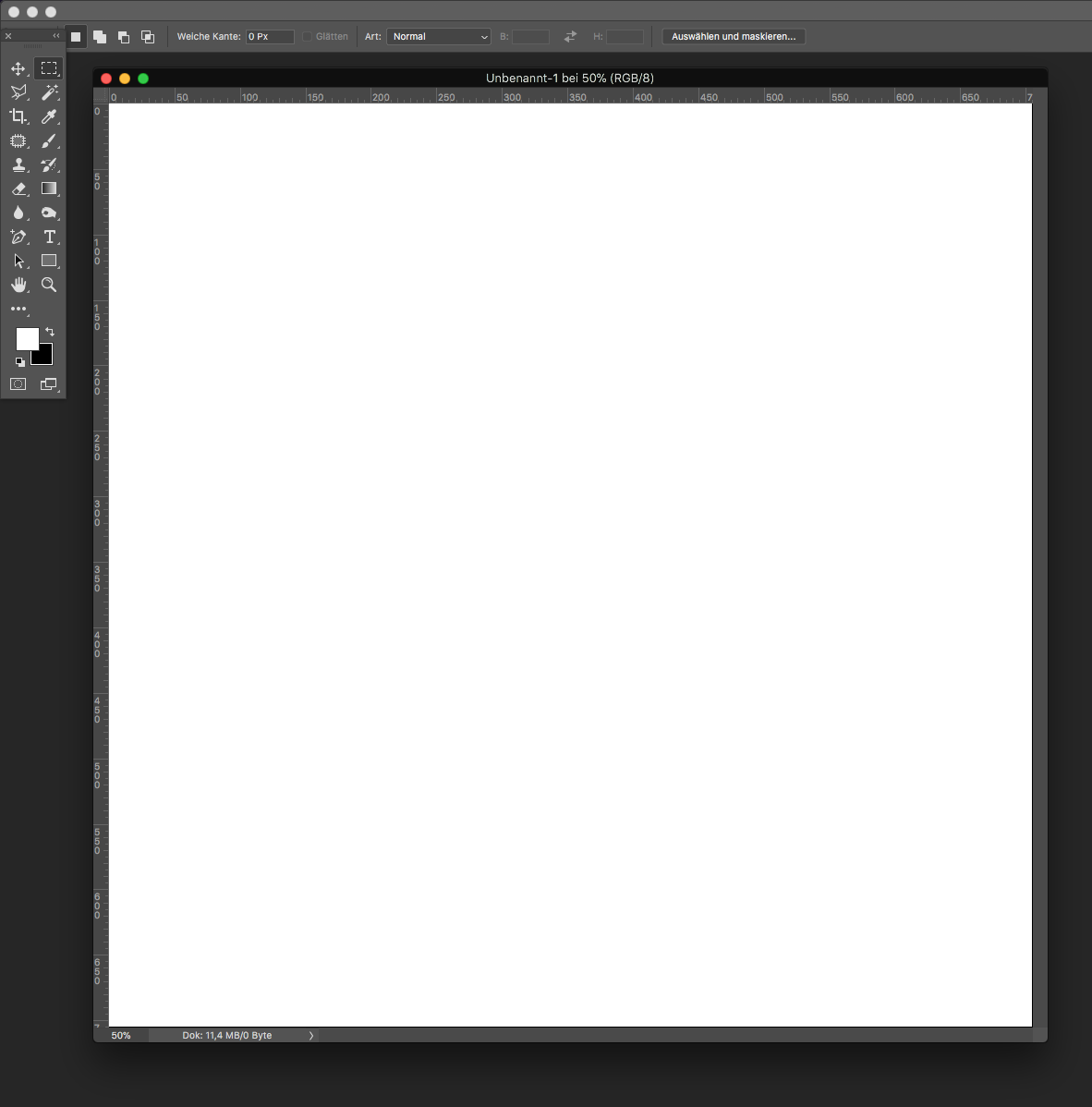
Resize to 150x150 – The window size stays the same.
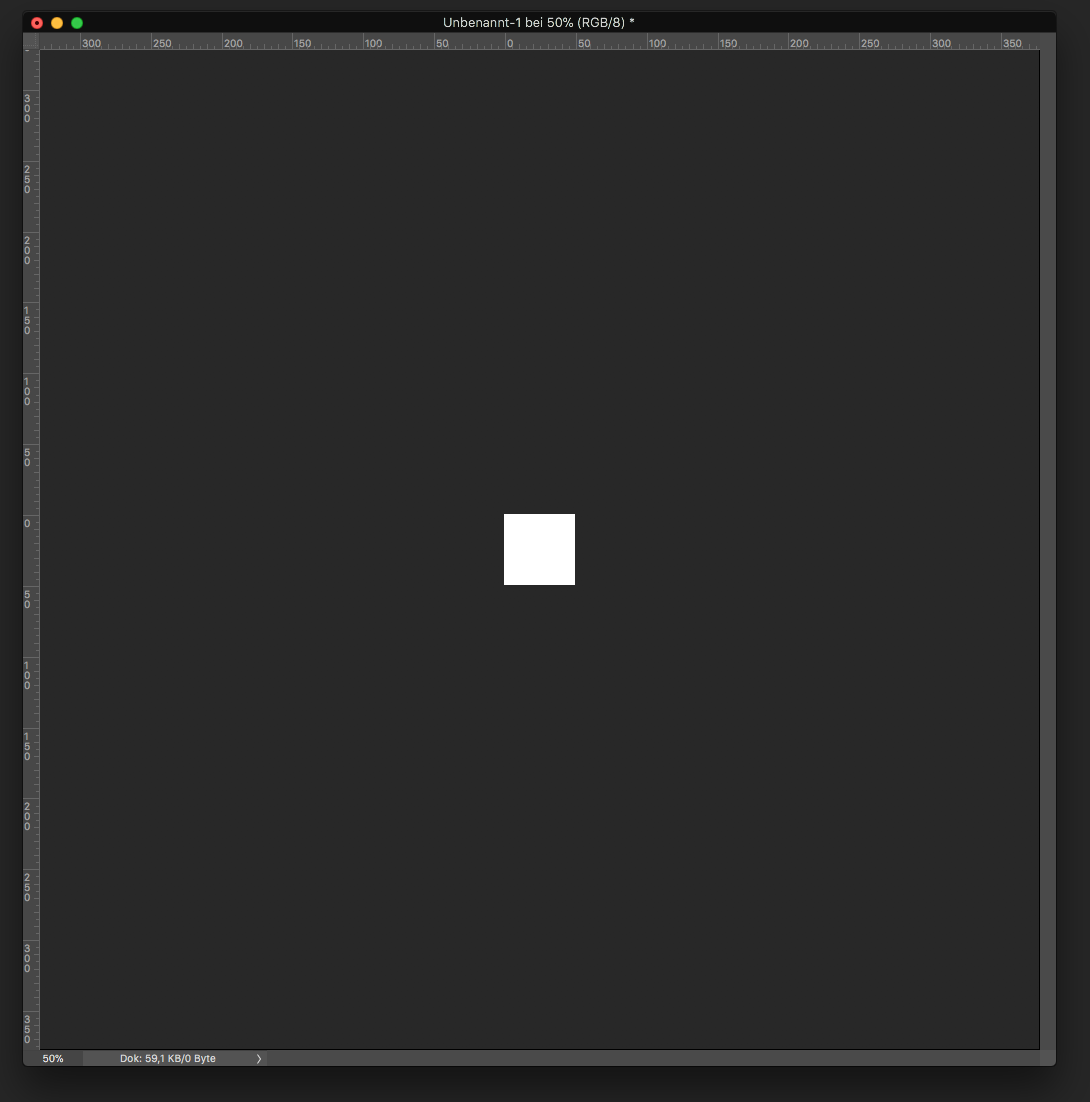
Copy link to clipboard
Copied
Coult this be your Problem Photoshop 19.1: In fullscreen mode, canvas moves to upper left corner and 3/4 of the canvas is unusa...
Copy link to clipboard
Copied
Nope, I don't use the fullscreen mode and the 19.1.1-Update won't fix anything.
Copy link to clipboard
Copied
I do not us a Mac. If you havs a 2000x2000px and resize it to 150x150 and these floating image woindows are what you see CC 19.1.1 has an installation problem one you mac. I have never seem Photoshop mess up like this.
In you screen captire it look like state You have a 2000x2000 px image but CC 19.1.1 is displaying a 700px x700px document zoomed to 50% shown by the floating windows info,rulers and no scroll bar slider sliders. Info shows zoon 50% rulers show 700x700 not 2000x2000 and the 700x700 fits in the wondow.
Then you resize the document to 150x150px but CC 19.1.1 resized it to 50px x 50px shown in the floating wondow info shows zoom 50% Rulers show 50px by 50px not 150x150
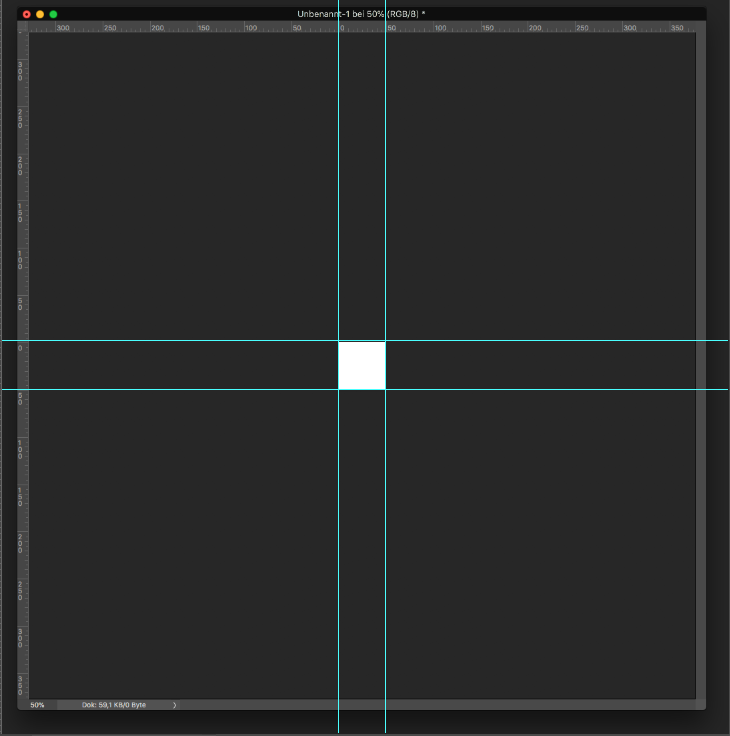 If
If
Copy link to clipboard
Copied
My rulers shows millimeters, not pixels. 2000x2000px or 705,56mm x 705,56mm @ 72dpi.
I can provide another example.
500x500 pixels
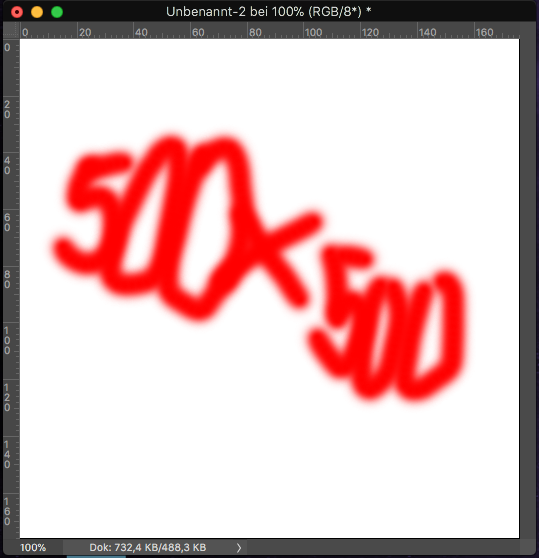
Resize window:
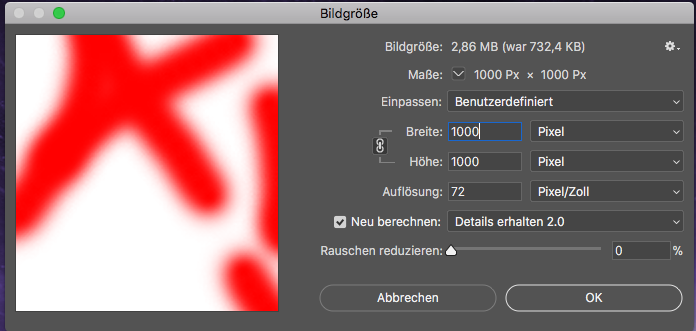
result:
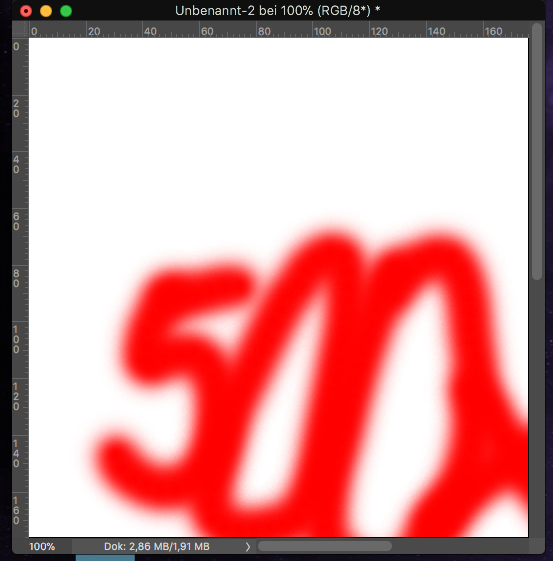
Resized to 1000x1000px, now with beautiful scrollbars and no change of window size at all.
Copy link to clipboard
Copied
How big is the window relative to you display display area it will not change if it is fitted to the display and the image will not fit. I use windows and for your problem you use post full screen captures not partial. Is what you post wrong I can not tell
Copy link to clipboard
Copied
There is a lot of display space... (I prefer the view without application frame, in case you wonder why you see Firefox)
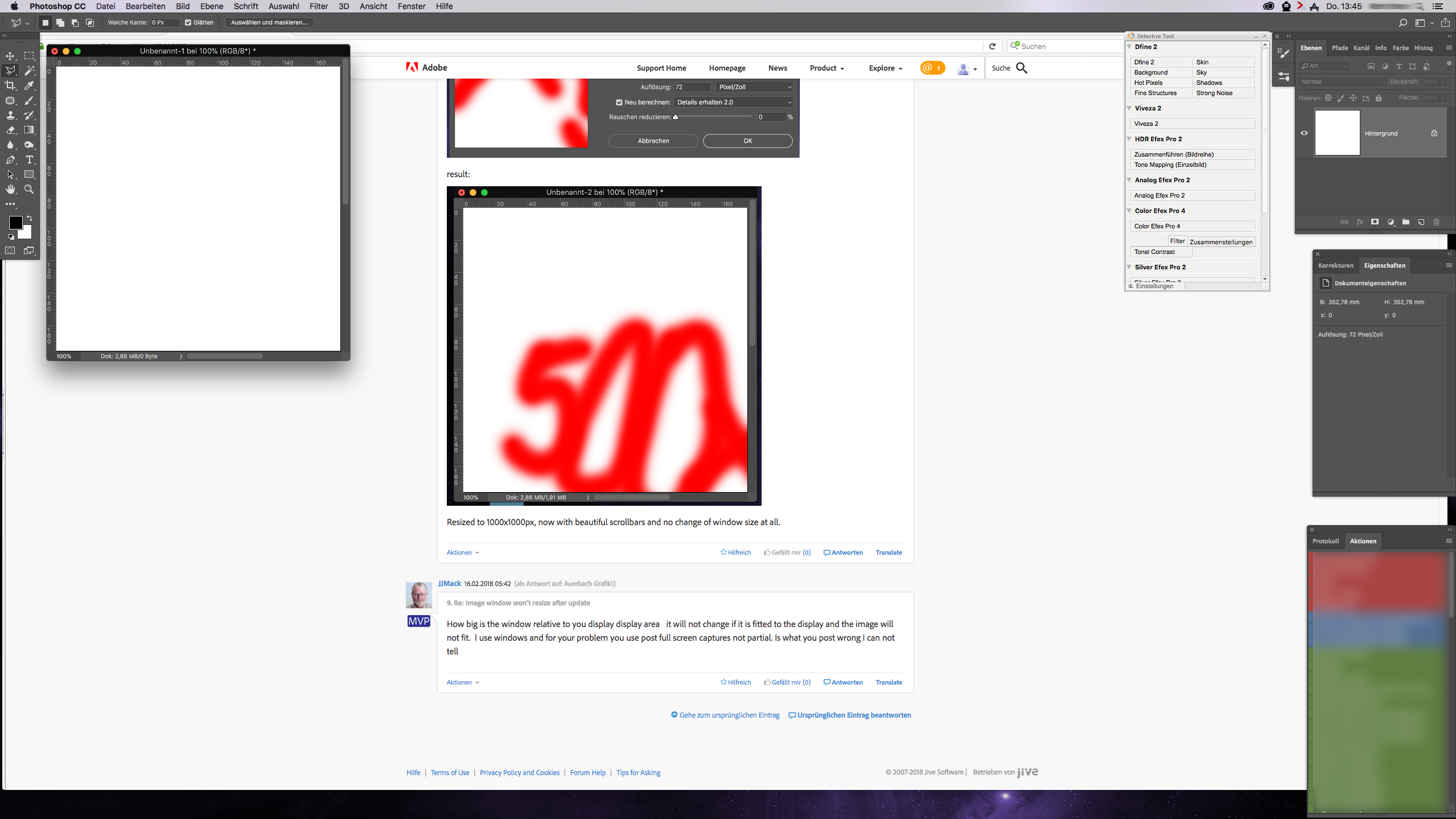
Copy link to clipboard
Copied
I do not use a Mac. On Windows there is no windows option to not display a windows window frame. Do a small test Show the window frames and test to see if zooming will change window size. See if the problem is related to this mac feature.
Copy link to clipboard
Copied
The first screenhots were with application frame, the last without - It makes no difference.
Zooming aka hitting command plus or command minus will change the window size. But it's a pain in the neck to hit the key combo every time I resized a picture to get rid of the scrollbars and see the full image.
Copy link to clipboard
Copied
Did you ever figure out this problem. I crop and the image goes to the right size but the window does not shrink like it use to you have to hit the command plus or command minus. When you have a lot of images open this is a pain in the neck to do for every image. It use to resize by itself. If you have a step by step fix please share with me.
Thanks
Kathy
Copy link to clipboard
Copied
Same issue here. I'm using an iMac with the latest version of Photoshop just installed (19.1.1). When changing Canvas Size to something larger, the canvas itself changes size but the window does not. So like others have said, I then have to Command + or - to get it fitted correctly. This is majorly annoying but probably an easy fix (for someone who knows more than I do) to get this bug gone and have Photoshop working like it has in all previous versions. PLEASE HELP!
Copy link to clipboard
Copied
So glad I found this so I know I'm not crazy. Same problem, Mac, brand new install, 19.1.3. Anyone figure this out?
Copy link to clipboard
Copied
Select the Zoom Tool. Checkmark "Resize Windows to Fit".
Then when you crop an image the window should resize.
That's on my mid 2012 MBP running 10.13.4/19.1.3
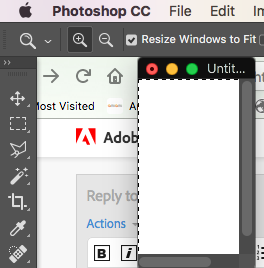
Copy link to clipboard
Copied
Thank you, @gener7, but that doesn't fix it. Mine was already set to that.
Copy link to clipboard
Copied
Try turning on and then turning off the Application Frame.
Copy link to clipboard
Copied
Nope, didn't work either. This is basically what it does:
Before:
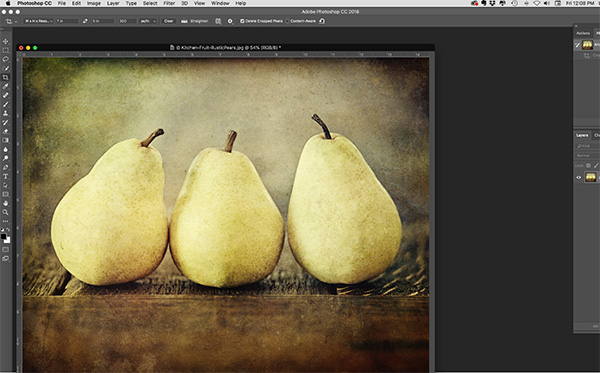
After:
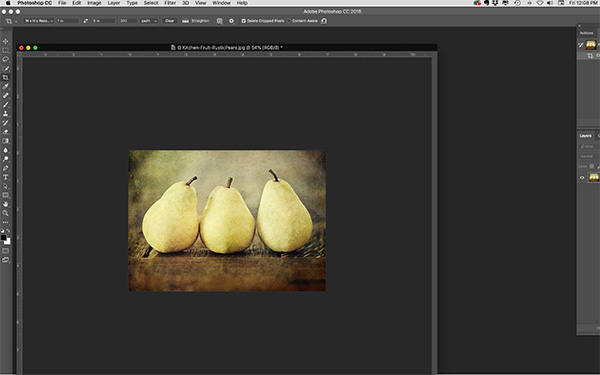
It happens with a crop, a resize, etc. And if you rotate, the image window doesn't rotate with it - it stays static. The whole mess is just incredibly annoying.
Copy link to clipboard
Copied
You must have Open Documents as Tabs unchecked. Try checking it and see if the behavior changes when you uncheck Applcation Frame.
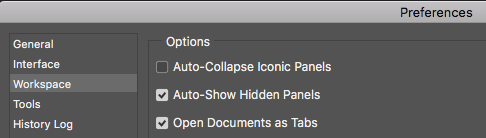
And just in case:

Copy link to clipboard
Copied
Hi there - I've tried with tabs and without. Does the same thing. I really do appreciate your trying to help!
Copy link to clipboard
Copied
I just tried again with exactly those steps you recommend: Reset preferences to open as tabs. Close/Reopen photoshop. Opened image (as a tab). Turned off the application frame. Crop. Same thing. I'm thinking it has to be a bug.
Copy link to clipboard
Copied
Even without rulers, does the same thing - I tried *so* many things before coming here to bug you nice folks!
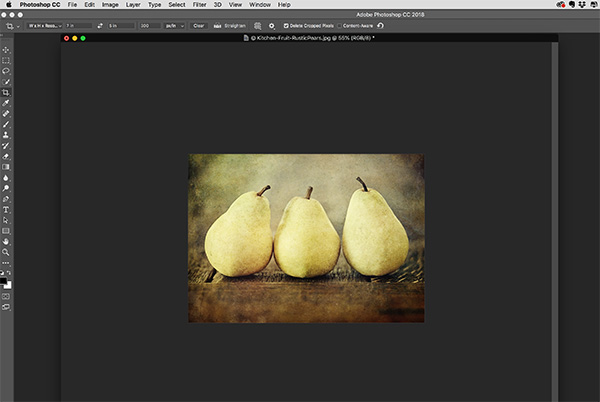
Copy link to clipboard
Copied
It does adjust if I hit the green resize button - just never had to do that before...Of course, this is simply a nuisance issue!
-
- 1
- 2

