- Home
- Photoshop ecosystem
- Discussions
- Images disappear when attempting to crop
- Images disappear when attempting to crop
Copy link to clipboard
Copied
Hi Folks -
Here's the problem for today:
I've got a PC with 12 GB of memory, 9 allocated to PS CS5.
A Radeon 5970 video card with 2GB on-board memory.... although CS5 might only accept 1GB.
I open 30 files about 200K each, which would put total usage around 6 MB total... let's say 7MB to add a little buffer.
I could process the first 10-12 files. I was just cropping each image to what I needed to do. Nothing was standard, so an action or some other automated process was not a viable option.
After each crop, I would save the image and close it out.
About the 13-14 image, as I was starting to crop, the image would just disappear completely so I couldn't crop the image at all.
All video drivers and Adobe updates are installed.
I could close the program and restart it, and it worked fine. But I shouldn't have to do that.
Does anybody know what was happening?
Thanks,
Doug
 1 Correct answer
1 Correct answer
Reset the tool. Select the tool from the toolbar. After that, go up to the crop icon top left and left click to get the dropdown menu and click reset tool. Problem solved
Explore related tutorials & articles
Copy link to clipboard
Copied
What do you mean by "image would just disappear"?
And have you tried resetting the crop tool (to clear values you forgot about in the options bar)?
Copy link to clipboard
Copied
Hi Chris -
When I say they would disappear, what would happen is the following:
with the images already loaded into the PS, all were JPGS.
I would have the Crop tool selected from the previous image,
no values were set in the crop tool because the 30 images I was processing would change from landscape to portrait and visa versa, and not in a particular order.
As I mentioned before, PS would work fine for the the first 10-12 images, and then things would get funky.
Anyway, the process was crop, save, close the image, work on the next image.
After editing a number of images, I would left-click and hold to use the crop tool, and the image would disappear. And I mean that I could see the background to PS, where the image used to be.
It would look as if no image was loaded.
When I would release the crop tool, the image would appear. If I clicked on the crop tool again, it would disappear again.
Thanks,
Doug

Copy link to clipboard
Copied
Have you checked the width and height box to make sure they are not set to 1 pixel?
Copy link to clipboard
Copied
Hi Curt -
Yes, I checked. I cleared them at the beginning of my processing session, and never touched them again.
Since the photos I was working on were not of a standard shape or size, and each crop job was unique,
I made sure there were no dimensions set.
As I mentioned before, I would left-click and hold to use the crop tool, and I didn't even have to move the tool over the image, just left-click and holding, and the image would disappear.
When I would release the crop tool, the image would reappear.
Thanks,
Doug
Copy link to clipboard
Copied
God I like you ! Thanks
Copy link to clipboard
Copied
Funny thing... I just saw this same thing for the first time today.
Freshly started Photoshop, editing in Tabbed view, one image open, with some gray space around it. At the start of the editing session, after converting an ISO 3200 Canon EOS-40D image through Camera Raw, I ran a few actions on it and downsized it, then suddenly any tool I would use that would normally draw over the image (e.g., crop, selection, etc. that draw a marquee) would just cause the image to disappear and the Photoshop window to be all the same gray color the surround had, while the tool was attempting to draw over the image. Even trying to use the Ruler Tool on it would cause the image to disappear. I saw this happen in 3 different Photoshop sessions where I had freshly started Photoshop.
- What version of display drivers do you have, mrdimn?
- What (advanced) mode is your OpenGL Drawing set to in Photoshop?
- Do you have the Perfect Resize 7 (or any other OnOne Software plug-ins installed)?
I ask because I've recently updated to ATI Catalyst 12.1 and Perfect Resize 7.0.6, as well as having changed the mode to "Normal".
I'm working right now to see if I can come up with a sequence of steps that reproduces this reliably.
-Noel
Copy link to clipboard
Copied
Hi Noel -
You've got me thinking about this now...
1) Display drivers, I have ATI 12.1
2) For the OpenGL - I have it in Advanced mode.
3) I do have the onOne Perfect Photo 6.
This may be something I should pass along to onOne, now that you mention it.
Thanks for the adding in another factor.
Doug
Copy link to clipboard
Copied
Well, I've been testing, doing exactly what I did before, to the very same images, and... Nothing. Even including runs of Perfect Resize 7.
Another thing is that I was running the Pandora web site player earlier today, and I noticed from time to time it would refresh my desktop icons. I believe they use Flash if I'm not mistaken. Just now when testing (and unable to reproduce this problem) I was NOT running Pandora but rather Windows Media Player.
I was also running a VMware virtual machine earlier that I am not running now.
I'll keep an eye open for this happening again. I suspect something had chewed up the video driver resources. Apparently it turned them back in, as I haven't rebooted since the problem (haven't rebooted for days, actually).
-Noel
Copy link to clipboard
Copied
Try disabling the onOne plugins and see if it still happens.
And Noel can try rolling back his ATI drivers (which, I suspect are the most likely cause).
Copy link to clipboard
Copied
Hi Chris -
Is there an easy way to disable the plug-ins?
Or will I have to uninstall them?
Thanks,
Doug

Copy link to clipboard
Copied
Think you can put a ~ in front of file and then program will not recognize it.
Copy link to clipboard
Copied
FYI, I have continued working on images as I was yesterday, and since the 3 times I saw this problem I have yet to see it again. I have not rebooted, nor have I changed drivers - only the specific things I am running in addition to Photoshop have been different. And I think suspicion may be directed away from the OnOne software as well, as I have used it quite heavily without problems.
Chris alluded to the problems possibly being in the display drivers, and I have to say I also believe that to be the case, but I wouldn't guess it's a bug so much as a resource shortage, given that it's not persistent, didn't cause a crash, and is not reliably reproducible. I can say with certainty that yesterday, when I was seeing this problem, I had a LOT of windows open doing a bunch of different things (I am an extreme multitasker) - including a fair number of Internet Explorer 9 windows, which we know tax the GPU as well. Further, some of those windows, such as VMware Workstation, were themselves resource hogs, in addition to Photoshop.
Perhaps this sort of thing is why one might want to choose a 2 GB video card over a 1 GB (which is what mine is).
I'll keep my eyes open, but all I can suggest at this point is to reduce the number of other things you're doing while working in Photoshop.
-Noel
Copy link to clipboard
Copied
It figures... 1 MINUTE after I wrote the above I've reproduced the problem. Not by doing anything specific, just by using Photoshop as usual.
Here's a sequence showing what happens, using the Rectangular Marquee Selection Tool:
Positioning mouse, mouse button not pressed:
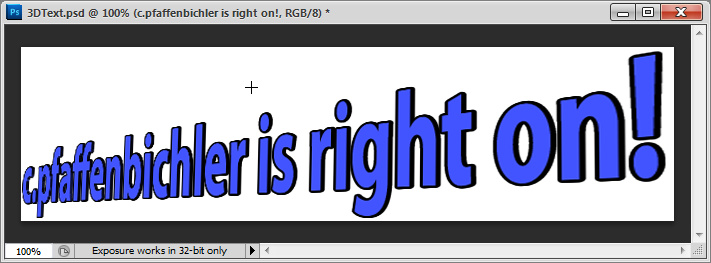
Press mouse button and drag:
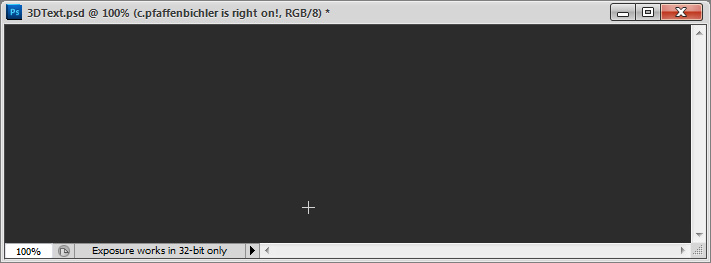
Let up mouse button:
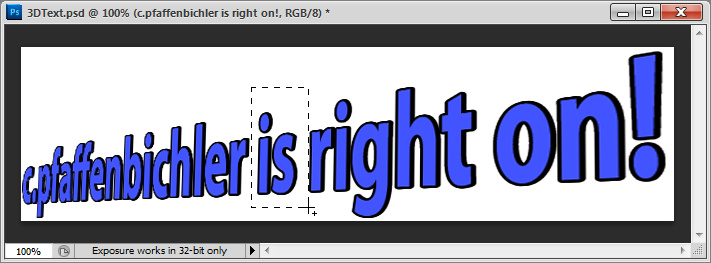
With this happening and us both running Catalyst 12.1, I'd have to put my money on an unexpected new resource problem in that version of the ATI drivers.
I have Photoshop in this state now and am continuing to experiment to see if I can get more info... ALL THIS IS WITHOUT CLOSING PHOTOSHOP. For example:
- It happens with subsequently opened images.
- It happens even if the current image is closed and another one is opened.
- My own plug-in software that uses OpenGL comes up and runs as expected. This tends to imply corruption inside Photoshop instead of a GPU resource shortage.
- The problem persists if (without closing Photoshop) OpenGL is disabled and an image is opened (at which point it works okay), then OpenGL is re-enabled and an image is opened.
- Switching an open document between windowed and tabbed view doesn't help.
- Changing to an alternate workspace does not clear the problem.
- The OpenGL brush resizing shortcuts (Shift - Right Click and drag) revert to non-OpenGL operation (i.e., just the outline is shown, no red overlay).
- Animated zoom stops functioning; instead the marquee alone animates, reminiscent of non-OpenGL operation.
- The clone tool Overlay DOES work, but it seems a bit jumpy, as though it's being rendered in GDI, not OpenGL.
- At one point it seemed to start working again, but it was clear the image had dropped out of OpenGL altogether. Closing and reopening it caused the reappearance of the problem, and animated zoom started working again after reopening the image.
- The window seems to be replaced with the color from pixel(s) at the top edge. Note this sequence, using a window that has no border showing around the image:
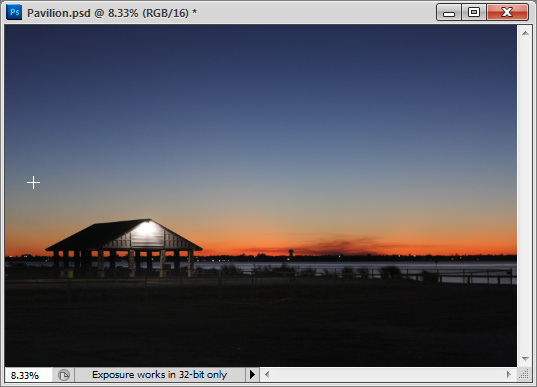
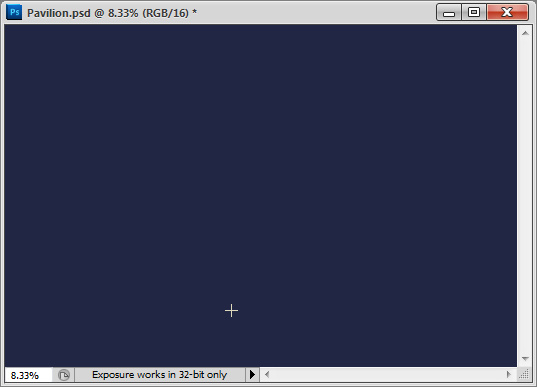

If it's at all helpful to you, Chris, Help - System Info reports this:
http://Noel.ProDigitalSoftware.com/ForumPosts/PSCS5SystemInfo.txt
-Noel
Copy link to clipboard
Copied
Hm, it turns out I *DID* get an indication from my software about what has gone wrong. I didn't notice it at first because it automatically fell back to doing its work an alternate way (which is what Photoshop is apparently trying to do as well)...
I think this is key, and all but PROVES that the problem is in the Catalyst 12.1 drivers. This is the problem my software detected:
glCompileShader() - Fragment Shader failed to compile.
It did not return a specific error string, just this:
Fragment shader failed to compile with the following errors:'
This says that there's something specifically wrong with the driver's shader compiler, possibly due to a resource shortage. Not being able to compile software to run on the GPU could make all sorts of things go wrong in Photoshop.
FYI, Photoshop crashed on exit after all of the above testing...
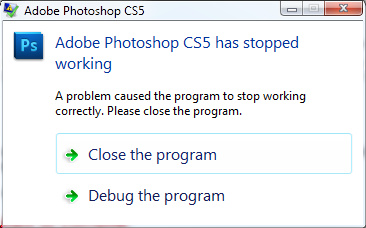

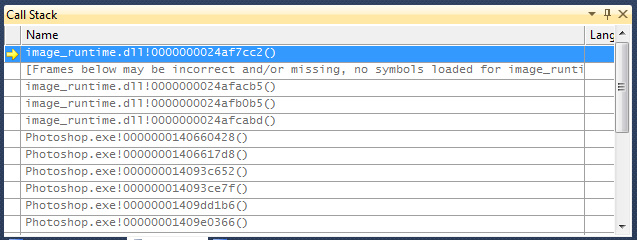
-Noel
Copy link to clipboard
Copied
And it crashed in image_runtime.dll, trying to tear down shader related code.
We already filed a handful of bugs on the 12.1 drivers. Sounds like they may need another.
Copy link to clipboard
Copied
Noel -
Nice work on reproducing the problems and the same exact problems that I was getting.
At least yours was producing an error. I wasn't even getting that much.
Chris - Thanks for your help. I guess somebody needs to let ATI know there are problems.
Is that something that Adobe does or is it a situation where enough people complain to ATI to fix their drivers and then they fix it?
I do have another question: When I am saving images and PNG files, there is sometimes a massive lag (15-45 seconds) before the next pop-up window (None vs. Interlace).
Do you think that could be a problem with the drivers or something else?
Thank you all for your help and assistance.
Doug
Copy link to clipboard
Copied
We talk to the GPU makers pretty frequently about issues (going both directions).
Copy link to clipboard
Copied
Just to let you know, I have dropped back to Catalyst 11.7 and have had no further issues with this. Not much time has elapsed, and I'll report back if I see any other issues, but do I feel pretty confident now that the latest ATI drivers were responsible.
Dropping back was just a matter of doing this:
1. Run the Catalyst Install Manager via the Programs and Features function, and choose Uninstall Everything.
2. At the end it wants to reboot, but I deferred it.
3. Install the Catalyst 11.7 package.
4. Check your PC's path - it adds stuff to the start of the system PATH specification you might not want there.
5. Reboot.
Note that there's a tweak for all the Catalyst drivers that stops a nuisance event from being repeatedly logged in the Windows event logs. In addition to removing the extra PATH stuff I mentioned above, I always apply this after every Catalyst installation:
Windows Registry Editor Version 5.00
[HKEY_LOCAL_MACHINE\SYSTEM\CurrentControlSet\services\Atierecord]
"eRecordEnable"=dword:00000000
-Noel
Copy link to clipboard
Copied
I thought I would reply to this too. I'm using Photoshop CS5 Extended on Win 7 64 bit and have the same problem.
I'm running a Radeon 4850 with Catalyst 12.3 so it appears AMD have royally screwed up their OpenGL stuff.
For now I've disabled GPU acceleration but it's very annoying. It doesn't happen for all images either.
Copy link to clipboard
Copied
I've not seen any problems with Catalyst 12.3 in more than a month of use, actually, so they've "unscrewed" at least some of it. But there's no surety that the same code is running for every different video card, and mine's different from yours (I have a 5670).
Try doing a full uninstall of the Catalyst suite and any remnants of ATI software you can find, then drop back to the 11.7 Catalyst suite from last year. That version was widely seen as good for Photoshop.
-Noel
Copy link to clipboard
Copied
I've got exactly the same issue - images disappearing when I crop. It was previously working fine, all of a sudden..'poof' gone! I've not changed any settings and I don't have the technical expertise to really follow what you guys are discussing. Help!
....and a few minutes later - fixed! It was the old set to '1' in the width bar.
Copy link to clipboard
Copied
Same problem, makes photoshop very frustrating to use at the moment...
Copy link to clipboard
Copied
Five words:
Download a new display driver.
-Noel
Copy link to clipboard
Copied
That was the first thing I did when I noticed the problem, no dice.
-
- 1
- 2
Find more inspiration, events, and resources on the new Adobe Community
Explore Now