- Home
- Photoshop ecosystem
- Discussions
- Images look darker when I export from Photoshop ?
- Images look darker when I export from Photoshop ?
Copy link to clipboard
Copied
This is the difference.
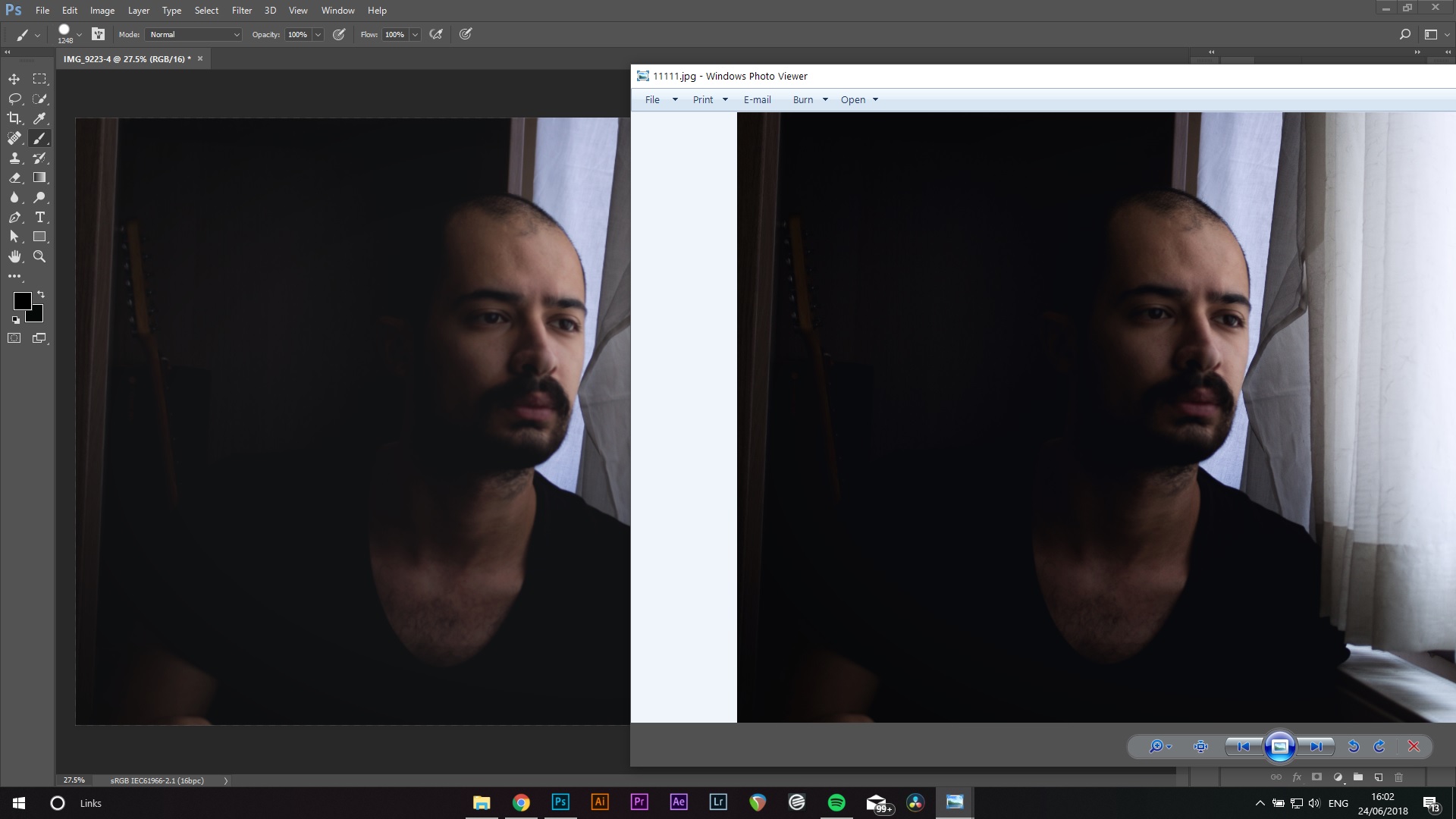
This is my export settings
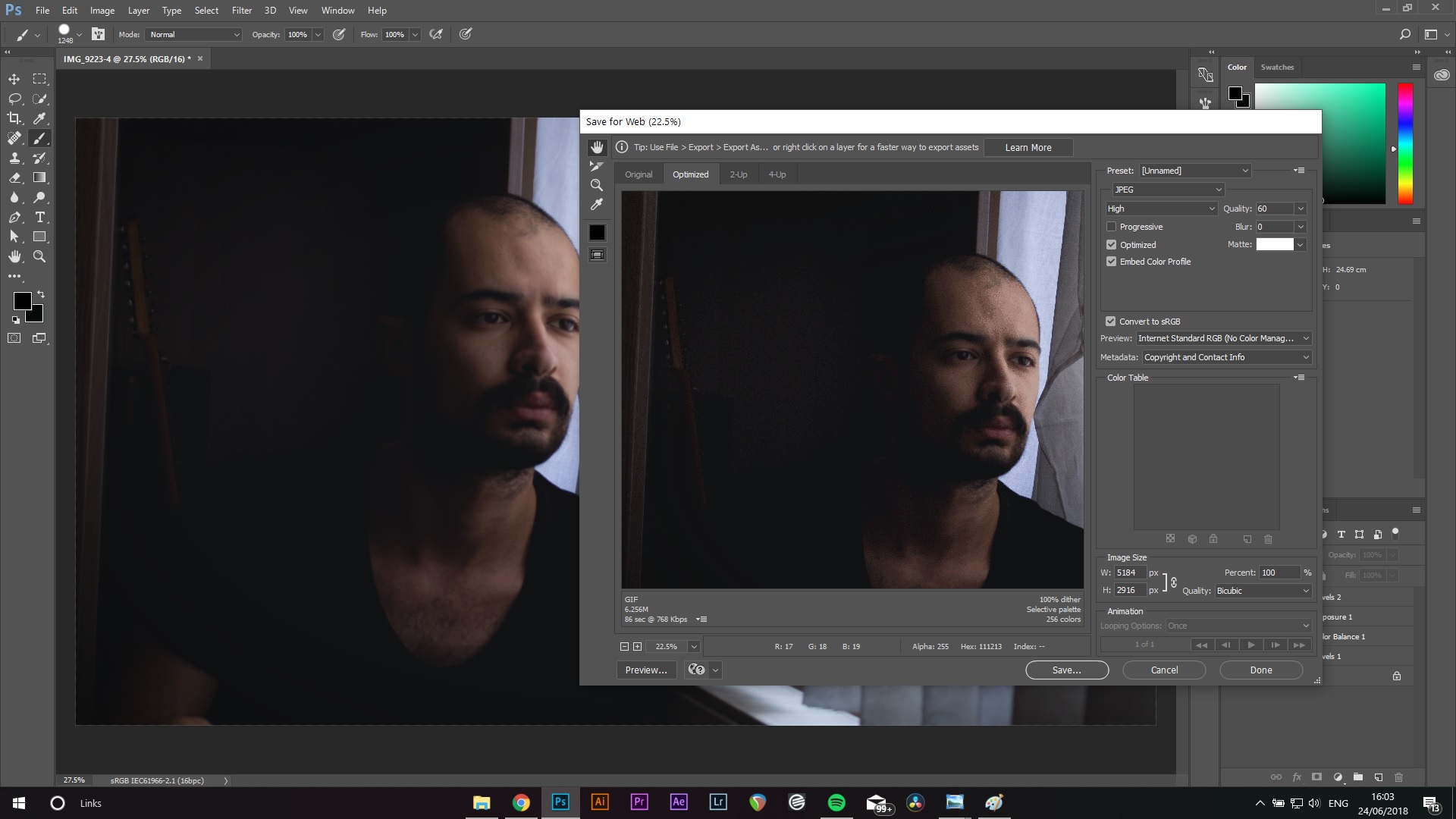
And this is my color settings
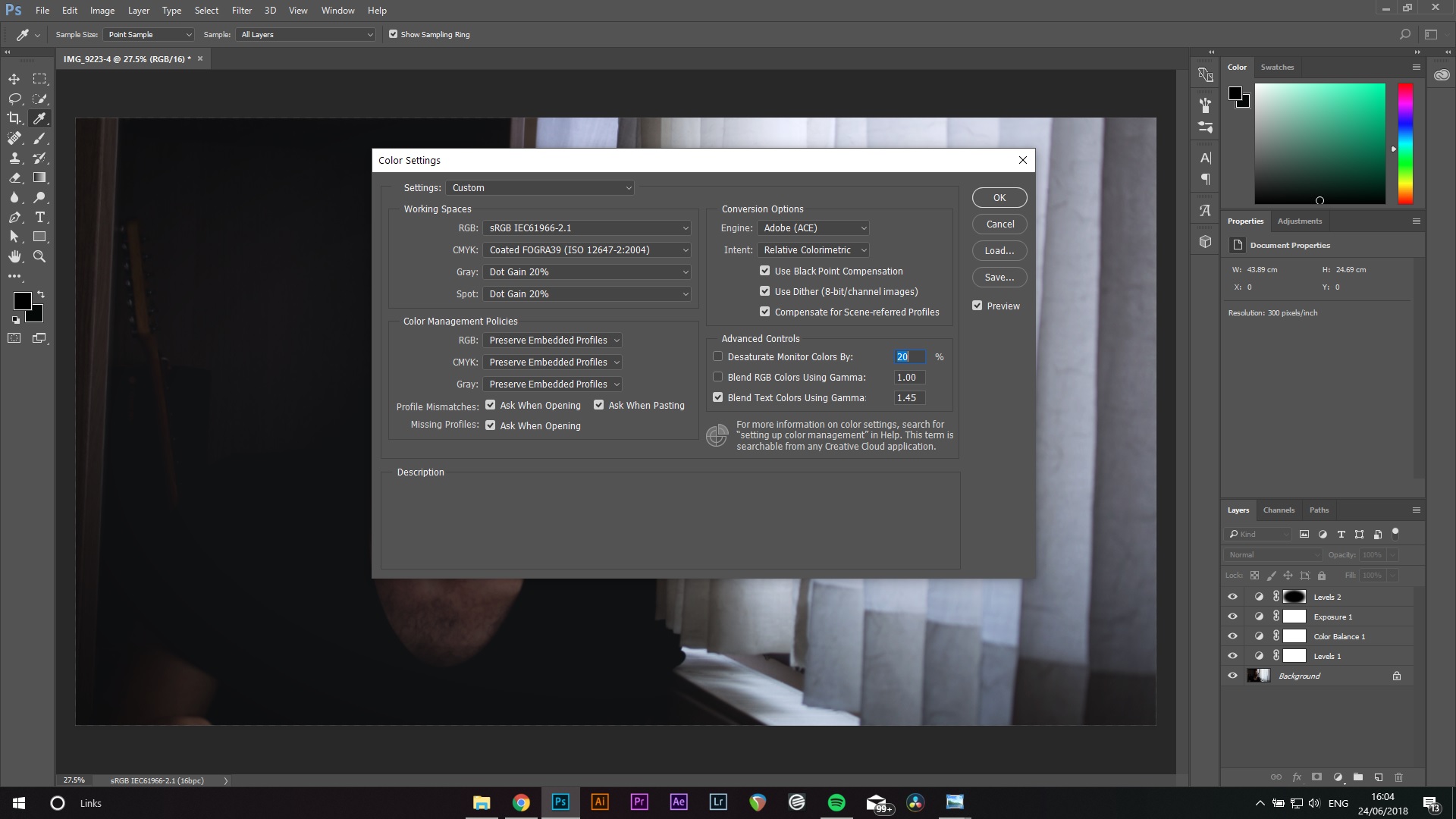
I couldn't figure out why this is happening. Also my monitor color space is also sRGB, so I think it matches with photoshop.
 1 Correct answer
1 Correct answer
First of all, set Save For Web preview to "use document profile". This will display the image with proper color management, which will always be identical to Photoshop (always color managed). The "internet standard" setting is a totally useless hybrid setting that doesn't tell you anything useful.
Windows Photo Viewer (the Windows 7 app) is color managed and should always be identical to Photoshop. This in contrast to the Windows 10 "Photos" app, which is not color managed and will never display
...Explore related tutorials & articles
Copy link to clipboard
Copied
First of all, set Save For Web preview to "use document profile". This will display the image with proper color management, which will always be identical to Photoshop (always color managed). The "internet standard" setting is a totally useless hybrid setting that doesn't tell you anything useful.
Windows Photo Viewer (the Windows 7 app) is color managed and should always be identical to Photoshop. This in contrast to the Windows 10 "Photos" app, which is not color managed and will never display correctly.
This indicates a problem with your monitor profile, because a broken or defective profile can often affect color managed applications differently.
The Photoshop version looks correct and the Photo Viewer version wrong. It has abruptly clipped shadows while Photoshop maintains shadow separation.
My guess is that you got a bad monitor profile from the manufacturer, distributed through Windows Update. This happens a lot.
If you don't have a calibrator to make a new profile, use sRGB IEC61966-2.1 until you do. Set this up in Windows Color Management > Devices, and relaunch Photoshop when done - it needs to load the new profile at startup:
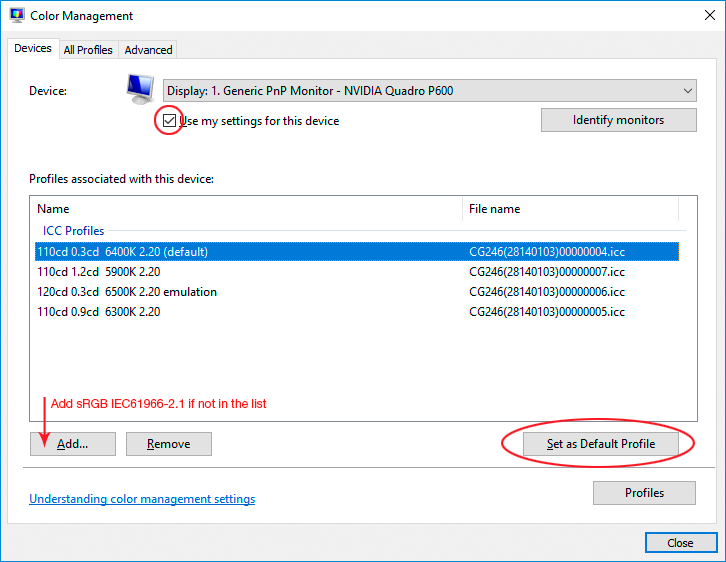
Copy link to clipboard
Copied
Followed your steps, did not solve the problem.
Copy link to clipboard
Copied
I had the same problem and solved differently. In my case, it was just a matter of setting the color depth in the Photoshop project to 8bit from the beginning. When i imported images to process, i have set color depth to 32bit so when i exported the jpegs they looked darker after the drop to 8bit. I have created new PSD and set color depth to 8bit, which solved it !
Copy link to clipboard
Copied
So, I faced the same problem.
The reason of this issue is that, PS is not able to export JPG or PNG images with proper gamma curve. Or the browsers are not able to handle Adobe color tags.
Meanwhile Bridge is able to display the embaded JPG of PNG data and pure JPG data in the same way, any of Browser are not able to do this.
Solution: use a different application to embed color tags. Or wait till one of Adobe engeniers finally put on his/her glasses.
Copy link to clipboard
Copied
JPG of PNG JPG of PSD or DNG
Copy link to clipboard
Copied
This isn't as complicated as you think. Here's what you need to do:
- Always embed the color profile when saving the file.
- Make sure you have a valid monitor profile. A calibrator will give you that.
- Use a color managed web browser/image viewer that will use both profiles to display the file correctly (sounds like you're not).
That's all there is to it.
Copy link to clipboard
Copied
Meanwhile I did sympthomatic threatment. On my system (Win10 19042.1237) Chrome and Edge is not able to handle the tagged Adobe gamma curve properly. They give more contrast. Firefox and Windows Photos (!!!) are able. I do not know who did the mistake. Browsers or Adobe?
By the way, Adobe Bridge is sRGB only. If I save JPG pictures with aRGB or P3 D65 profile, than Bridge always converts them to sRGB. Shame on Adobe 🙂
Copy link to clipboard
Copied
Do not expect correct colour management from a browser. That is a big mistake. If you want accurate colour, view in Photoshop only.
If you want a reasonable approximation in most browsers, save always in sRGB. It's simple, really, ALWAYS sRGB for web graphics. There are no exceptions.
Copy link to clipboard
Copied
Please, at first try to understand the core of question, then make an advice. The color tags describe more than several attributions. Two of them is the gammut and gamma. I (we) have no problems with gammut. Just as much as Bridge is sRGB only. I (we) have problem with the displaying of embedded gamma curve. Or black point drift. So, please read again the question using your new knowledge. Thank you.
Copy link to clipboard
Copied
The core of the question is that either the icc profiles are honored, or they are not. You can't split out "components" from the profile. But a profile can be defective, corrupt or inaccurate, or it can be the wrong one.
In a correctly color managed application, the data are converted from the embedded document profile and into the system default monitor profile. These converted/recalculated data are sent to screen, on the fly, as you work.
For this to work, the monitor profile has to be an accurate map of the monitor's actual and current response. If it is, the file will will be correctly represented on screen; if it isn't, it will not.
All major web browsers today are color managed, but they may differ in how they treat images that don't have an embedded document profile. Most of them will assign sRGB so that the color management chain can still operate.
One shortcoming of most web browsers, often overlooked, is that they don't support multi-monitor setups. They will load and use the monitor profile for the main display, even if the browser sits on the secondary display (in contrast to Photoshop).
Copy link to clipboard
Copied
I had this issue and I found it was a layer with an exposure edit that had a clipping mask. I hid that layer because I wasn't using it. The exposure, despite having a clipping mask, was applying to the entire image during export for some reason. It only showed during the export process and in the resulting image though, in photoshop's workspace this bug did not show up.
Copy link to clipboard
Copied
ah lifesaver! i had the exact same issue. An exposure layer clipped to a non-visible layer was exerting its effect on export only. Hid the exposure layer and the export was perfect. thanks so much!
Copy link to clipboard
Copied
This was my problem too! Thanks for pointing it out, I was going crazy
