Images look different in Bridge versus Photoshop.
Copy link to clipboard
Copied
Ok, what the heck is this? Screenshot below is of jpg image, shown on same monitor. To the right in bridge, to the left in Photoshop. Which one is correct? I´ve been looking in settings but haven´t found anything that I think would change anything. Please help! Latest versions of all programs, using Imac but Eizo monitor for image work.

Explore related tutorials & articles
Copy link to clipboard
Copied
Don't change any color settings, that's not where the problem is.
This looks very much like an erratic bug that pops out now and then in dual-monitor setups. What happens is that one of the applications uses the wrong monitor profile, like e.g. the profile for the main display even if the application is on the secondary.
This becomes very obvious if one is wide gamut and the other standard.
The only fix I know is to switch display assignments in the OS (main<>secondary).
Copy link to clipboard
Copied
Hello,
the first thing you have to remember that Photoshop is an image editor while Bridge is an advanced browser to manage the contents in the various folders and the image of a file showing is a preview (it's not a final render like PS).
The best rule to observe is to have the same color profile in all applications ... Adobe RGB 1998? ... Adobe RGB 1998 for everything
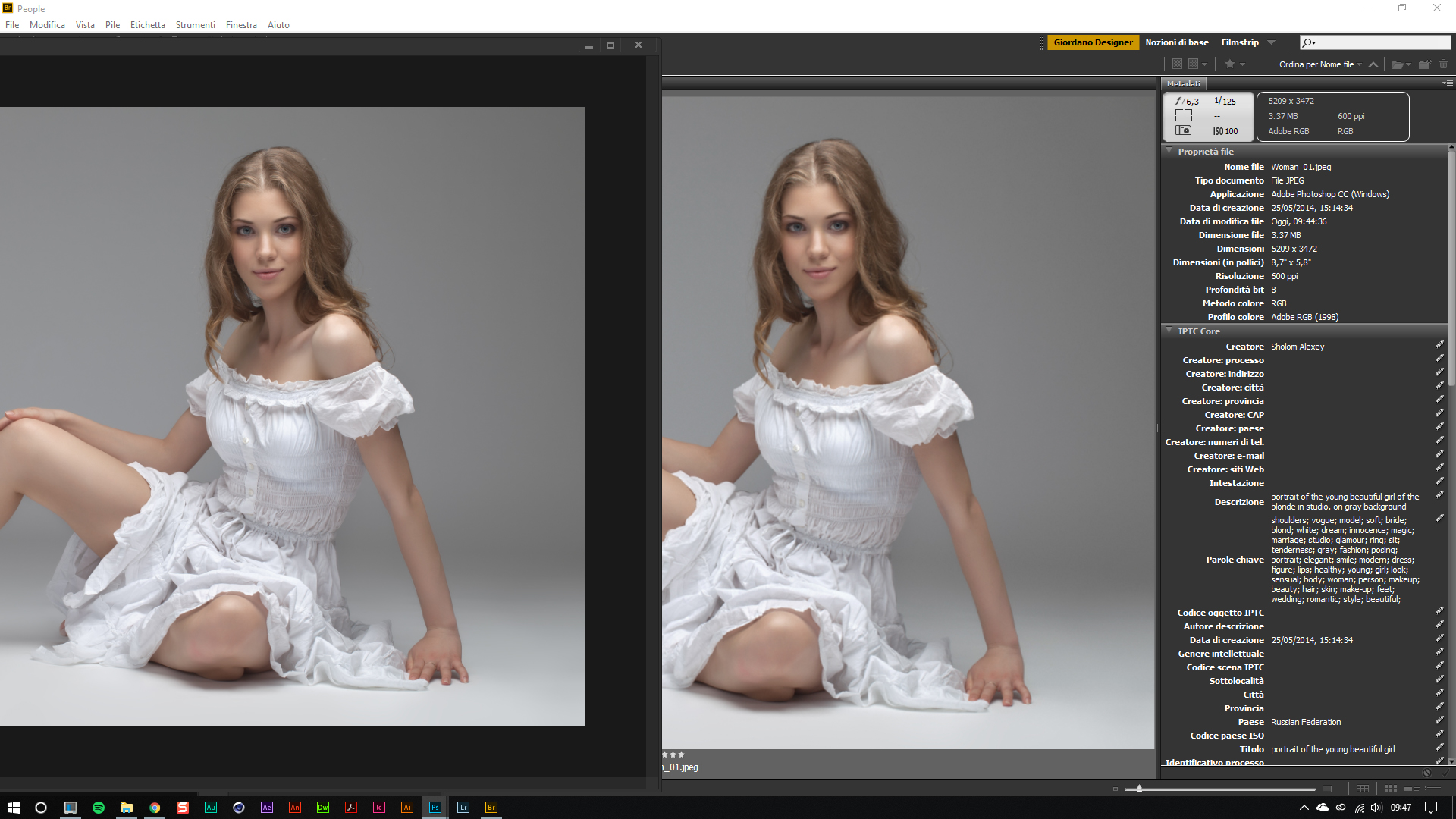
For example, go to Photoshop from the menu > edit > color setting and choose the best settings for you then save this profile with a name
.jpg)
open other applications like Bridge, Illustrator, InDesign ... and always from the menu > edit > color setting choose your color profile
.jpg)
so everything speaks the same language and you have no errors or color artifacts
Copy link to clipboard
Copied
Thanks a lot for your replys, found the color settings in Bridge now! However, in bridge there is not the option of choosing Adobe RGB as my color workspace, only alternatives like "generic Europa", "monitor color", "prepress europa", "web and internet europa", "Generic Japan", "generic north america" etc. All the prepress ones are in one way or another related to Fogra 39, but if the other ones, like "monitor color" is Adobe RGB, it just doesnt say.
Copy link to clipboard
Copied
harabergsmannen, can you open Bridge and Photoshop on your iMac screen and see if there's still a difference?
Can you next try to set the Eizo as the primary display, if possible, and open both apps there again?
The way this looks, Photoshop is using the display profile for the iMac, when the application actually is on the Eizo and obviously should use that profile. This bug occasionally comes up in dual-display setups.
----
Let me just be clear about Color Settings: they deal exclusively with profiles on the document side, and policies for handling them. The most important one is Color Management Policies, and this should normally be "Preserve Embedded Profiles". With this setting, all embedded document profiles will always override the working space! This is the way Photoshop is designed to work, and this policy should never be changed unless you have very compelling reasons.
In other words, the working space isn't particularly important insofar as image representation and handling is concerned. It's more a question of color picker readouts and so on.
Color Settings do not affect the monitor profile, which is handled on system level. The application requests a monitor profile from the OS and normally uses whichever one the OS gives it.
The presets mentioned above (Europe Prepress and so on) are just that: presets. They set a certain predetermined combination of working spaces and policies, no different than setting them yourself.
And to be absolutely sure: Color Settings don't need to match between applications. Color managed applications will always display correctly whatever the document profile.
Copy link to clipboard
Copied
Go to menu > edit > color setting and from the panel choose the color profile and options you want ... then you save the profile with the name "My-Color-Profile" after you go to the other applications and choose as a color setting "My-Color-Profile"
Copy link to clipboard
Copied
I repeat: don't change any color settings - that's not where the problem is. This is the _monitor_ profile. Color settings don't need to match!
Copy link to clipboard
Copied
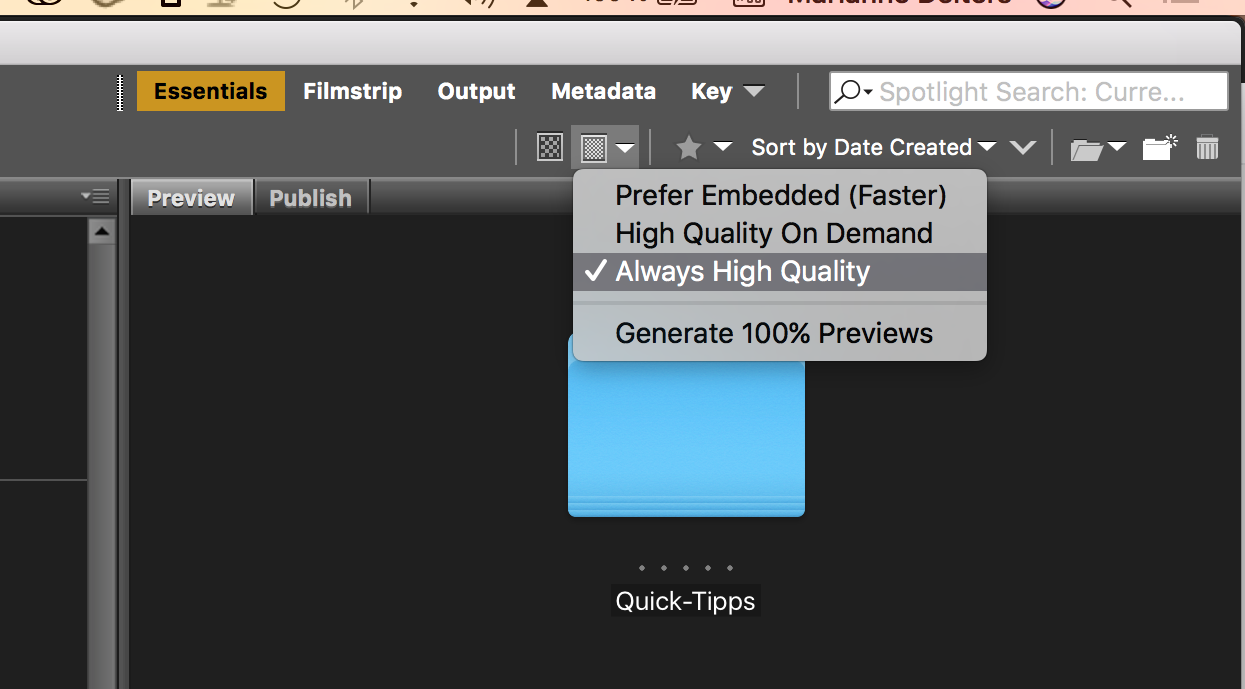
Are you using the option "Prefer Embedded" in Bridge? Those previews are not color managed. With "Always High Quality" you should be fine. (I hope so)
Copy link to clipboard
Copied
Marianne-Deiters wrote
Are you using the option "Prefer Embedded" in Bridge? Those previews are not color managed.
Prefer Embedded means Bridge displays the embedded jpeg instead of going to the Bridge Preview Cache to get an updated preview. It's still color managed (it is here), but it may not match the "proper" preview.
Copy link to clipboard
Copied
on my way to bed now, will try tomorrow. Bridge crashed before so couldnt try it then
