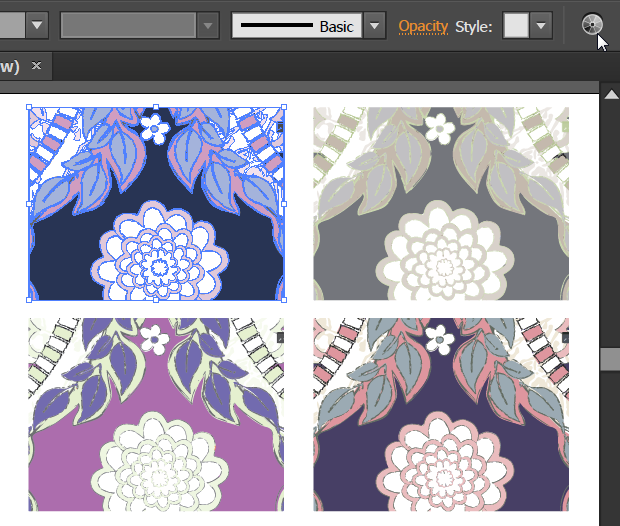Adobe Community
Adobe Community
- Home
- Photoshop ecosystem
- Discussions
- Re: Importing between Photoshop & Illustrator pixe...
- Re: Importing between Photoshop & Illustrator pixe...
Importing between Photoshop & Illustrator pixellating issue
Copy link to clipboard
Copied
Hi,
I am a print designer and use photoshop and illustrator in order to create these prints - I have had no issues before however since using creative cloud I am coming up with some really annoying issues.
1. If I 'draw' a design on illustrator then open it in photoshop to colour in it becomes blurred, I need crystal clear designs and even something 2-3 colours or just black text is blurred to the point of it being more colours than needed which means I have to zoom in and recolour the additional coloured pixels which obviously adds to my workload. Is there a way to prevent this as I never had this issue on older versions?
2. - Even working on a shape created on photoshop then when I rotate or change the size in any way (still on photoshop) it becomes blurred. I have clicked nearest neighbour on but still have this issue and is preventing me from doing repeat prints due to this. Any help with this?
3. Opening a photoshop print into illustrator in order to use the pattern making tool - again pixellated ruining the print.
If anyone could help me with this I will be eternally grateful as I'm coming to the end of my tether and its really affecting my workload as I find I have to go back and redo things to clear up the pixellation issue ![]()
Thanks
Mark
Explore related tutorials & articles
Copy link to clipboard
Copied
[moved from Adobe Creative Cloud to Photoshop General Discussion]
Copy link to clipboard
Copied
1. Have you tried placing the Illustrator drawing as a Smart Object and making a separate layer in Photoshop for the coloring?
2. Have you tried converting the Photoshop layer to a Smart Object before rotating?
3. Not sure what would be causing pixelization when making a Photoshop file into a pattern in Illustrator. I usually use Photoshop itself to make patterns when I have a Photoshop file. The technique is different than in Illustrator. I use Filter > Other > Offset, touch up the edges, run Offset again, and repeat the process until I have a seamless pattern.
Copy link to clipboard
Copied
Hi barbara - thank you for your replies
1. When designing a print id need dozens of layers if this is the case which would then become confusing and time consuming when i am cutting out the elements to place into a print?
2. I have just tried this on this simple flower - see image - the first one it the original, second layer copy just rotated slightly and third layer copy converted to smart rotated. As you can see the pixellation is really bad just from rotating I haven't edited at all.
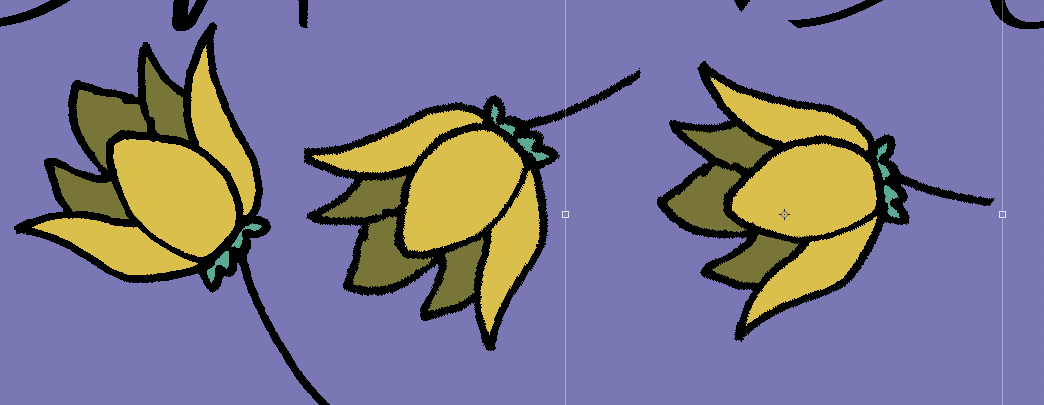
3. I just find it easier using illustrator to create a pattern tile using the elements previously drawn or edited in photoshop. I used to run perfectly but now the elements have a blur about them and aren't as sharp as they should be?
4. Another example: I created this pattern in illustrator - due to needing to use the illustrator brushes. see image 1. zoomed in on illustrator

I then opened up the file in photoshop to recolour as it would be easier to just select colour groups and recolour and i was also thinking about putting an effect on the print. Just opening the print in Photoshop you can see the difference in quality.

This is a print that would be 32cm x 32cm so needs to be clean as it is large. Impossible to recolour as so pixellated and more than one colour in the lines alone
Any suggestions on whats causing this?
Thanks
Mark
Copy link to clipboard
Copied
Photoshop is pixel-based. It doesn't care about physical dimensions, only number of pixels.
Illustrator is vector-based (mathematical formulae). It doesn't care about pixels.
IOW, you need to make sure the Photoshop document has enough pixels to fully resolve the vector paths.
Copy link to clipboard
Copied
I always use 300dpi?
Copy link to clipboard
Copied
When using vector paths in Photoshop, which are going to be rasterized, I'd suggest a minimum of 800 ppi.
If you haven't already discovered it, Illustrator has a fantastic Recolor Artwork command, and you'd be able to keep your design vector. Make a bunch of copies and experiment to your hearts content: