- Home
- Photoshop ecosystem
- Discussions
- In Photoshop, how do I change units from metric to...
- In Photoshop, how do I change units from metric to...
Copy link to clipboard
Copied
Does some one have an answer for me?
 2 Correct answers
2 Correct answers
Hi Michelineh,
Please follow the below steps to change the units in Photoshop.
> Launch Photoshop
> Click Photoshop > Preferences > Units & Rulers (In Mac)
Edit > Preferences > Units & Rulers (In Windows)
> Change Rulers to Inches
> Click on Ok.
> Relaunch Photoshop and check for the issue.
Hope this helps.
~Mrinmay
If you have rulers enabled, you can also right click on the rulers to change this:
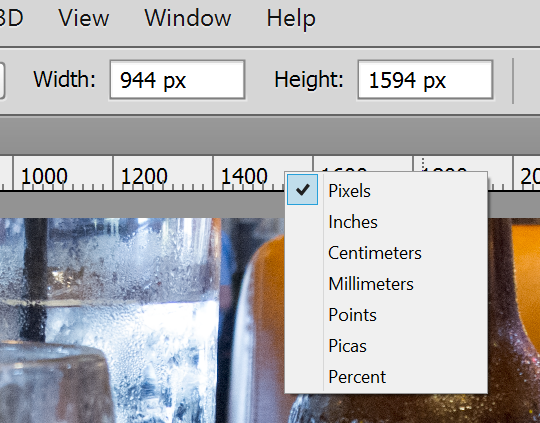
Explore related tutorials & articles
Copy link to clipboard
Copied
Hi Michelineh,
Please follow the below steps to change the units in Photoshop.
> Launch Photoshop
> Click Photoshop > Preferences > Units & Rulers (In Mac)
Edit > Preferences > Units & Rulers (In Windows)
> Change Rulers to Inches
> Click on Ok.
> Relaunch Photoshop and check for the issue.
Hope this helps.
~Mrinmay
Copy link to clipboard
Copied
If you have rulers enabled, you can also right click on the rulers to change this:
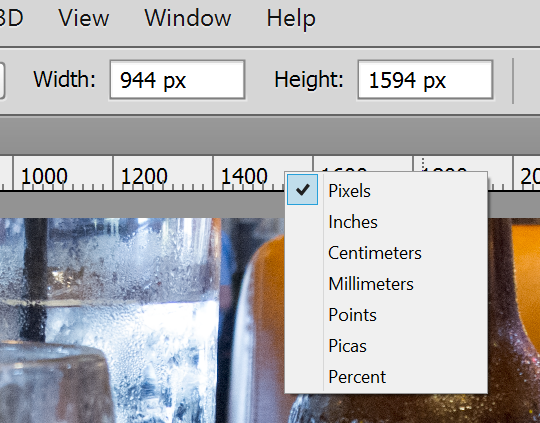
Copy link to clipboard
Copied
I'll add my 2 cents worth. Chuck's suggestion is the usual way. It is quick, easy, and can be done on the fly. If you have an image that was created with a metric size, open up the image size dialog, and uncheck Resample. Then use the size drop down and chose your unit.
Before

After
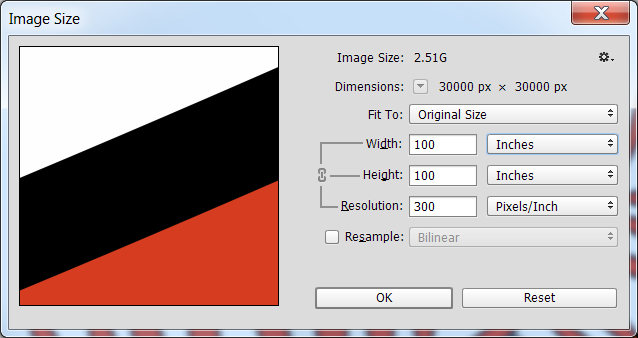
Note that you won't normally get a nice rounded result like above, depending on the number of pixels. In this instance 1 Inch = 25.4mm so it worked out nicely.
