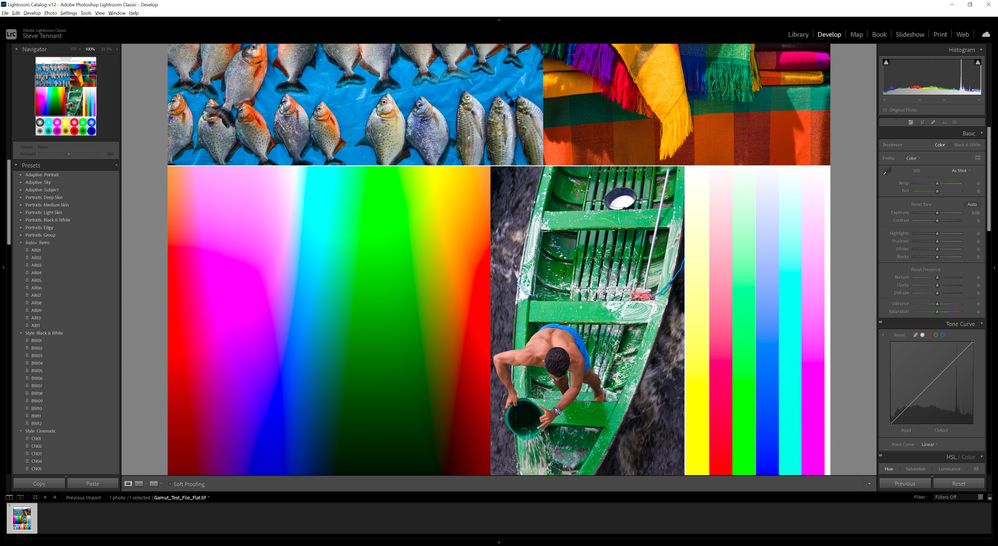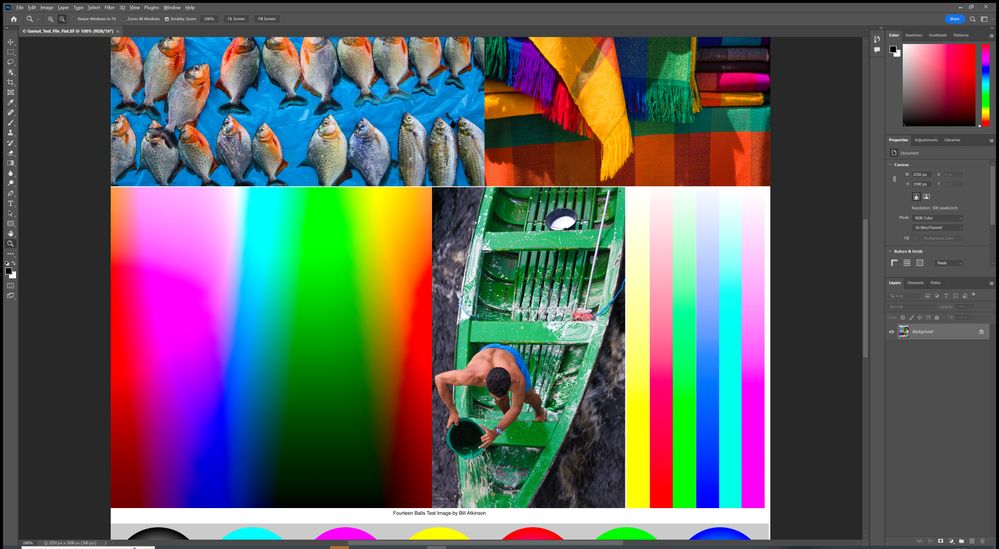- Home
- Photoshop ecosystem
- Discussions
- Incorrect colour when exporting from Lightroom int...
- Incorrect colour when exporting from Lightroom int...
Incorrect colour when exporting from Lightroom into Photoshop
Copy link to clipboard
Copied
Hi all,
I'm having a bit of an issue where whenever I export a photo from Lightroom into Photoshop the colour doesn't match, and I sometimes get slightly strange colour banding. I've checked my export settings in Lightroom and I think this is correct. I've added a screenshot from Lightroom and Photoshop below to show which settings I am using.
Strangley I've noticed that if I switch the colour mode in Photoshop from RGB to CMYK it looks correct and matches exactly what I see in Lightroom. It's as if the wrong colour mode is being exported from Lightroom but I couldn't see an option for colour mode anyway in Lightroom for exporting to Photoshop.
Any ideas where I might look next to try and solve this issue?
For completeness here is a screenshot of the profile that I have assigned in Photoshop:
Explore related tutorials & articles
Copy link to clipboard
Copied
I can try and find another photo that has a different colour pallette that also has the same issue if that will help?
By @Serberuss
Yes. As already provided....
Copy link to clipboard
Copied
The last image of the dock, in Photoshop; what is the color space? Still ProPhoto RGB?
Copy link to clipboard
Copied
So I struggled to find another example and I looked through quite a few shots. But I've just gone back into Photoshop with that original image that I posted and coverted it to CMYK again to confirm that it still looks identical to Lightroom. I have now changed the image mode back to RGB and it still looks identical. I'm not sure why that seems to have fixed it, maybe something relating to the colour profile being set to sRGB as previously instructed?
Either way I seem to have managed to get it into a state where the image looks the same in both Photoshop and Lightroom now. I'm not entirely sure who to give the answer to yet but thanks for the help and sorry for the confusion.
Copy link to clipboard
Copied
No reason to struggle and no reason to futz with CMYK.
A color reference test image to test was provided and I ask you to slow down and read guidance provided.
Copy link to clipboard
Copied
Here's the result of the image you provided, both at 100% in Lightroom and Photoshop.
-
- 1
- 2
Find more inspiration, events, and resources on the new Adobe Community
Explore Now