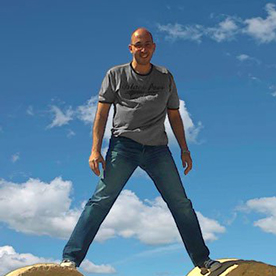- Home
- Photoshop ecosystem
- Discussions
- Re: Installing Photoshop on External Hard Drive
- Re: Installing Photoshop on External Hard Drive
Installing Photoshop on External Hard Drive
Copy link to clipboard
Copied
My Macintosh Hard Drive on my Mac Mini M1 running Ventura 13.3.1 (a) is getting full and I'm getting "Scratch Disk Full" and "Out of Application Memory" messages. So I need to re-install all my Adobe CC applications on and External Hard Drive. I followed instructions online saying to simply drag Photoshop 2024 from the Applications folder to the External Hard Drive; then I uninstalled Photoshop from the Appications folder. But when I launched Photoshop from the External Hard Drive I got this error message:
Some of the Photoshop components are missing from the Application directory. Reinstall Photoshop.
Any advice?
Explore related tutorials & articles
Copy link to clipboard
Copied
Don't even think about it! That's just asking for problems, in a million different ways.
Clean out your system drive! If you move all images and assets to an external drive for storage, the operating system and applications shouldn't take up more space than 100 - 120 GB.
Anything more than that is basically junk and things you don't need. Most of it will be in your user account. Start with disk cleanup in your operating system.
Photoshop installation files are in any case just a couple of GB. That's totally insignificant and negligible in the big picture. You can free up twenty or thirty times that, or even more, with a little housecleaning.
Copy link to clipboard
Copied
I appreciate this, mate.
When I went into system storage to start deleting unwanted files I realised I had about 200GB of files that I didn't use - I create music so they were large backedup recordings that I didn't even know existed - had no idea they were all being backed up.
Definitely worth checking your storage before installing to external drive.
Copy link to clipboard
Copied
A little bit late but if anyone runs into this issue on mac... I installed photoshop on external ssd and it gave me the same error. The solution is to install it on the ssd where ever you want, copy the photoshop folder to the default applications folder on Macintosh HD, run it from there and et voila it should open. Now you can delete the photoshop folder from applications folder and run it from your external ssd... cheers.
PS: I just discovered this so I don't know if there will be any bugs.
Copy link to clipboard
Copied
Good luck. There are application support folders/resources that will start to fault if attempting to run outside of the main HD.
Copy link to clipboard
Copied
True for phtoshop... As for illustrator and indesign they are working perfectly fine with no issues till now.
Copy link to clipboard
Copied
But you aren't fixing the main problem of a full internal drive.
Copy link to clipboard
Copied
You're absolutely right. Unfortunately, since I can't upgrade the RAM or HD capacity on my MacBook Pro M2, and until Adobe resolves this issue of enabling us to install apps on an external HD, I'm looking for alternatives. Adobe apps take up a lot of space on my internal HD, so my primary goal is to increase scratch disk capacity or virtual memory as much as possible. It's the only solution I can think of besides upgrading and purchasing a new Mac with more RAM and a larger HD. If you have any other suggestions, I'd be happy to try them.
Copy link to clipboard
Copied
Leave applications on the internal drive. Move DATA to external drives.
I have an M1 Mac mini with a 256GB internal drive and I'm doing just fine.
Copy link to clipboard
Copied
@waelfarouq you can use a USB-C SSD external for scratch disk. Much more reliable than trying to install applications on an external.
Copy link to clipboard
Copied
Absolutely correct, Kevin. This works well. I found a couple of USB-C SSDs on clearance at Office Depot and use those for scratch disks (plugged into my Thunderbolt monitor.) Works perfectly and I don't need to use it for anything else.
Copy link to clipboard
Copied
You're absolutely right. Unfortunately, since I can't upgrade the RAM or HD capacity on my MacBook Pro M2, and until Adobe resolves this issue of enabling us to install apps on an external HD, I'm looking for alternatives. Adobe apps take up a lot of space on my internal HD, so my primary goal is to increase scratch disk capacity or virtual memory as much as possible. It's the only solution I can think of besides upgrading and purchasing a new Mac with more RAM and a larger HD. If you have any other suggestions, I'd be happy to try them.
By @waelfarouq
Adobe is not the only one that requires apps be installed on the primary disk. Even applications like the Office suite do the same thing. And storage is fairly cheap for a quality external drive with 1TB costing $100 or less for your scratch disk.
Copy link to clipboard
Copied
An external drive may work for the scratch disk, but it's not ideal.
Your system drive should be able to handle the scratch disk if you clean it out thoroughly. Run disk cleanup in the OS. Delete junk that all your applications accumulate in your user account. Move everything not system-essential to external. There are free utilities that will show you exactly what's filling up your drive and where it is.
A standard configuration of operating system and applications should not take up more than 90-120 GB, and that includes a range of Adobe applications. Anything above that can be used as primary scratch disk, and then you can assign the external as secondary scratch if necessary.
Copy link to clipboard
Copied
…my primary goal is to increase scratch disk capacity or virtual memory as much as possible. It's the only solution I can think of besides upgrading and purchasing a new Mac with more RAM and a larger HD. If you have any other suggestions, I'd be happy to try them.
By @waelfarouq
Those are two separate things, and for the benefit of others reading this thread I’ll also throw in the third thing mentioned in the first post: Low application memory.
Low application memory: This is purely about RAM (or on Apple Silicon Macs, Unified Memory). If you get this message a lot and it’s possible to upgrade the RAM in your computer, do that. If your computer doesn’t allow a RAM upgrade, then quit any other RAM-hungry apps that are running and maybe restart. It is also related to the pixel dimensions and bit depth of the document being edited, so reducing those (if acceptable) is another way to reduce Photoshop RAM needs when editing.
Out of scratch disk space: This happens because the current scratch disk location doesn't have enough free space. If possible keep at least 100GB free, but the bigger the pixel dimensions of your file, the more Photoshop might want 200GB, 500GB, or more. Maintaining that amount of free space is a challenge on laptops, but fortunately the Photoshop scratch file can go on any supported storage type, so I agree with the others that this is the one place where external storage can really help. I also use a cheap USB-C external SSD for my primary scratch disk location. When I use the laptop with nothing else plugged in, Photoshop falls back to my secondary scratch disk location which is internal; if I think there is not enough space on the laptop I will simply bring the little bus-powered external SSD.
For best scratch disk performance, get the fastest protocol you can afford because external volumes are much slower than a typical internal volume today:
A. Pro Macs and PCs internal SSD (default scratch disk location) – 7000MB/sec or more
B. NVMe SSD over Thunderbolt 3 or 4 – Around 3000MB/sec
C. NVMe SSD over USB 3.2 10Gb/sec – Around 1000MB/sec
D. NVMe SSD over USB 3.2 5Gb/sec or 2.5" SATA SSD – Around 500MB/sec
E. Hard drive over any protocol – Do not consider, too slow (under 300MB/sec).
Thunderbolt is expensive, so on a budget go for option C, the best balance between speed and low price. I use this option and it works fine.
Virtual memory/OS swap file: You have no control over this, it is controlled by the OS and is on the internal drive, another reason to keep lots of free space on it. (OK, there may be power user ways to set the OS swap file to an external volume, but it is not recommended.)
Find more inspiration, events, and resources on the new Adobe Community
Explore Now