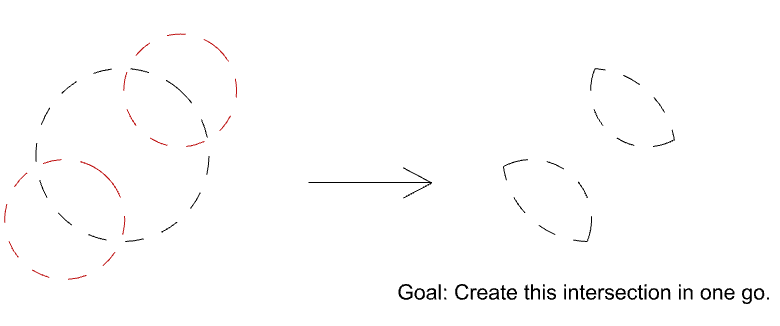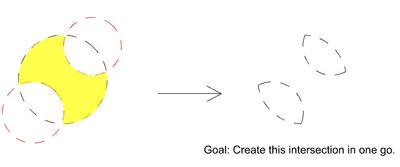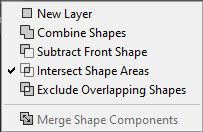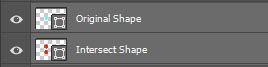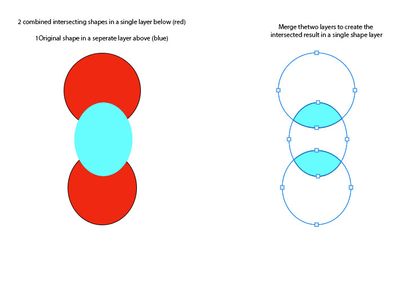- Home
- Photoshop ecosystem
- Discussions
- Re: Intersect selection – to multiple segments?
- Re: Intersect selection – to multiple segments?
Intersect selection – to multiple segments?
Copy link to clipboard
Copied
I often have to reduce an existing larger selection to several sub-selections. Say I have already isolated a subject from the background (with a Layer Mask) and want to recolour just the boots. Ctrl-Clicking the mask and using Intersect Selection with the Lasso works well, but it lets me intersect the selection just once. To select the second boot, I need to Ctrl-Click the Layer-Mask again and repeat.
Before doing so, however, I need to save the selection for the first boot (in its own Layer Mask or Alpha Channel). This step is a bit cumbersome – it would be great if one could intersect a selection several times, in one go. Is there maybe a secret option I have missed?
Explore related tutorials & articles
Copy link to clipboard
Copied
Hi Polyxo!
You could use the "Subtract from selection" option for you selection and deselect the yellow area I have highlighted in your example below. That will make it a single step. Will that work for your other photos?
Copy link to clipboard
Copied
Thanks for your input, Chris! That's the problem with simplification 🙂 I'm talking of cases where Boolean Intersection is the smarter approach.
In my visual sample, the larger circle was the input shape. It's faster and less complex to draw two smaller circles (instead of that yellow double concave shape) to get the desired result. In my other sample of a person and recolouring only the boots it is also faster to select just the small area you are interested in.
What you suggest is definitely possible, but I'm looking for a more straightforward solution.
Copy link to clipboard
Copied
With shapes, maybe this will work?
Create the shapes (red) you want to intersect with your original shape (blue). Make sure they are on a single shape layer.
select your original shape layer ( blue) and change the shape with the "intersect shape areas" in the shape tool properties.
Make sure that you arrange your intersecting layer (red) underneath your orignal shape layer (blue).
merge the two layers to get your original shape to intersect in a single shape layer.
Hopefully there is at least a piece in here that will help speed up your process.
Copy link to clipboard
Copied
Thanks again, Chris. The circles-example was only a simple way to illustrate the problem.
The selections I actually deal with are arbitrarily shaped and store transparency in their greyscale values. All selections are 100% unique – no way to work with shapes here. Sorry to cause you work!
I was rather hoping for a super obscure hotkey which while running Intersect Selection Mode lets me feed in more than one selection before the command executes.
Copy link to clipboard
Copied
Gotcha! I'm not aware of any hotkey or simlier process that will let you make multiple intersection selections at once unfortuantely. Photoshop always completes the action after you have defind the inital area for intersection.
Copy link to clipboard
Copied
Photoshop always completes the action after you have defind the inital area for intersection.
Yeah. Actually, that's inconsistent. Other selection modification modes allow the user to further add to or subtract from an existing selection until they think they're done and the calculation updates in real-time.
Intersect would require a bit more effort to represent current state and intermediate states for multiple cutting selections – that's likely the reason why they made it a one shot action. Unfortunately, this makes my selection process more cumbersome than necessary.
Find more inspiration, events, and resources on the new Adobe Community
Explore Now