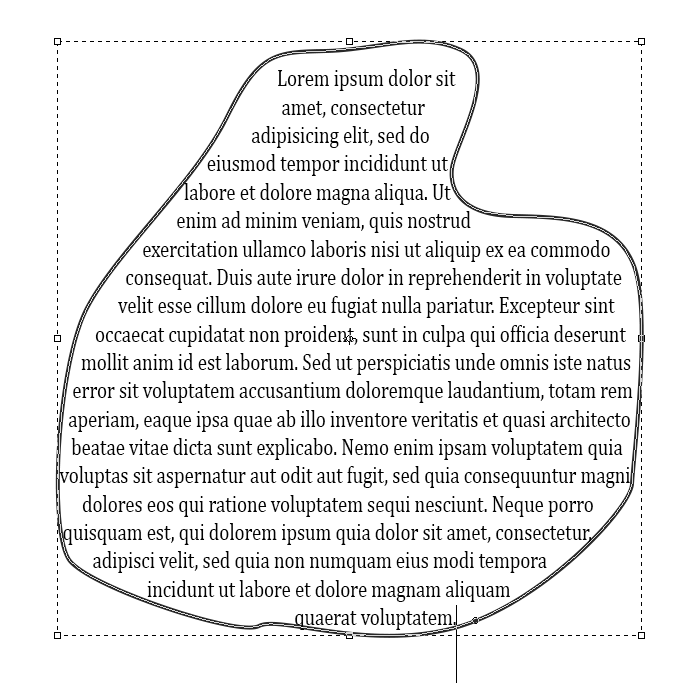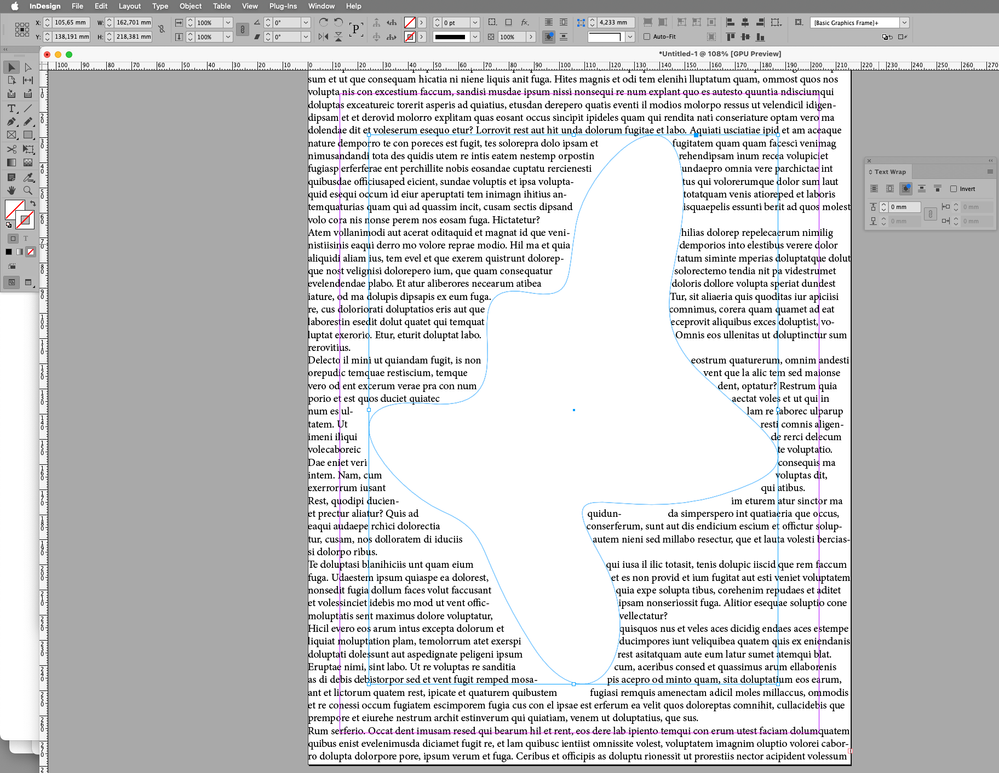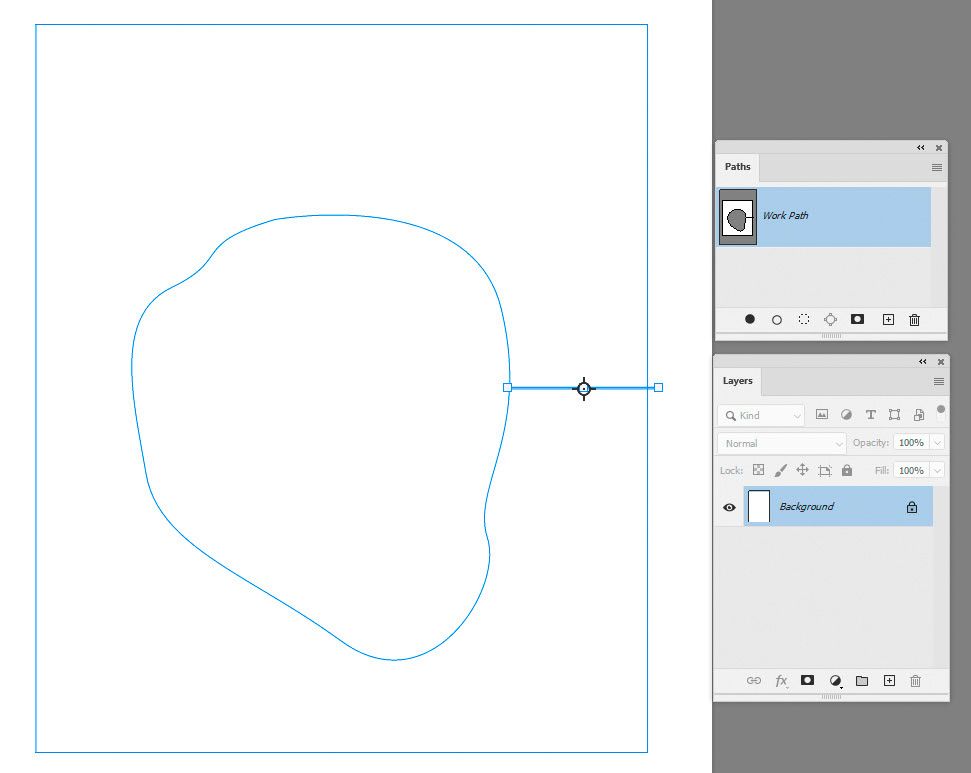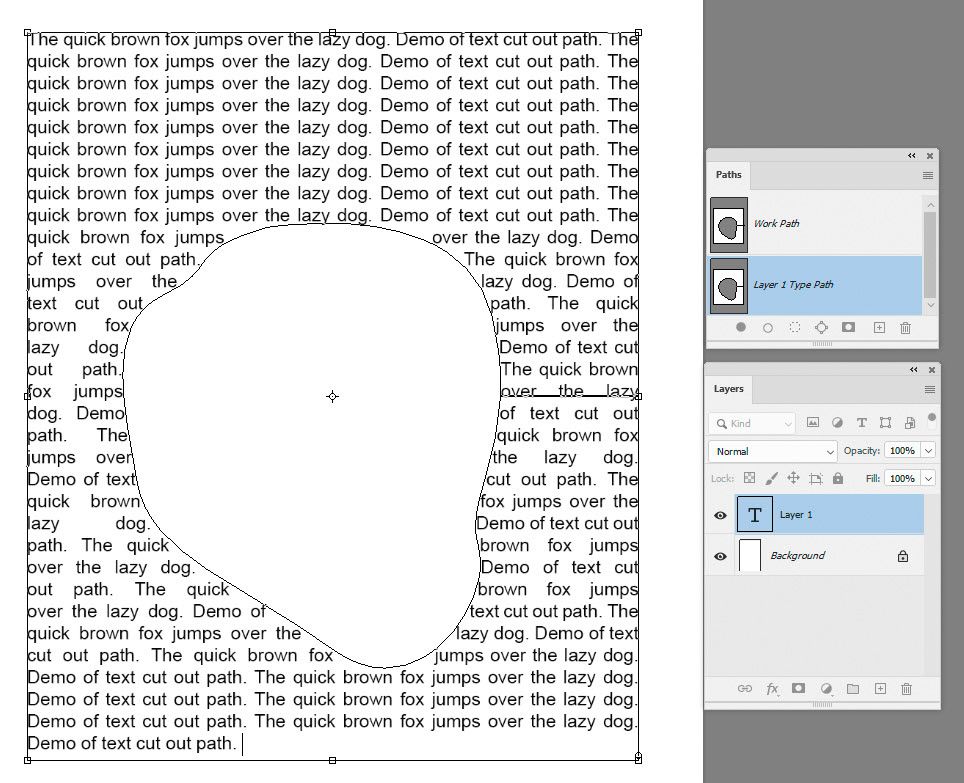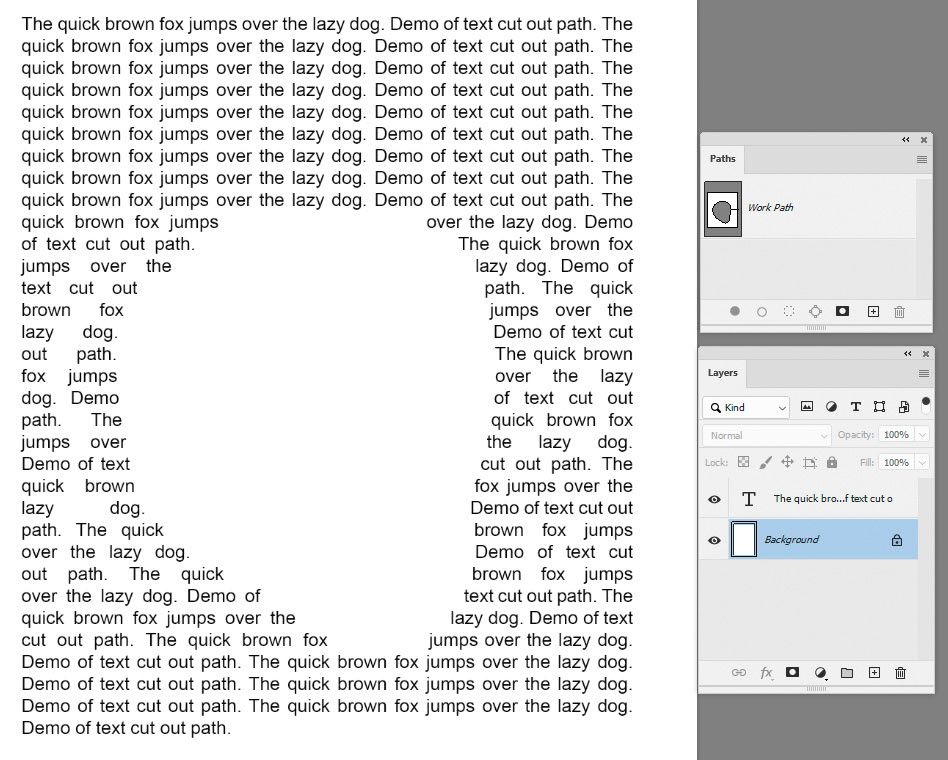- Home
- Photoshop ecosystem
- Discussions
- Re: Is it possible to create with a pen a textbox ...
- Re: Is it possible to create with a pen a textbox ...
Is it possible to create with a pen a textbox that contain empty Space inside ?
Copy link to clipboard
Copied
Hi,
I can easily create a text box that follows the outline of the subject of an image, but Photoshop won't let me do this:
- Select a subject of image (this one is centered on A4 page and smaller than this page)
- Invert this selection to take in count the whole A4 page and ignore subject of image
- convert this selection into a textbox and insert justified text inside this selection that bypassed the subject image.
Is there another way to do it?
The aim is for the text to fill the page from left to right and top to bottom, while ignoring the subject of the image!
I can obviously make two shapes on the left and right, taking up the whole height of the page, but my text will be split and it will be complicated to take each word from the left and right shapes to make them match.
Explore related tutorials & articles
Copy link to clipboard
Copied
What you are wanting to do would be best accomplished in a page layout program like InDesign. I have not found any successful ways to show you how to wrap text on both sides of an image all in one text box. I would suggest the 2 text box option and run youe text in two columns down each side of your image with the text wrap around your image. It will be much cleaner and easier to read. Making people read across an image could be an issue, and you could lose your audience because they are having a difficult time following the text lines.
Michelle
Copy link to clipboard
Copied
While people might not have InDesign, I suspect a lot of people have Publisher as part of one of the Office pacages like 365. If not Publisher, then probably MS Word, which I am guessing can word wrap better than Photoshop.
But even if you don't have those options, how does it take to create a quick shape layer with the pen tool?
Copy link to clipboard
Copied
I suppose IO should add that I set fill to none, and stroke to black, but you can set both to none so the text will word wrap without the constraining shape showing.
Copy link to clipboard
Copied
Could you please post screenshots taken with the pertinent Panels (Toolbar, Layers, Paths, Options Bar, …) visible?
But as @mglush already hinted at, doing Type-heavy work in Photoshop is not necessarily prudent when there are applications that actually focus on this, like Indesign.
Copy link to clipboard
Copied
I would also use InDesign for this but you can do this with Photoshop, if you perform a little trick.
Make your text box as a path and make sure there is a small 'slot' from the centre cut out to the outer edge. Here I made it with a rectangle, a drawn path and another thin rectangle, using path operations to subtract the smaller paths from the larger path.
Next add your text inside the path. It will follow the outline and main cutout and ignore the small 'slot'
Dave
Copy link to clipboard
Copied
Thanks Davescm. it works
For all other, thanks, but with Indesign I can't select and crop the subject inside image. All must be done with the pen tool.
To be more precise in my case (using Photoshop):
I have an image with a subject centered on page ,
1 - I delete the white background around the subject, selecting this one with "magic wand".
2- select the subject (ctrl+click on subject layer) and add a thin rectangle selection in the same place as yours - Horizontaly must be the only solution
3- convert the selection into a textbox
So, for this to work, a small slot must be added to the selection.
Without this slot, Photoshop consider as an open textbox and disallow to bypass the subject seleted.
(I haven't found the right way to substract path with another one, no more "cutter" tool in photoshop 2024 and no "susbtract" function found for two path )
Copy link to clipboard
Copied
For all other, thanks, but with Indesign I can't select and crop the subject inside image. All must be done with the pen tool.
By @raphaëlk22983937
In InDesign, place the image as a link into a frame. The frame can be drawn in InDesign (or merge multiple frames) or copied from Photoshop or Illustrator. To edit the linked image, right-click > edit in Photoshop > Save and close > the link is automatically updated. You can also double-click the frame with the Selection tool to scale or move the image inside the frame. Double-click again to format the frame.
Instead of deleting the white background using Photoshop, consider selecting the image with the Object Selection tool, then adding a layer mask to make it non-destructive editing. In addition, InDesign will honor saved selections (alpha channels) and named Paths that are made in Photoshop.
Dave, I love your workaround for Photoshop, and agree you and others that InDesign is the better choice.
Jane
Copy link to clipboard
Copied
'...I haven't found the right way to substract path with another one, no more "cutter" tool in photoshop 2024 and no "susbtract" function found for two path... '
You can combine paths in the paths panel. For example if you have two paths saved, go to the second one in the paths panel and press Ctrl+C to copy. Switch to the first path in the paths panel and press Ctrl+V to paste the second into the first. By default, they will combine but if you immediately switch to the path selection tool (black arrow) and go to the options bar you can choose the path operation from combine, subtract, intersect or exclude.
Dave
Copy link to clipboard
Copied
Great solution Dave!
Michelle
Find more inspiration, events, and resources on the new Adobe Community
Explore Now