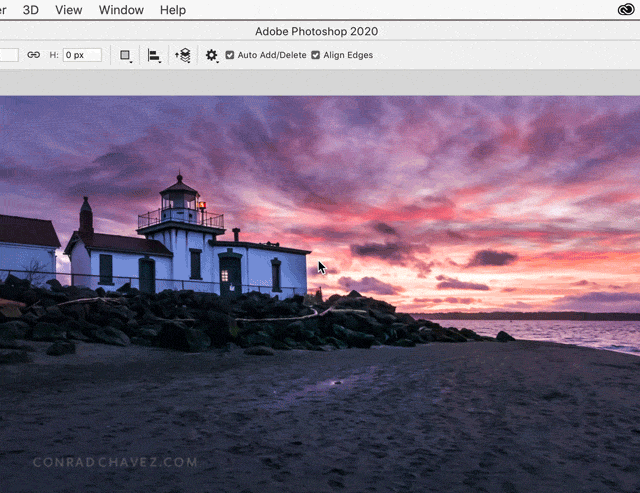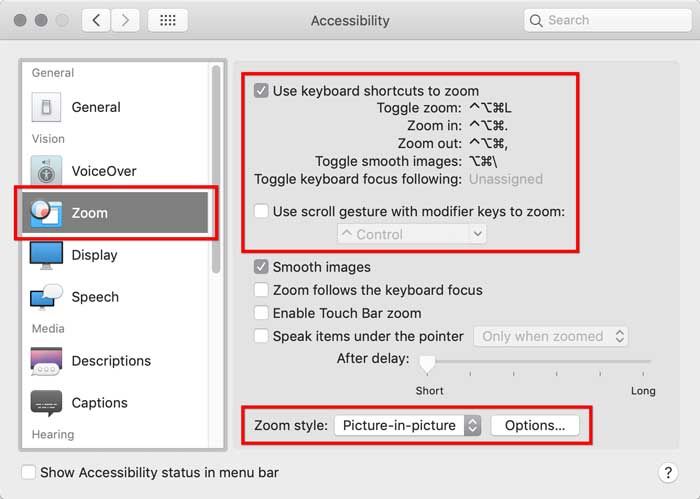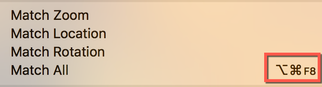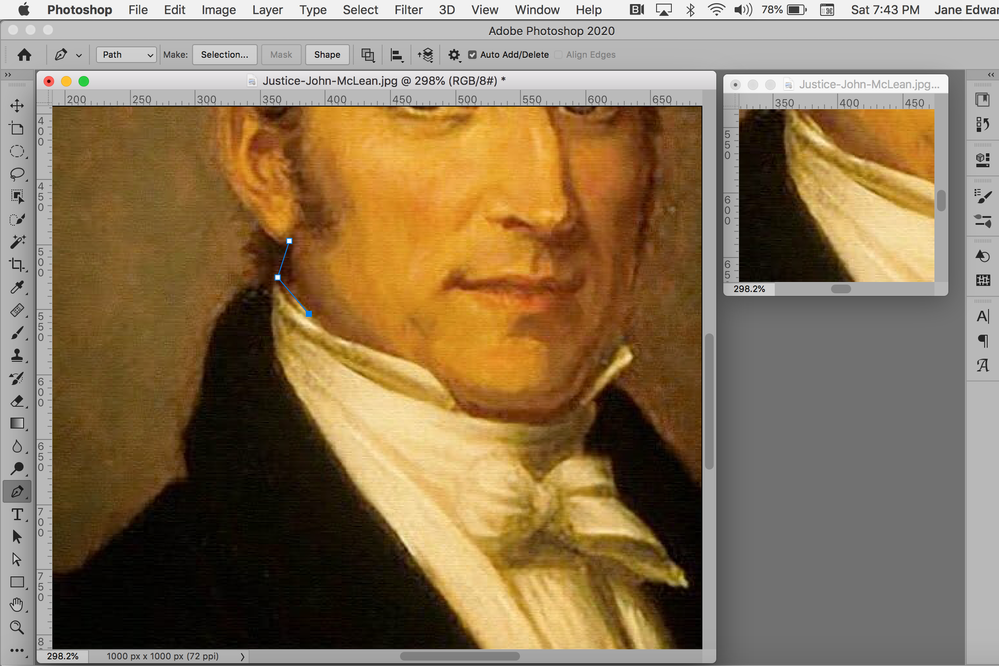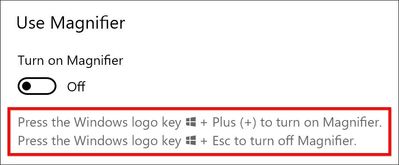- Home
- Photoshop ecosystem
- Discussions
- Merlin3 wrote: “To have that square mag as you hav...
- Merlin3 wrote: “To have that square mag as you hav...
is there a button for temporary zoom to mouse location ?
Copy link to clipboard
Copied
Hi,
CS6
rather than keep scrolling in and out for every placament of the pen tool, the only way to ensure its where I need it for an ACCURATE trace of a technical object, I need to hit a key and have it do a super magnification of where the cursor is, then release it to be back to my overview. I will wear out my scroll wheel at this rate.
Merlin
Explore related tutorials & articles
Copy link to clipboard
Copied
Have you tried using the Navigator panel as a second screen?
Copy link to clipboard
Copied
Photoshop has many shortcuts for zooming, but it’s hard to find one that lets you jump to a specific high magnification and then back out to a specific low magnification…without moving where the pointer is on the image.
Are you looking for something like this?
If so, that’s not provided by Photoshop. It’s a feature of your computer’s Mac or Windows operating system. That demo shows the Zoom feature of macOS Accessibility, intended to help compensate for vision problems, but a lot of people use it as a general purpose magnifier. If you’re on Windows, use Windows Accessibility Magnifier instead. Below is what the Mac feature looks like:
Unlike any of the Photoshop zoom shortcuts, the OS Accessibility magnifier does not change where your pointer is on the image, so after you’re done positioning and hit the key to zoom back out, the pointer is still where you precisely left it.
Copy link to clipboard
Copied
Hi,
To have that square mag as you have it but only an inch wide would be ideal if I can hit a key and have it appear and disappear. The link to windows has three views none of which are of use and also as I am not running aero so I only have docked mode, a long strip at top of screen, no use at all. Relying on Msoft to understand the needs of photoshoppers and CAD work is dodgy ground. I dont have any of those options you show for a mac.
MAC is more attuned to design needs but I was expected to learn a PC for such as it meant we were compatible with the typists at my place of work, we never ever once needed the typists ! We always fed work to and fro to the print dept who were on macs. thats the logic of Govt officers who had zero clue on what we needed, and kept me on win 2k when all else were on XP, working on a 19inch monitor CRT when clients had a 24inch LCD because they were higher rank.
I have a photogrammetry prog and alt magnifies the image at pointer tip, for placement of markers, else there would be so much scroll wheel use it would wear the mouse out in no time ! Just need the ability in Photoshop to instant zoom in and out. Adobe develoeprs need to to do actual work to undwerstand the basics we dont always have even after now., like a pixel grid that has a choice of colours for use over white backgrounds., (its white only) .. basic stuff.
Look as if I will be scrolling in and out instead.
Merlin
Copy link to clipboard
Copied
"Look as if I will be scrolling in and out instead."
Hi Merlin,
This may or may not help.
- Window > Arrange > New Window
- Window > Float All
- Resize and move both windows, zoom one window
- Draw with Pen tool in one window
- To align the two windows, use these commands from Window > Arrange. They don't have keyboard shortcuts, but you can create them.
Copy link to clipboard
Copied
"Look as if I will be scrolling in and out instead."
Or try this:
To zoom in:
- Cmd+Spacebar+Click the mouse where you want to zoom in
To zoom out:
- Cmd+Option+Spacebar+Click the mouse where you want to zoom out
If you are on Windows, use Ctrl instead of Cmd and Alt instead of Option.
~ Jane
Copy link to clipboard
Copied
Merlin3 wrote: “To have that square mag as you have it but only an inch wide would be ideal if I can hit a key and have it appear and disappear.”
For Windows Magnifier, it looks like you get a pair of shortcuts: Press Windows key and + to toggle on, and Windows key and Esc to turn off. I don’t know if Windows lets you customize that shortcut as the Mac does, but at least shortcuts exist. Also, I can’t find a way to customize the size of the Lens magnification window; the Mac lets you change that too.
If it was on a Mac, the option shown that does what you want is the Toggle Zoom shortcut shown in the Mac screen shot. I just press that shortcut and the window comes up magnified, press the shortcut again and it goes away.
Jane-e’s idea to set up two windows at different magnifications is a powerful technique that I like to use sometimes, but the reason I didn’t suggest it is because Photoshop lets you see things like the tool, selection marquees, etc. in only one of the open views. It sounds like you need to see the tool position at both magnifications.
Copy link to clipboard
Copied
Hi,
Jane-e's idea of ctrl spacebaar works, the pen tool becomes a magnifier +, click click etc untilat required mag, however ctrl alt click doesnt give - magnifier, instead it converts the pen to the path selection tool
Having tried out Windows magnifier, I had to spend an hour relocating all my desktop icons as Msoft despite decades of supposed progress have yet to manage to stop messing with such, so I wont be going anywhere near their magnifier again.
As such my hope for a key to toggle zoom at cursor (to a preset amount) is not there. In my CAD progs and photogrammetry its there built into the prog, so it would need Adobe to do so, unless a 3rd part could be used as an add-on. I cant expect Adobe to backdate it to CS6 although what works in one version could well also work in previous, so my only hope is a 3rd party as long as it doesnt mess with desktop icons !
Merlin
Copy link to clipboard
Copied
"Jane-e's idea of ctrl spacebaar works, the pen tool becomes a magnifier +, click click etc untilat required mag, however ctrl alt click doesnt give - magnifier, instead it converts the pen to the path selection tool"
Hi Merlin,
The shortcut to zoom out is Ctrl+Alt+Spacebar+Click. It's possible you mistyped, but please confirm that you have the Spacebar in the shortcut. Also confirm that when you click the mouse, you are positioning the mouse and clicking the spot you want to be the center of the screen with each click.
I just tested again and found one new thing. I'm on a Mac, btw, so maybe a Windows user can chime in.
- When I did Ctrl+Spacebar+Click to zoom in, then kept my fingers on Ctrl+Spacebar and added Alt, it worked to zoom out.
- When I released everything started fresh with Ctrl+Alt+Spacebar, my computer immediately opened a Search window before I could click the mouse and I couldn't use the shortcut.
On a Mac, I use Cmd and Option, btw, but am typing the Windows shortcuts for you. If I needed to do this myself, I would either:
- Disable the "Search this Mac" shortcut on my OS
or - When I want to zoom out, I would zoom in once with Ctrl+Spacebar+Click > keep my fingers on Ctrl+Spacebar+add the Alt key > and continue clicking to zoom out. It's only slightly annoying — it's actually pretty quick.
Can you try the "zoom out once, then zoom in" trick? If it still doesn't work, we will need a Windows ACP to step in and tell us how it works on Windows.
~ Jane
Copy link to clipboard
Copied
merlin3 wrote: “Jane-e's idea of ctrl spacebaar works, the pen tool becomes a magnifier +, click click etc untilat required mag, however ctrl alt click doesnt give - magnifier, instead it converts the pen to the path selection tool”
This reminded me of something I’ve seen before, so I tested that out, and even on a Mac I see an issue that you might be running into on Windows: The order in which the keys are pressed might matter. If I press the Mac equivalent of Ctrl+Alt+spacebar in that order, I get the Add Anchor Point tool, not the Zoom tool set to zoom out. However…if I press the same shortcut but press the spacebar first, now I get the Zoom tool set to zoom out. And it looks like all I need to get the Zoom reduction tool is to press spacebar+Alt.
So does it work to zoom out if you press spacebar, then add Alt, then click?
Copy link to clipboard
Copied
1. If the GPU is ON, you can press ctrl+space (or alt+space) and move the mouse, holding left-click, to left and right.
2. If you press Shift, then the speed of the zoom with mouse wheel will increase 10 times.
Copy link to clipboard
Copied
Hi,
I am using crop tool at the moment and again need to zoom in for the moment I place the crop tool and be back to overview by rel;easing a key, ctrl space doesnt do it, I get the magnifier then I have to click click click click then click crop tool for top left placement then I am stuck, no means of zooming out, but this is not whats needed, I simply need to hit a keyb'd button and see the area at cursore x5, click the crop tool, then release the key to back to my normal view, shovehand to lower right and hit that key again, click crop tool, release key and bbe back to normal view.
I tried the windows magnify thing, no good, having a floating zoom window, no good, gets in the way. My photogrammetry prog is alt and you see a magnified area, click the curve drawing tool precisely where its needed, release alt and back to normal.
I am scrolling in, click, scrolling out, shove hand, scrolling in, click, scrolling out.
surely Adobe has something for toggle zoom, as we all need to do so.
Merlin
Find more inspiration, events, and resources on the new Adobe Community
Explore Now