- Home
- Photoshop ecosystem
- Discussions
- Is there a way to make the Paint Bucket Tool actua...
- Is there a way to make the Paint Bucket Tool actua...
Copy link to clipboard
Copied
Tired of filling in a closed area with the Paint Bucket tool, and it leaving a small thin outline around the area you wanted to fill in! ME TOO! That's why I'm here asking around, lol.![]() ... I'm being silly, but in all seriousness, I have had this problem for a few years now and have never actually found an answer to this problem.
... I'm being silly, but in all seriousness, I have had this problem for a few years now and have never actually found an answer to this problem. ![]()
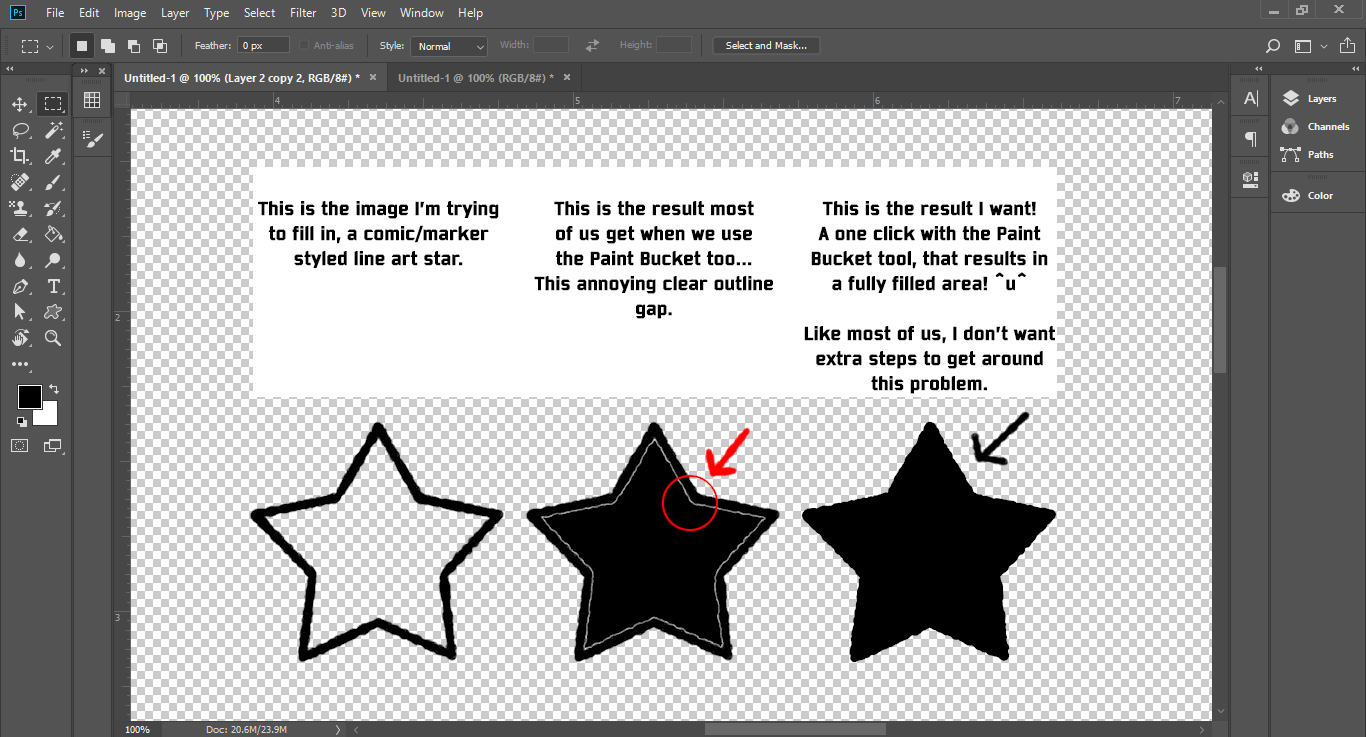
(Look at Image above for example) I want to use the bucket tool in Photoshop(2018) and with ONE CLICK, have it fully fill in a selection without leaving those annoying outline gaps.
I've asked people on many occasions on how to fix this and no one has found a solution so far. Now people have found multiple ways to fill in a section without just clicking once with bucket tool, but it requires more steps and more steps equals a waste of time. Especially when you draw comic's or commissions for fun like I do.
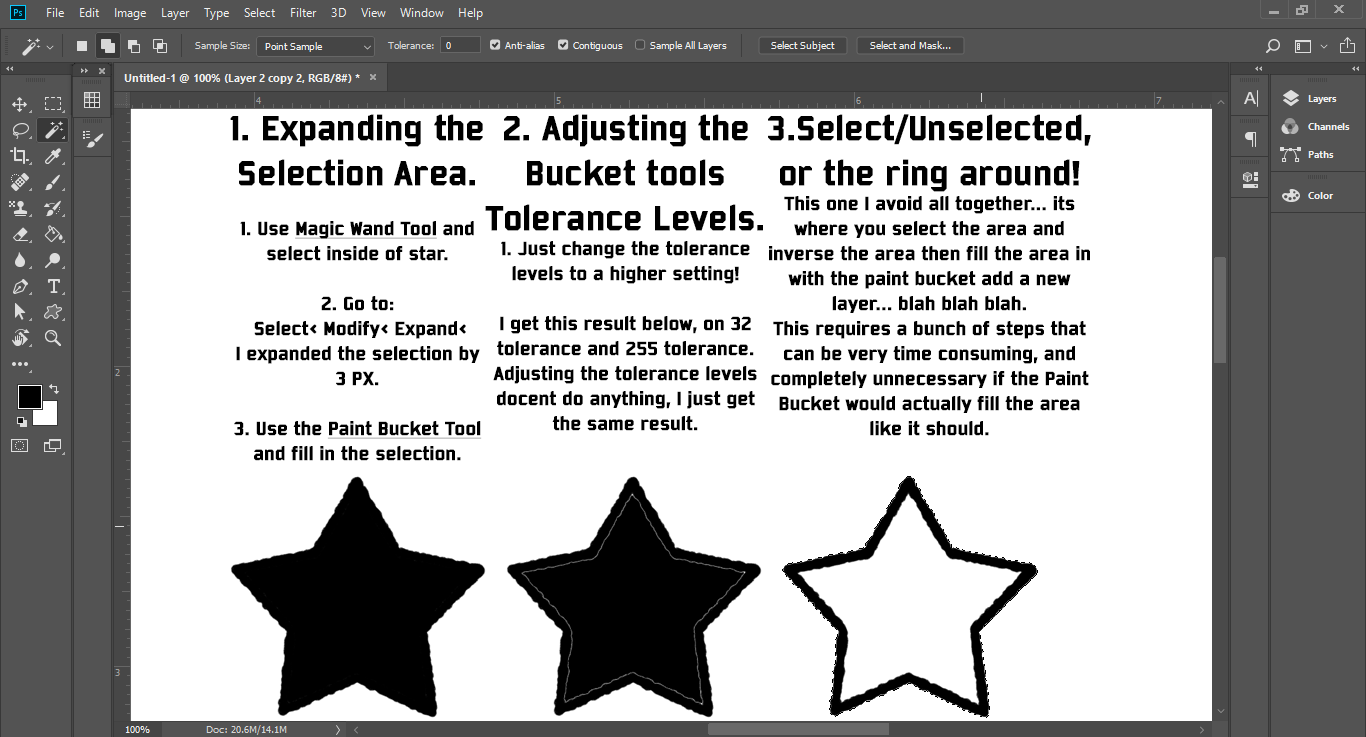
The examples above are the 3 most common ways people have avoided the Bucket problem, but I have also been told to:
- Color it in by hand.
- Color it in illustrator or a different program.
- Double click on with the Paint Bucket tool. (which docent' work because it messes up the line art, by making it blocky/pixelated)
- Photoshop's Paint Bucket can't do that.
and many more odd, time consuming, unhelpful, ways to color in an area. These are not solutions, these are extra steps and answers that are avoiding the question I'm asking... ![]()
I know Photoshops Bucket Tool should be capable of this, because on my crappy 1st gen. iPad mini I have a program called ArtStudio. It's a travel sized art program that has about 1/4th the capability of Photoshop, and it... it has masted this "One click with the Bucket tool, and an area is filled!" problem!!! ![]()
In ArtStudio the "Normal Mode" setting on the Paint Bucket creates the same effect as the Photoshop Paint Bucket. If the "Smart Mode" setting is selected in the Paint Bucket settings, it creates a solid color fill... IN ONE CLICK! ![]()
I love Photoshop, its one of my favorite art programs, but I feel like if this little travel sized IOS art program can do this, then Photoshop should be more then capable of this too. Please if you know how to fix this "Filling in the area WITH ONLY the Bucket Tool, IN ONE CLICK" problem please.... PLEASE share your wisdom and let me know. This is my biggest and only complaint with Photoshop and fixing this/know this would make my day! ![]()
 1 Correct answer
1 Correct answer
Yes, stop using it. Do it the proper way: make your selection, modify it as needed, then fill with the desired color.
Paint bucket is really quick and really dirty. The precision level is zero.
Explore related tutorials & articles
Copy link to clipboard
Copied
I agree this is rediculous. I switched to coloring on my iPad with Art Studio pro. Its fantastic. It's a $12 program that is better than PS for drawing and has expansion settings for the bucket fill.
Copy link to clipboard
Copied
You can duplicate the Line layer and rename it to Colour. then double click (paint bucket) in the Colour Layer. the second click will fill these little pixel outlines.
but its messier. so make sure you preserve the separate Line layer and check with different backgrounds incase Colour layer fills its own out line and creates a new white outline eveywhere dont want that. .
Copy link to clipboard
Copied
draw with pencil tool instead of brush. then if you ever move or resize something make sure to make ur interpolation "nearest neighbor" then u shouldnt have any issues like that with paint bucket. crazy that the "community expert" tried to give u that bs as an answer. rookie lol
-
- 1
- 2
Find more inspiration, events, and resources on the new Adobe Community
Explore Now