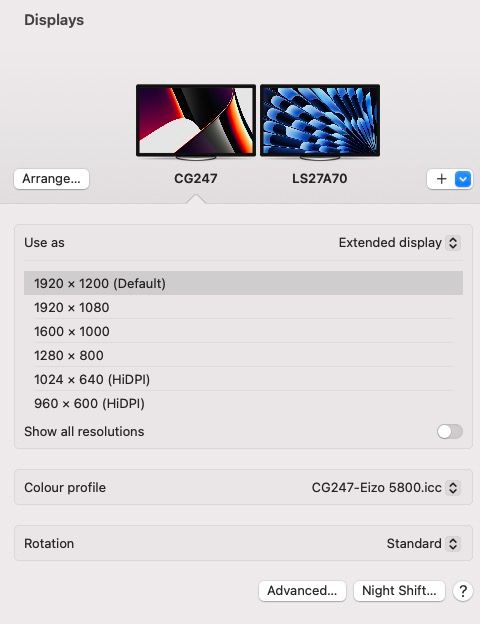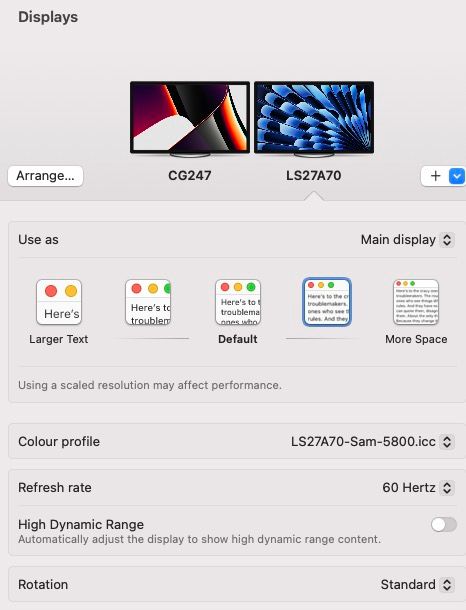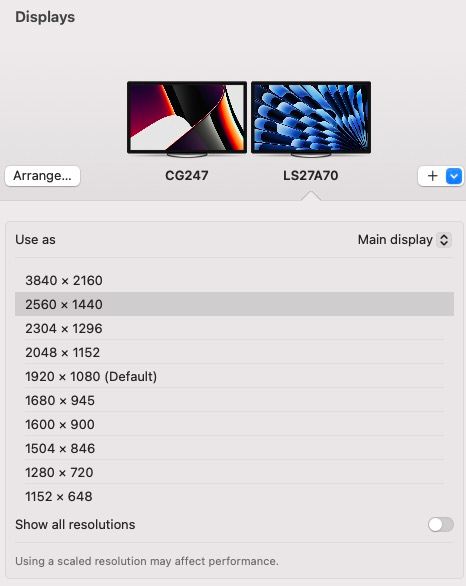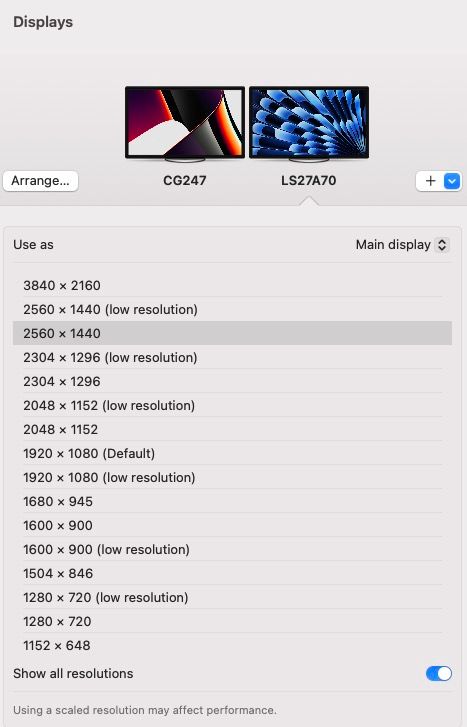- Home
- Photoshop ecosystem
- Discussions
- Re: ISSUE UPSCALING ON 4K MONITOR RESOLUTION IN MA...
- Re: ISSUE UPSCALING ON 4K MONITOR RESOLUTION IN MA...
Copy link to clipboard
Copied
Hi!
I have a problem when using Photoshop on a Mac Mini with a 4K 32¨monitor. If I want to upscale the system to see bigger fonts and UI (in 4k PS it´s to small, even in 32¨ monitor) PS doesn´t work properly, it´s perfect at native 4k, but doesn´t work on any of the upscale options on mac. Does somebody knows what can I do? In the other apps I´m using there´s no problem (pure raw, ptgui, office etc…) just with photoshop.
I have added a short video, as you can see....the image it´s tembling, and photoshop turns absolutely mad. This doesn´t happen on native resolution (neither on other software I´m using).
thanks!!!
 1 Correct answer
1 Correct answer
It´s strange, because right now the problem has been fixed I don´t know why...I just tried to add a second monitor to see how it looks on a 2k display...and after that , photoshop it´s working well on an upscaled resolution...I delete the video example of the failure as I thought it was uploaded...right now i prefer not to touch again the resolution jajaj
THe problem was that, on a non native resolution, the image open in photoshop was tembling and the guides (rules) were present in the middle o
...Explore related tutorials & articles
Copy link to clipboard
Copied
Sorry, the video wasn't posted. A few screen shots may be good too - many people don't like videos.
Copy link to clipboard
Copied
It´s strange, because right now the problem has been fixed I don´t know why...I just tried to add a second monitor to see how it looks on a 2k display...and after that , photoshop it´s working well on an upscaled resolution...I delete the video example of the failure as I thought it was uploaded...right now i prefer not to touch again the resolution jajaj
THe problem was that, on a non native resolution, the image open in photoshop was tembling and the guides (rules) were present in the middle of the screen (like dividing the monitor in 4 sections) and tembling...really strange.
As I say, I don´t know why it has been fixed after opening ps in a 2k display and turning back later to the 4k...but I wont touch again the resolution and i will leave it in 3008*1692
thanks!
Copy link to clipboard
Copied
Copy link to clipboard
Copied
A couple of settings to try:
Go to Photoshop>Preferences>Technology Previews, check Deactivate Native Canvas and restart photoshop.
If that doesn't work, uncheck Deactive Native canvas and go to Photoshop>Preferences>Preformance, uncheck Multithreaded Compositing and restart photoshop.
Copy link to clipboard
Copied
Thank you very much! I think the first option almost solved the problem, no more image tembling or rules around the image....I think to notice perhaps not as smooth (zoom, or move the image around ps ) as on 4k native, but it seems that this worked:
Preferences>Technology Previews, check Deactivate Native Canvas
I tried also the second option but I didn´t notice any change, so I leave as default (activated).
Thank you very much!
Copy link to clipboard
Copied
I´m updating some days later... Definitely there is some problem in Ventura with PS if using an scaled resolution...
It lags and there are image problems if I don´t use Ps in native resolution in my 32¨monitor (of course PS it´s original, photography basic plan).
I don´t know if there will be perhaps any future update in ventura or PS that can fix this....
Copy link to clipboard
Copied
With Ventura (as of Nov 2023) this seems to be working well (I have a 27" 4K). New options appeared in system settings/displays which allowed a practical sharp image no juddering and legible text in dialogs throughout apps I've tried.
Neil Barstow colourmanagement.
Copy link to clipboard
Copied
Here are some screenshots which some Mac users considering a 4K display may find helpful I hope
1: Displays/resolution options with a standard display (Eizo Coloredge CG247)
at the bottom of this options dialog is "show all resolutions" revealing many more options
not that you'd need them.
2: 4K display (standard options displayed)
I am using the highlighted option between "default" and "more space"
"default" seemed rather soft focus and a waste of a 4K display to my eye
3: 4K display / Advanced / "show resolutions as a list"
then with "show all resolutions" checked.
3: 4K display / Advanced / "show resolutions as a list"
- the full options list - with "show all resolutions" also checked.
I hope this helps
neil barstow, colourmanagement net - adobe forum volunteer - co-author: 'getting colour right'
google me "neil barstow colourmanagement" for lots of free articles on colour management
Find more inspiration, events, and resources on the new Adobe Community
Explore Now