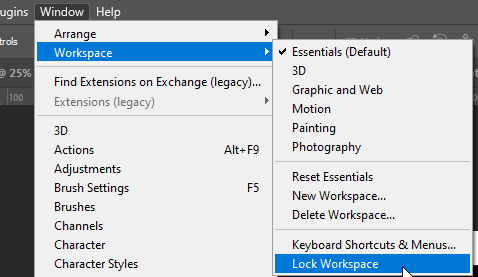- Home
- Photoshop ecosystem
- Discussions
- Re: Issue with undocking panels in Photoshop CC 20...
- Re: Issue with undocking panels in Photoshop CC 20...
Copy link to clipboard
Copied
Hello, hopefully someone can help with this, I feel like I'm losing my mind. I just want to undock the menu panels and rearrange them into a new custom workspace but no matter what I try the panels stay stuck to the right of the screen. I've tried loading the menus individually, I've tried using the 'essentials' template and moving them that way, I've messed around in the 'interface' menu and 'general settings' in the preference menu, have restarted the program several times but nothing is working. please help this is very annoying as I was able to undock panels in the past, not sure if something has changed of if I'm just missing something.
Thanks.
 1 Correct answer
1 Correct answer
Edit > Preferences > Reset preferences on quit.
The old method works too: hold ctrl+alt+shift when launching the app. If you do it right you get a confirmation dialog.
Explore related tutorials & articles
Copy link to clipboard
Copied
Hi Jasminet,
Sorry to hear that you're not able to re-arrange the panels, could you please go to the top right corner and reset the workspace and then try re-arranging the panels?|

Regards,
Sahil
Copy link to clipboard
Copied
Hello. Thank you very much for responding. Resetting the workspace did not work but I have found the solution. apparently you need to hold down the ALT button while dragging and only then will the panel undock. I've been working in photoshop for a long time and don't recall ever having to hold the alt button to move the panels, and I don't see that instruction anywhere in Adobe's official manual or tutorials for working with panels. If someone can point me to where it says that that would be great, because right now I am shocked that they would make a change like that without reflecting it anywhere. Anyway thank you for the help, I appreciate it.
Copy link to clipboard
Copied
For Mac users, you hold down option and drag the panel. This worked for me.
Copy link to clipboard
Copied
Thank you!! I felt like I was losing my mind!! None of my panels would move!!!
Copy link to clipboard
Copied
Thank you! I had the same stupid problem! holding down Alt worked for me too
Copy link to clipboard
Copied
I too have struggled with not being able to move panels around. All we had to do was HOLD ALT DOWN. You'd think Adobe would tell us that!!!!
Copy link to clipboard
Copied
Has anyone found a way to turn this off? This is needlessly cumbersome
Copy link to clipboard
Copied
no matter what I try the panels stay stuck to the right of the screen
How are you trying to undock the Panels exactly?
When you click one what happens?
Please post screenshots.
What have you done for general trouble-shooting so far?
Restoring Preferences after making sure all customized presets like Actions, Patterns, Brushes etc. have been saved might be a good starting point:
https://helpx.adobe.com/photoshop/kb/basic-trouble-shooting-steps.html
Copy link to clipboard
Copied
You normally undock panels simply by dragging them out, and dropping them somewhere else. No alt key required. If that doesn't work it's corrupt preferences.
Copy link to clipboard
Copied
if the preferences are corrupt is there any way to revert them? I've tried resetting everything I can think of and restarting the program several times but nothing works.
Copy link to clipboard
Copied
Edit > Preferences > Reset preferences on quit.
The old method works too: hold ctrl+alt+shift when launching the app. If you do it right you get a confirmation dialog.
Copy link to clipboard
Copied
Thank you so so much, that fixed it. I'm not sure what caused this bug but hopefully it can be documented in the future, as I've never experienced it before and not even customer service could point me in the right direction so I thought I was going crazy. Thanks again
Copy link to clipboard
Copied
Hi there. Try ....
Windows (the drop down box along the top in PS), then click Workspace (the second from the top) and check that the Lock Workspace button is not engaged.
Copy link to clipboard
Copied
Perfect, thankyou. I dont recall using this before but there have been several updates of course. This fixed this same issue for me in any case.
Copy link to clipboard
Copied
Thank you, my workspace was locked!
Copy link to clipboard
Copied
This solve does not work for PS 22.0.1. There is not Edit > Preferences in the latest version. The panel issue still happens, but this solve is not an option any longer. Please change.
Copy link to clipboard
Copied
Window > Workspace > Go to bottom and uncheck Lock Workspace.
Copy link to clipboard
Copied
You can change it in settings
Window-workspace-lock workspace
Find more inspiration, events, and resources on the new Adobe Community
Explore Now