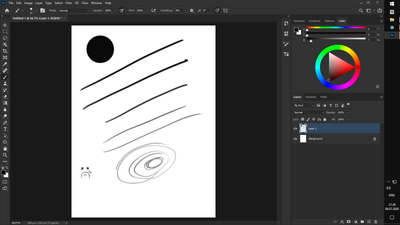- Home
- Photoshop ecosystem
- Discussions
- Re: Jagged circles photoshop cc
- Re: Jagged circles photoshop cc
Jagged circles photoshop cc
Copy link to clipboard
Copied
I use Photoshop CC 19.0 version. In using the ellipse tool the circles end up jagged and not a smooth circle. i use Windows and a laptop. I have used with and without anti alias turned on. It is frustrating not to be able to use something you pay for and if I can't use it I will be turning to another program that works.
Explore related tutorials & articles

Copy link to clipboard
Copied
Not seeing any issue like that on my end, can you post a screenshot of PS with all the panels open.
Also the most recent version of Photoshop CC2018 is 19.1.2
More info
Fixed issues in Adobe Photoshop CC
Try updating PS
Copy link to clipboard
Copied
As Ged Traynor already requested:
Could you please post a screenshot taken at View > 100% and with the pertinent Panels (Layers, Channels, Options Bar, …) and other UI elements visible?
The one you posted is pretty much meaningless.
And as mention »Anti-alias«: Are you talking about the Ellipse Tool or the Elliptical Marquee Tool?
What is the image’s Color Mode and bit depth?
Copy link to clipboard
Copied
 This is also with the updated version of CC
This is also with the updated version of CC
Copy link to clipboard
Copied
Your screenshot shows Anti-aliasing is turned off.
Please post a screenshot of a circle created after turning it on.
Why do you create pixels and not shapes by the may?
Copy link to clipboard
Copied
Interesting - it does not have jagged edges with squares, rectangles, polygons, etc. Only a circle shape. Also does it with custom shapes and I select the moon shape and the moon is jagged because it is a half circle. So it is clearly not my laptop that is the issue. It is clearly a Photoshop issue.
Copy link to clipboard
Copied
kims1567128 wrote
Interesting - it does not have jagged edges with squares, rectangles, polygons, etc. Only a circle shape. Also does it with custom shapes and I select the moon shape and the moon is jagged because it is a half circle. So it is clearly not my laptop that is the issue. It is clearly a Photoshop issue.
Can you see why perpendicular lines are not going to show jaggies regardless of whether anti aliasing is used?
A good way to see just how badly an edge can look without AA is to Free Transform a circle with Interpolation set to Nearest Neighbour, which applies no AA at all. The lower ellipse is a result of FT'ing the upper circle under exactly those circumstances, and you can see how much damage has been done to the outline.
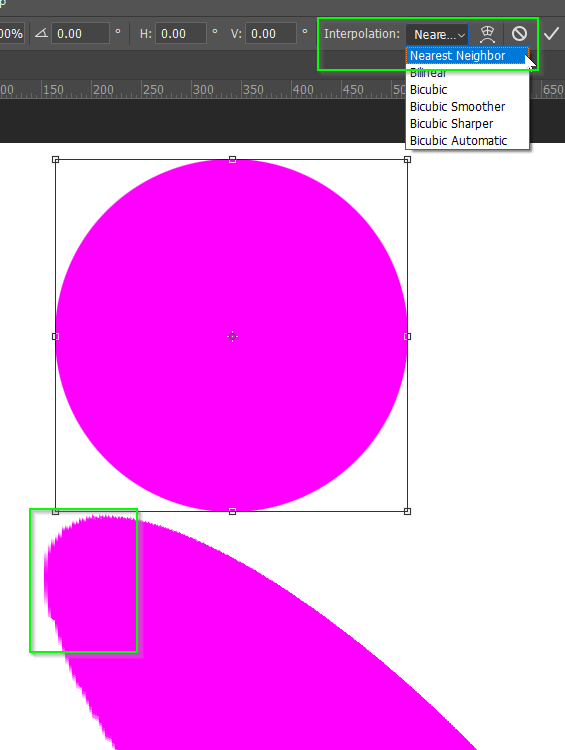
Another demonstration is to use Curves or Levels to remove it. You have to merge the layer with a white background for the Curves to work, as demonstrated below where a vertical curve adjustment has hardened the blurred pixels (which is essentially what AA does — it blurs the edge pixels. I have zoomed in to 500% to exaggerate the effect by way of demonstration.
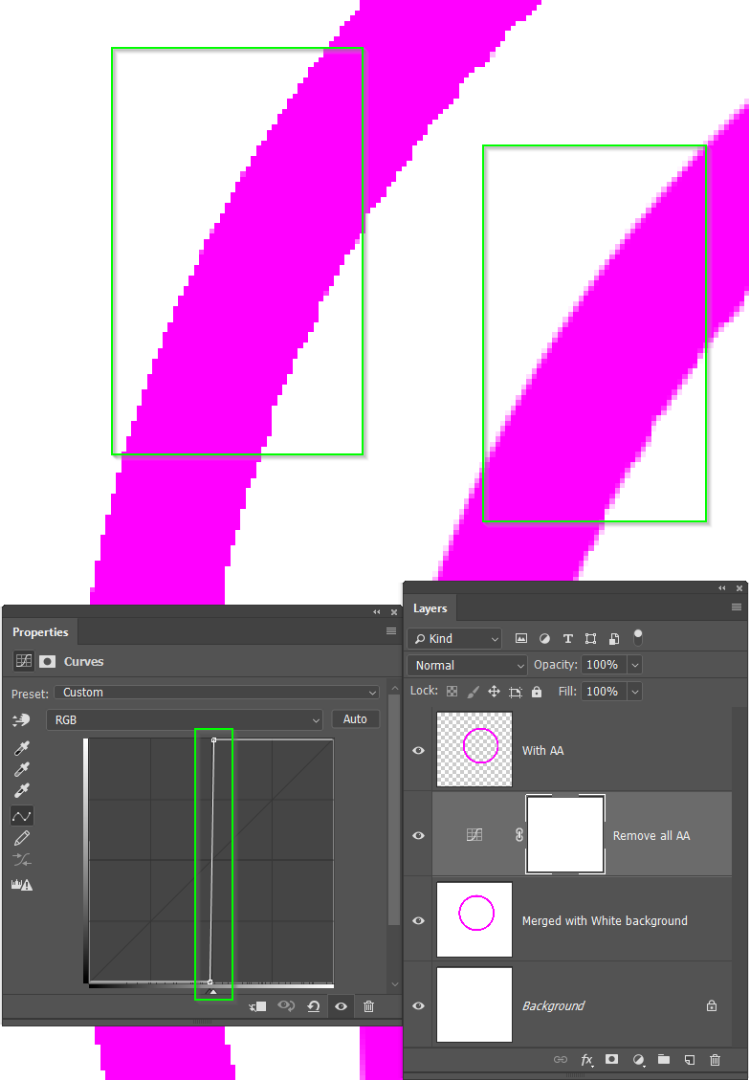
Copy link to clipboard
Copied
Before making a selection with Elliptical marque tool or other selection tools make sure that you enabled the [ Anti Alias } option from the option bar above.

Copy link to clipboard
Copied
I have the same problem with elipse tool and brushes they are jagged too. (( i updated windows but it isn't help.
And Idk how to fix that