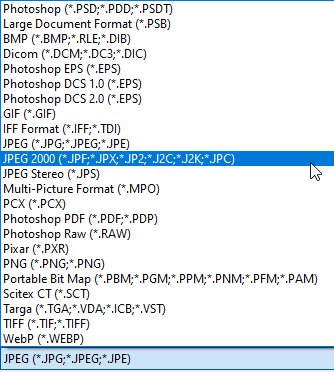- Home
- Photoshop ecosystem
- Discussions
- Re: JPG option to save is saving as JPF
- Re: JPG option to save is saving as JPF
Copy link to clipboard
Copied
Hi all,
Just tried to save multiple photos using the JPG/JPG 2000/JPF etc... usual option for JPG and my files are saving as JPF. How do I fix this?
Thank you
 3 Correct answers
3 Correct answers
Hi @Naranda24684259bhuz I see you don't have any answers yet, sorry about that. Are you still having the problem? These are the options when you choose File > Save As. Be sure you are not selecting JPEG 2000 if you don't want the JPF format. Otherwise, please explain how you are saving multiple files. Is it through automated batching or some other script?
@Disney Up, Boiler Up! – The screenshot is Save As... Use Save As a Copy and or restore legacy save as in the file handling preferences.
Here's the real answer:
- any file format that doesn't support all current properties of the file, is now moved to Save A Copy.
- if the file conforms to the jpeg file format specification, jpeg will be available under Save As. That means 8 bit, no layers of any kind, no transparency, no alpha channels.
Few people seem to realize what an incredibly limited file format jpeg is. Basically anything you can do to a file in Photoshop puts it outside the jpeg spec.
Explore related tutorials & articles
Copy link to clipboard
Copied
Hi @Naranda24684259bhuz I see you don't have any answers yet, sorry about that. Are you still having the problem? These are the options when you choose File > Save As. Be sure you are not selecting JPEG 2000 if you don't want the JPF format. Otherwise, please explain how you are saving multiple files. Is it through automated batching or some other script?
Copy link to clipboard
Copied
Copy link to clipboard
Copied
By the looks of the Layer panel, it's not flattened. If you're just saving it without the layer flattened, JPG isn't going to be an option (in the past, it used to say it had to save it as a copy).
Copy link to clipboard
Copied
As Jain Lemos says, go save as, choose jpeg.
Copy link to clipboard
Copied
there is no JPG option. Only JPG 2000
Copy link to clipboard
Copied
I'm having the same problem I choose JPEG 2000, and it saves it as a JPF. Now my clients can't open the photos. I tried changing the format to JPG by changing the name, and then I can't open it in Photoshop. What the heck, Adobe??
Copy link to clipboard
Copied
I'm having the same problem I choose JPEG 2000, and it saves it as a JPF. Now my clients can't open the photos. I tried changing the format to JPG by changing the name, and then I can't open it in Photoshop. What the heck, Adobe??
What the heck, @kellyd41637528 ?? 🙂
JPG/JPEG is NOT the same thing as JPF, J2K etc. You can't simply rename the file, it needs to be opened as a JPF and resaved into JPG.
Copy link to clipboard
Copied
Did you find a fix for this? I still cannot save as JPG, just JPF
Copy link to clipboard
Copied
yes but i can't even open the jpf files now! why not?
Copy link to clipboard
Copied
@lisajane_2692 – I don't know why, you haven't shown a screenshot of the error message or the saved file including the extension.
Copy link to clipboard
Copied
Copy link to clipboard
Copied
Copy link to clipboard
Copied
@Disney Up, Boiler Up! – The screenshot is Save As... Use Save As a Copy and or restore legacy save as in the file handling preferences.
Copy link to clipboard
Copied
Genius, thank you.
Copy link to clipboard
Copied
I am also having this nightmare.
Copy link to clipboard
Copied
I found a solution! Make sure that you have flattened the image. When you have layers, it gives you fewer options to save. But once you flatten it, it opens up a lot more options to save, including JPG. Hope this helps you all!
Copy link to clipboard
Copied
Here's the real answer:
- any file format that doesn't support all current properties of the file, is now moved to Save A Copy.
- if the file conforms to the jpeg file format specification, jpeg will be available under Save As. That means 8 bit, no layers of any kind, no transparency, no alpha channels.
Few people seem to realize what an incredibly limited file format jpeg is. Basically anything you can do to a file in Photoshop puts it outside the jpeg spec.
Copy link to clipboard
Copied
Thank you 21...
Copy link to clipboard
Copied
Ok, I had that problem, and realized you have to save as a copy, then it will bring up jpg. Hope it helps...
Copy link to clipboard
Copied
Hi I just encountred this problem and found when I opened the image in Adobe Camera Raw it was in the format Display P3 and 16bit, I changed it to Adobe RGB and then when saving JPEG was available, to convert files already saved which were Jpf I clicked save as and then save copy and JPEG was available
Copy link to clipboard
Copied
Pretty old question that has been answered but I ran into this in the new 2024 version just now and wanted to murder people.
Unlike the older versions they changed something at some point. And I didn't read those really snotes, Photoshop will not automatically save the file in your chosen file type like it used to and do the things in the background. You have to manually meet it the prerequisites. Which for JPEG means merging all the layers (carefully and correctly), And then right clicking The remaining layer and "flattening the image". I'm pretty sure you can go right to "flatten image".
Someone somewhere please remove this step.
Copy link to clipboard
Copied
I don't understand why Adobe did this. I've used photoshop for the last 20 years and the latest 2024 version is such a frustration with file handling and automatically wanting to save as .jpf. When one has to photoshop over 200 images a day this extra step adds quite a bit of time to the editing process. Another thing I noticed is that when I save, then do anything to the saved image and save it again, the quality drops dramatically. After 3 or 4 saves it is grainy, flat and lifeless. This never happened with previous versions of photoshop.
Copy link to clipboard
Copied
I don't understand why Adobe did this.
By @Koekoe
Would it really help if you did know the history of why this changed? Knowing won't change anything, but if it helps you to know why...
Or do you just wish to move on and be done with it? If so, as previously mentioned in this topic – use Save As a Copy and or set the Legacy Save As option in Preferences/File Handling.
Copy link to clipboard
Copied
I had the issue again with 2024 and when opening my raw image in Adobe Camera Raw and in preferences found that in workflow>colout space was set as "Rec. 2020", which for me should have been "Adobe RGB (1988)" I changed this and problem was solved.
Everything was back to normal so it looks like the issue is in the latest camera raw version 16.0.0.1677 which is changing the colour space settings
-
- 1
- 2
Get ready! An upgraded Adobe Community experience is coming in January.
Learn more