kyle webster brushes gone
Copy link to clipboard
Copied
I had multiple packages of the kyle webster brushes saved as my presets, however, when trying to find the new "get more brushes" button (still don't have that??) I accidentally deleted them. Now I can't even find the files on my computer anymore. When I search for .abr files the only ones available are the new presets. I paid to download these packages originally, and some of my favorite brushes from these downloads have no comparable brush on the new preset.
Did the new update delete all my other .abr files from my computer?
Explore related tutorials & articles
Copy link to clipboard
Copied
Adobe mat changes in CC 2018 with Brushes and brush tools
Brush-related features
Stroke smoothing
 New in the October 2017 release
New in the October 2017 release
Photoshop can now perform intelligent smoothing on your brush strokes. Simply enter a value (0-100) for Smoothing in the Options bar when you're working with one of the following tools: Brush, Pencil, Mixer Brush, or Eraser. A value of 0 is the same as legacy smoothing in earlier versions of Photoshop. Higher values apply increasing amounts of intelligent smoothing to your strokes.
Stroke smoothing works in several modes. Clicking the gear icon (![]() ) to enable one or more of the following modes:
) to enable one or more of the following modes:
Pulled String Mode
Paints only when the string is taut. Cursor movements within the smoothing radius leave no mark.
Stroke Catch Up
Allows the paint to continue catching up with your cursor while you've paused the stroke. Disabling this mode stops paint application as soon as the cursor movement stops.
Catch-Up On Stroke End
Completes the stroke from the last paint position to the point where you released the mouse/stylus control.
Adjust For Zoom
Prevents jittery strokes by adjusting smoothing. Decreases smoothing when you zoom in the document; increases smoothing when you zoom out.
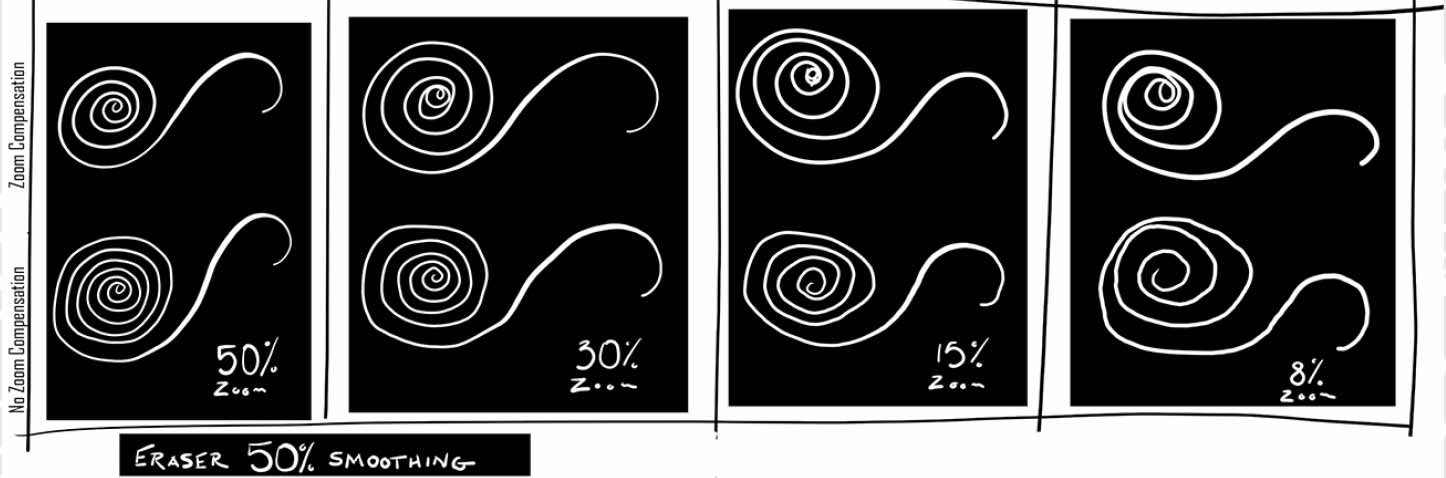
While using stroke smoothing, you may choose to view the brush leash, which connects the current paint location with the present cursor position. Select Preferences > Cursors > Show Brush Leash While Smoothing. You can also specify a color for the brush leash.

Streamlined brush management
 Enhanced in the October 2017 release
Enhanced in the October 2017 release
Working with brush presets is much easier in this release of Photoshop. You can now organize brush presets into folders—including nested folders—in the greatly-streamlined Brushes panel (renamed from Brush Presets in earlier releases).
You can now choose to work with and manage brush-enabled tool presets and their attributes, accessible only from the Options bar in earlier releases of Photoshop, in the Brushes panel. Any brush-enabled tool preset can be converted into a brush preset; all of its attributes—such as opacity, flow, and blending mode—are preserved. Once you've converted brush-enabled tool presets into brush presets, you can choose to remove them from the tool presets list.


The Brushes panel itself incorporates a host of experience improvements in this release, such as the following:
- In the Brushes panel flyout menu, easily toggle between the different views to see any combination of the brush name, brush stroke preview, and brush tip.

- View more brushes in the same screen space using the zoom slider.
- Drag and drop brush presets to reorder them conveniently.
- Collapse or expand folders to see only the brushes you need.
- Use the Show Additional Preset Info option in the flyout menu to see the associated preset tool (for example, Eraser) and any included colors.
For related information, see:
Getting started with advanced custom brushes
Copy link to clipboard
Copied
Hi,
What OS are you using? Can you post the text found at Help> System Info...? Do you still have Photoshop CC 2017 installed?
regards,
steve

