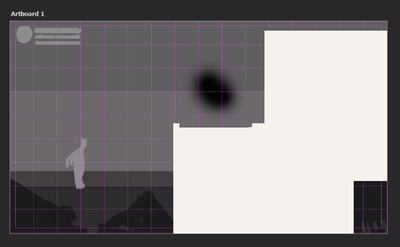- Home
- Photoshop ecosystem
- Discussions
- Lagging square areas appearing while using Brush t...
- Lagging square areas appearing while using Brush t...
Copy link to clipboard
Copied
Hello fellas, hope for your help!
A while ago (3-5 days) a sudden problem appeared:
Lagging/glitching areas cover the canvas when using the Brush tool. They change position with new brushstrokes, overlap the view so it is not possible to understand what's going on behind them, and appear/disappear when zooming in/out.
The areas go crazy with Artboards mostly (what is weird, because previously I worked with Artboards completely fine), but they sometimes appear on regular Canvaces too.
Native canvas in Preferences was already deactivated.
My Graphic processor: Nvidia GeForce GTX 1060 with Max-Q Design
P.S. I've already performed a clean installation for processor drivers. Didn't work.
Eager for your pieces of advice! Honestly, the problem is really annoying and out of the blue sky, plus it hampers my work routine. So can't wait for any replies!
 1 Correct answer
1 Correct answer
Hi @Ann Turbovets sorry to hear this.
Go to Preferences > Technology Previews... and enable “Older GPU mode (pre 2016)” - Restart Photoshop. Does the problem persist?
It may help if we could see your Photoshop System Info. Launch Photoshop, and select Help >System Info...and copy/paste the text in a reply.
Explore related tutorials & articles
Copy link to clipboard
Copied
Hi @Ann Turbovets sorry to hear this.
Go to Preferences > Technology Previews... and enable “Older GPU mode (pre 2016)” - Restart Photoshop. Does the problem persist?
It may help if we could see your Photoshop System Info. Launch Photoshop, and select Help >System Info...and copy/paste the text in a reply.
Copy link to clipboard
Copied
You saved my life too, Cory!! Thank you SO MUCH for this!!!
Copy link to clipboard
Copied
It worked! Thanks, Cory, you're a lifesaver!
Get ready! An upgraded Adobe Community experience is coming in January.
Learn more