- Home
- Photoshop ecosystem
- Discussions
- Re: Photoshop has suddenly started placing a large...
- Re: Photoshop has suddenly started placing a large...
Copy link to clipboard
Copied
This has suddenly started - a black box (some times white )
appears over the top of the image & obscures what Im doing. Its not present when I save the file - only when Im trying to work on it. I cant see what Im doing to the image
Help !!
James
 1 Correct answer
1 Correct answer
To anyone having issues with the Black and White squares, launch Bridge and go to Camera Raw Preferences and at the bottom of the window make sure that "use graphic processor" is UNCHECKED.
This is a temporary work around but it'll at least make the squares disappear.
Chris
Explore related tutorials & articles
Copy link to clipboard
Copied
Can you post a screenshot?
Copy link to clipboard
Copied
Ahh - re-booted my Mac & it now seems to have cured itself - thanks for looking
James
Copy link to clipboard
Copied
Welcome to the self help forum... ![]()
Copy link to clipboard
Copied
Something similar started to happen to me yesterday and again today. Mainly when I use the zoom tool large white squares appear over the image in random positions. If I zoom back down they disappear but reappear if I zoom up again. It doesn't happen everytime and if I save the image, shut down PS and reopen they have disappeared. It also happened with the crop tool, so maybe linked to resizing of the image on screen?
I'm running Windows 7 (64 bit). As I said it only started to happen yesterday, has happened again today. No changes whatsoever have been made to the computer system.
Any help as to what is causing this would be much appreciated.
Copy link to clipboard
Copied
Does turning off »Use Graphics Processor« in the Performance Preferences and restarting Photoshop have any bearing on the issue?
If so your GPU driver may need updating.
Copy link to clipboard
Copied
Thanks for you input.
It doesn't seem to have an effect. I check for updates every day for my graphics card (Nvidia) so I know I have all the latest drivers.
Copy link to clipboard
Copied
Just to make sure: That setting takes effect after restarting Photoshop.
Copy link to clipboard
Copied
Thanks, what I'll do is turn off »Use Graphics Processor« and close down PS. Then I'll switch it back on, close down PS and restart. As the issue dosn't occur all the time it is will be difficult to establish if it has cured the problem. If it re-occurs I'll know it hasn't.
Copy link to clipboard
Copied
Interesting - my problem occurs in exactly the same way but using an iMac running latest OS.
James
Copy link to clipboard
Copied
Here are some screen captures of my iMac - note how the rectangular box changes in shape & size as you zoom in & out of the image. The second image is zoomed in.


Copy link to clipboard
Copied
Here is another - this time with in white.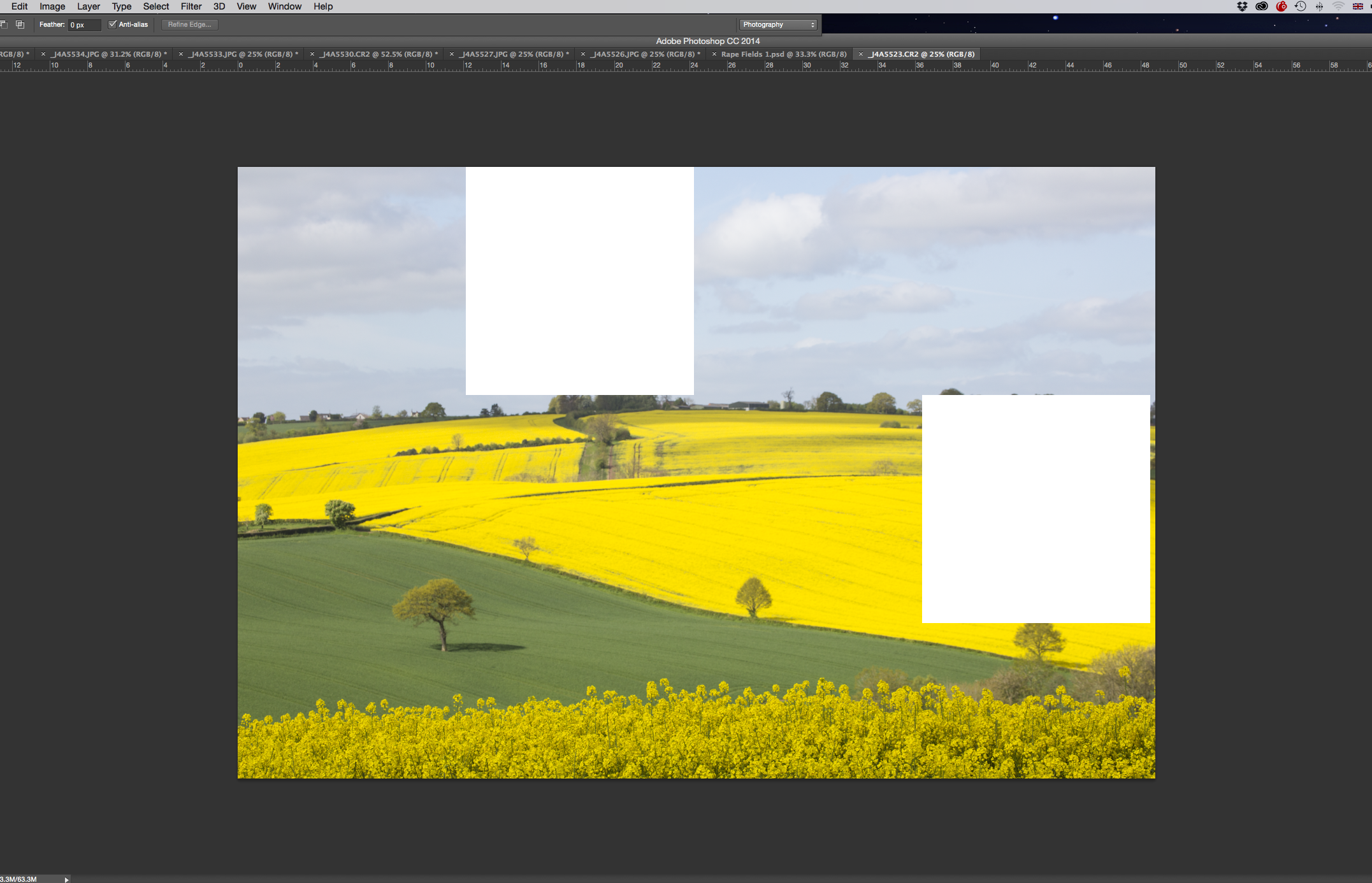
Copy link to clipboard
Copied
That's exactly what happens to me! I haven't seen black boxes, only white ones. I suppose I'm glad I'm not the only one. Mine seem to appear when I use either the zoom or the crop tool - maybe something to do with resizing the on screen image. It doesn't happen all the time but it only started happening yesterday and no changes have been made to my computer system. I've tried turning off »Use Graphics Processor« in the Performance Preferences and restarting Photoshop but so far I've not been able recreate the problem. Does it happen all the time with you or is it random?
Copy link to clipboard
Copied
That is exactly the same for me - started yesterday - mostly when I zoom in or out, or use crop tool. Its now started to block the whole image out on some occasions. If I save the file the image- it is fine when viewed on anything other than Adobe PS
James
Copy link to clipboard
Copied
Yes its random - but appears to be getting more frequent & over more of the image - yikes !
James
Copy link to clipboard
Copied
Looks like a bug somewhere in PS - would be interesting to find out if it's happening to more than just us. My trouble is I just use PS and expect it to work. I haven't really got a clue when things go wrong. I wonder if it's possible to report this to Adobe somehow?
Copy link to clipboard
Copied
The tech guys are not there until Tuesday. You can phone them or do a direct on line chat - the info on how to contact them is somewhere on the Adobe site - not sure where.
James
Copy link to clipboard
Copied
Looks like a bug somewhere in PS - would be interesting to find out if it's happening to more than just us.
Actually this looks a lot like a bug with a GPU driver.
Has the issue reoccurred since you turned off GPU usage?
My trouble is I just use PS and expect it to work.
Well, as Adobe did not make your computer, OS, GPU, … you have to do your own trouble-shooting to verify if the issue is actually with an Adobe application or with another component.
Copy link to clipboard
Copied
Fair point - I'm not pointing any fingers at Adobe - just pointing out that I'm not tech savvie. The problem hasn't re-occurred since I turned off GPU usage but as it is random I'm not sure how I will know if that's the cause. I've since switched GPU usage back on and again the problem has not re-occurred.
Thanks for taking the time to respond btw - it's very much appreciated. 🙂
Copy link to clipboard
Copied
I check for updates every day for my graphics card (Nvidia) so I know I have all the latest drivers.
Do you check with Nvidia themselves or with Microsoft?
Copy link to clipboard
Copied
Directly with Nvidia - I have Nvidia GeForce Experience installed which automatically checks my computer daily and advices of any driver updates.
Copy link to clipboard
Copied
I'm afraid I'm not confident that the Adobe tech support will be able to help. My experience is that these community forums offer more chance of success. I've also posted this issue on Photoshop.com (White boxes appearing over image when using crop or zoom tool - Photoshop CC) - I believe members of Adobe look out for issues here.
Copy link to clipboard
Copied
Its happens to me too!:(
Copy link to clipboard
Copied
And have you tried turning off »Use Graphics Processor« in the Performance Preferences and restarting Photoshop?
Copy link to clipboard
Copied
Hi
Im running an iMac - haven't got a clue how to do that ! Any idea of how to do that ?
James

