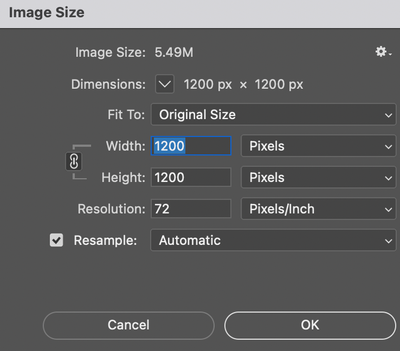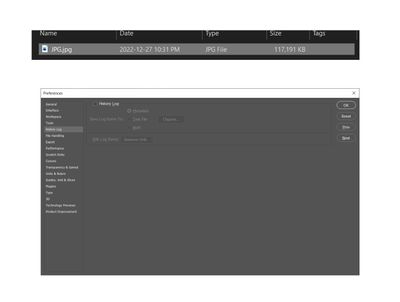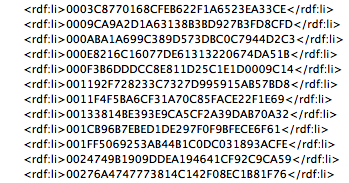- Home
- Photoshop ecosystem
- Discussions
- Re: Large size PSD and JPG file
- Re: Large size PSD and JPG file
Copy link to clipboard
Copied
Hello ,
I’m getting a problem in saving a PSD files.
After finishing the design ( CMYK 8Bits , 1200 x 1200 Pixels , 72 Dpi ), After saving it as PSD & I found it have a very large MB size ( 450 MB ).
That was Unusual, so I decided to save it as JPG, and here was the shock , It was about ( 146 MB ).
Can you help me please to figure out the solution ?
 2 Correct answers
2 Correct answers
To check for bloated photoshop:DocumentAncestors metadata, use File > File Info > Raw Data:
If you see a single line message that there is too much metadata to display, then that would indicate excessive photoshop:DocumentAncestors metadata.
This not only has to be performed in the main file, but also by opening up each smart object and checking there as well. If a smart object contains another smart object, then you need to check that as well.
More here:
https://prepression.blogspot.com/2017/06/metadata-bloat-photoshopdocumentancestors.html
...If it doesn't need to retain the Smart Object, rasterizing the layer should solve it.
Explore related tutorials & articles
Copy link to clipboard
Copied
Can you post a screenshot of your Image Size dialogue box.
Copy link to clipboard
Copied
Copy link to clipboard
Copied
You have embedded smart objects in your file and many layers which could account for the large PSD file size.
As for the jpg, in the first window it has an option to Embed the color profile. That will add to your jpg size.
Copy link to clipboard
Copied
I appreciate your help , but It's the first time to get this problem..
This is another design , The same size / Full of layers / Full of Smartobjects
BUT It's normal when I save it ( smaller than 50 MB PSD ) & ( 4 MB JPG ).
That's why I'm shocked !!
Copy link to clipboard
Copied
Thats the size I was getting when testing this as well. Not sure why you are getting such a large file size.
One thing you can try is to flatten the image and then save to a jpg and see what you get.
If you are still getting the 145 mb size, perhaps try moving your layers to a new document - it could be metadata bloat like the Photoshop History preference turned on.
Copy link to clipboard
Copied
Thanks you ,
I've already do that , I started to move the layers to a new document
but After the first layer I got the problem again.
Even after delete the moved layer , and save the new blank docuemnt as JPG i got the same problem !!
Please check the short video of the process :
Copy link to clipboard
Copied
Have you saved your jpg yet? Is it really that size after it completes?
Have you checked Preferences/History to make sure you don't have History Log active?
Copy link to clipboard
Copied
Yes , I saved the New Blank Document as JPG ( 117 MB ).
& The History Log is Disabled by default
Copy link to clipboard
Copied
What happens when you bring over the other layers without the background?
Or is it any layer added creates the bloat?
Copy link to clipboard
Copied
Long shot - try cropping the image to size.
Copy link to clipboard
Copied
OK .. I've made a tricky move .. but I don't why it's working !!
I've added all layers ( including the background ) to a Layers Group and moved the group
to the new document .. Then I ungrouped it and it works !
but If I move them without a group it make the problem. This is weird!!
Copy link to clipboard
Copied
To check for bloated photoshop:DocumentAncestors metadata, use File > File Info > Raw Data:
If you see a single line message that there is too much metadata to display, then that would indicate excessive photoshop:DocumentAncestors metadata.
This not only has to be performed in the main file, but also by opening up each smart object and checking there as well. If a smart object contains another smart object, then you need to check that as well.
More here:
https://prepression.blogspot.com/2017/06/metadata-bloat-photoshopdocumentancestors.html
Copy link to clipboard
Copied
Yes, I found that the Smartobject's Raw Data is too big
Copy link to clipboard
Copied
If it doesn't need to retain the Smart Object, rasterizing the layer should solve it.
Copy link to clipboard
Copied
Yes, I found that the Smartobject's Raw Data is too big
By @iHemalaya.Com
OK, once the metadata is in the file, it will need to be removed using one of the scripts mentioned here:
https://prepression.blogspot.com/2017/06/metadata-bloat-photoshopdocumentancestors.html
Info on saving and using scripts here:
https://prepression.blogspot.com/2017/11/downloading-and-installing-adobe-scripts.html
Good luck!
Find more inspiration, events, and resources on the new Adobe Community
Explore Now