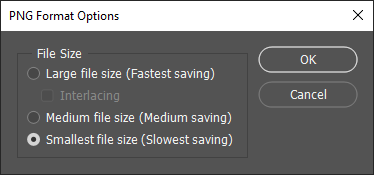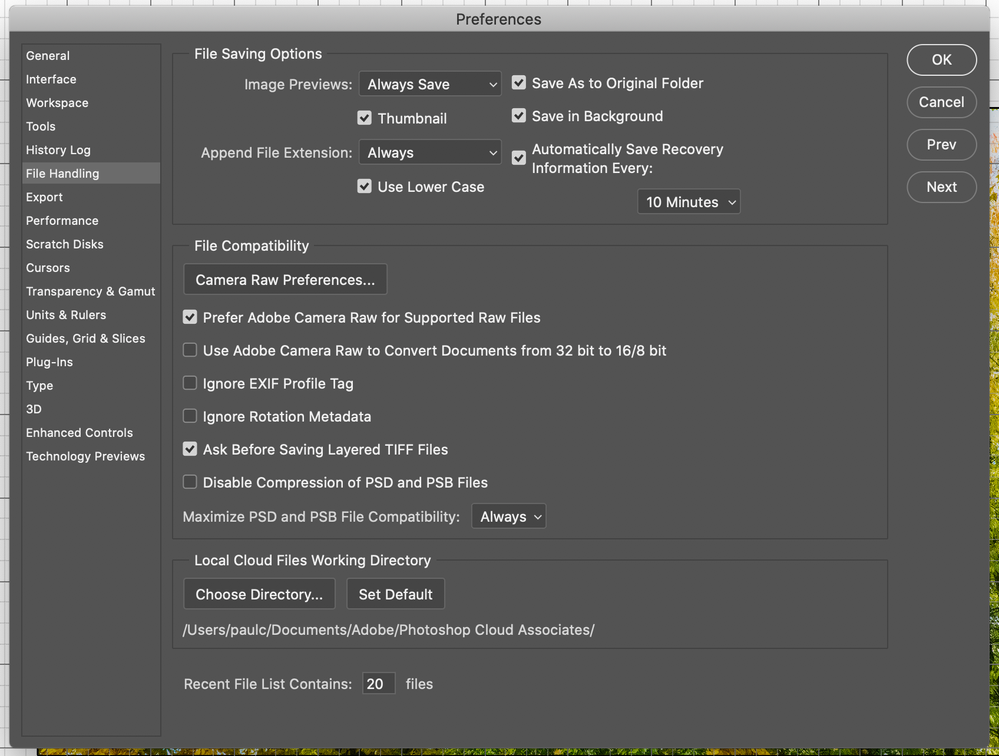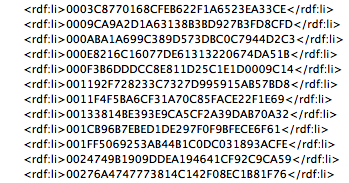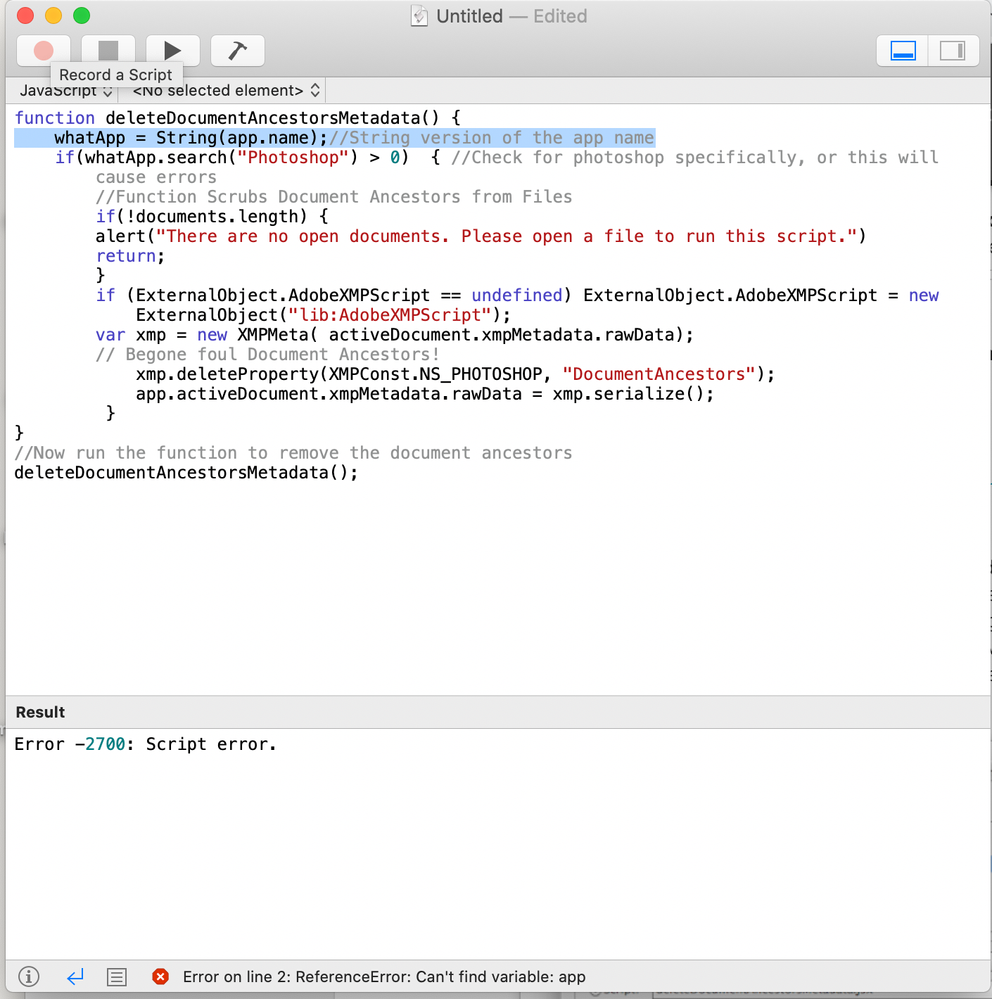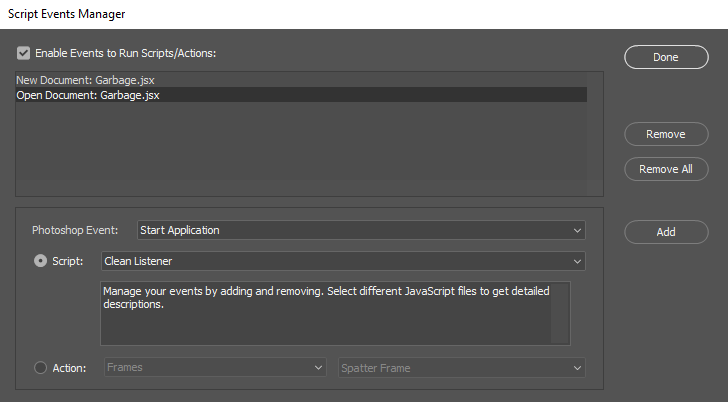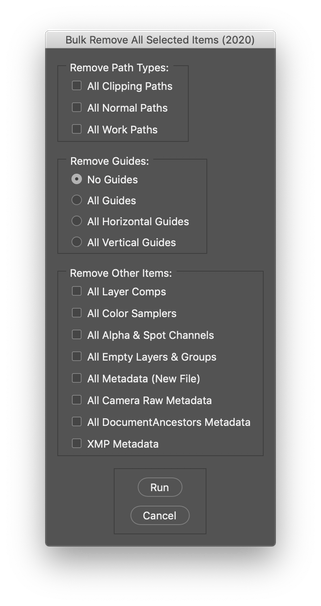Copy link to clipboard
Copied
 1 Correct answer
1 Correct answer
You have me doubting my instructions/wording...
https://prepression.blogspot.com/2017/11/downloading-and-installing-adobe-scripts.html
Here is a download of the file:
https://www.dropbox.com/s/o4q6bdxo9hb8eqz/deleteDocumentAncestorsMetadata.jsx?dl=0
Explore related tutorials & articles
Copy link to clipboard
Copied
Are you using the same PNG option as ins the past. If yes try stripping ancestor meta data.
Copy link to clipboard
Copied
Hi,
Thank you for replying.
it is a PSD file I am saving. As per screenshot attached on my original message.
Copy link to clipboard
Copied
In that case have you turned off PSD compression, added layers, added maximize compatibility? Try stripping ancestor meta data..
Copy link to clipboard
Copied
Hi JJMack,
Thank you for your help, I have done that and my screen now looks like this. Do I need to re-boot Photoshop to see if this change alters the file sizes? Thank you.
Copy link to clipboard
Copied
JJMack has mentioned "ancestor metadata" a couple of times, however, you may not know how to check if this is actually the issue or not.
One way is to use File > File Info > Raw and then search for the text:
photoshop:DocumentAncestors
Other ways include using Adobe Bridge, ExifTool or the following Photoshop script:
if (documents.length) {
if (ExternalObject.AdobeXMPScript == undefined) ExternalObject.AdobeXMPScript = new ExternalObject('lib:AdobeXMPScript');
var xmp = new XMPMeta(activeDocument.xmpMetadata.rawData);
var metaBloat = getArrayItems(XMPConst.NS_PHOTOSHOP, 'DocumentAncestors');
for (var a in metaBloat) {
if (metaBloat) {
alert('NOTE: There is DocumentAncestors metadata in this file!');
break;
}
}
}
function getArrayItems(ns, prop) {
var arrItem = [];
var items = xmp.countArrayItems(ns, prop);
for (var i = 1; i <= items; i++) {
arrItem.push(xmp.getArrayItem(ns, prop, i));
}
return arrItem;
}
https://prepression.blogspot.com/2017/11/downloading-and-installing-adobe-scripts.html
If you do have an excessive amount of this metadata in your bloated files, then there are many options for removing this metadata. If this is not the answer, then you will need to keep looking as to why the files are larger than expected.
Copy link to clipboard
Copied
Stephen,
Thank you for your help.
I have located the ancestor metadata as follows, however, I don't seem to be able to delete it?
<rdf:li>1B50BD88AC19AA1B0158029129E62CD0</rdf:li> <rdf:li>adobe:docid:photoshop:139f8758-0882-524e-a708-7ed66e3c429b</rdf:li> <rdf:li>adobe:docid:photoshop:1e8fab80-e17e-464a-b37f-90326e5b4691</rdf:li> <rdf:li>adobe:docid:photoshop:332269d1-c003-5644-b4a2-925d589a3d70</rdf:li> <rdf:li>adobe:docid:photoshop:514558bd-3247-d84f-acdf-55ebd76ab483</rdf:li> <rdf:li>adobe:docid:photoshop:58bddee4-ca9e-d84a-bb31-daedea1ed2c3</rdf:li> <rdf:li>adobe:docid:photoshop:71d3b65e-6df4-8d4d-bd53-4f8db378d730</rdf:li> <rdf:li>adobe:docid:photoshop:9d429d8f-7ca7-a645-b9ef-154a7d883500</rdf:li> <rdf:li>adobe:docid:photoshop:aca12688-54bf-5443-903e-3bf2df76a3ee</rdf:li> <rdf:li>adobe:docid:photoshop:ba178bdb-11b2-3749-ac31-29d43c02bb83</rdf:li> <rdf:li>adobe:docid:photoshop:baddc2c0-568d-fa45-83c9-23832ff4e293</rdf:li> <rdf:li>adobe:docid:photoshop:c5c5766b-d33e-3642-9039-7d19eb398321</rdf:li> <rdf:li>adobe:docid:photoshop:c68bca5a-8bcb-f843-8f5f-34a9fdd1ace1</rdf:li> <rdf:li>adobe:docid:photoshop:cf70177a-7786-6341-9cb3-d44698ead38e</rdf:li> <rdf:li>adobe:docid:photoshop:e22140ae-f3d8-4c4a-a13d-84e4f1410a9f</rdf:li> <rdf:li>adobe:docid:photoshop:e2ee60ac-5ca8-dd4e-a605-0e9b945f3c3e</rdf:li> <rdf:li>adobe:docid:photoshop:e8898816-1457-164f-87d6-c25d10ac9bf4</rdf:li> <rdf:li>adobe:docid:photoshop:f89e0db5-04db-d748-9f61-fc84da6f3291</rdf:li> <rdf:li>uuid:49B7798AD553E711A364EDA1F5D8A21B</rdf:li> <rdf:li>uuid:4E27D729E943E011A545E11CA7BDFB7F</rdf:li>
Copy link to clipboard
Copied
To remove photoshop:DocumentAncestors metatdata, you can use ExifTool:
https://prepression.blogspot.com/2017/06/metadata-bloat-photoshopdocumentancestors.html
Or these Photoshop scripts:
https://raw.githubusercontent.com/MarshySwamp/delFileAncestorsMeta/master/delFileAncestorsMeta.jsx
Or this Bridge script:
Scripting instructions here:
https://prepression.blogspot.com/2017/11/downloading-and-installing-adobe-scripts.html
Copy link to clipboard
Copied
Hi Stephen,
Once again thank you for your help, still struggling, trying to create through AppleScript and getting an error message:
Copy link to clipboard
Copied
All of the scripts are (cross platform) JavaScripts, not Mac OS AppleScript.
From my previously linked blogpost:
Downloading JavaScript Files
Many scripts are offered in .js or .jsx or even .jsxbin formats. Simply download these files ready for installation (in some cases they may need to be decompressed from a .zip format archive).
Saving JavaScript Source Code
Some scripts are offered as “source code”, rather than saved into a ready to use file. This is often the case with scripts found at the Adobe User Forums, GitHub, SourceForge etc. Simply select and copy/paste the script code into a plain text document, saving the file with a .jsx filename extension. Ensure that a double extension is not incorrectly added, such as .jsx.txt
NOTE: Only paste the source code into plain text editors such as Notepad or Adobe ExtendScript Toolkit (WordPad or MS Word are not plain text editors). Ensure that straight single or straight double-quote marks " do not become curly “.
Copy link to clipboard
Copied
Hi Stephen,
Thank you, can you talk me through the process once I am in Scripts Event Manager. Sorry I have not ever used scripts before so out of my depth.
Copy link to clipboard
Copied
Can anyone help me please with my question posted on the 24th January above? Thank you.
Copy link to clipboard
Copied
Why are you in the script event manager? Are you trying to setup an event handler? If so which event type? I have setup New Document and Open Document event handlers to add garbage to the document's meta data info filed if it not in there.
I think all you want to do is run the script on your document with excessive old meta data. You would use menu File>Scripts>ScriptName. The script jsx file needs to be in Photoshop folder Presets\Scripts\ before you start Photoshop. The document need to be open in Photoshop. If there is no open document you will most likely get a script error.
Copy link to clipboard
Copied
Have you installed the script into presets/scripts and does it work when used as an "installed menu item" under file/scripts?
Are you running the script from file/scripts/browse (i.e. not installed) and does it work?
I recommend using script events manager if you wish to have an automated "set and forget" script/action performed, otherwise you can just run the script manually as an installed script or browse.
https://photoshoptrainingchannel.com/using-the-script-events-manager-in-adobe-photoshop/
Copy link to clipboard
Copied
Stephen,
Thank you for your help, once again. I am having difficulty creating the .jsx file so that I can install it.
Copy link to clipboard
Copied
You have me doubting my instructions/wording...
https://prepression.blogspot.com/2017/11/downloading-and-installing-adobe-scripts.html
Here is a download of the file:
https://www.dropbox.com/s/o4q6bdxo9hb8eqz/deleteDocumentAncestorsMetadata.jsx?dl=0
Copy link to clipboard
Copied
Stephen,
No problem with your instructions/wording I was a little out of my depth here. However, now that you kindly gave me the file via Dropbox, I have installed the automated "set and forget" script/action and all is working well. The Document Ancestors have been removed.
Thank you for your patience and perseverance.
Copy link to clipboard
Copied
Great! So after all that, was the ancestor metadata the significant factor in the bloated file size?
Just because there is ancestor metadata does not always mean that there is a problem, however, if there is excessive ancestor metadata then that may be a problem.
What are your before/after file sizes now?
Copy link to clipboard
Copied
Stephen,
It does appear to be the ancestor metadata causing the problem.
Files sizes I had before, for example, two files over 1GB in size are now down to 100MB.
Thanks for all of your expert help.
Copy link to clipboard
Copied
Hello,
I came here looking for discussions on file sizes and stumbled across this thread, which is good to know. Out of interest, I tried this method for reducing file sizes and found that "some" file size is reduced, however, it seems to be approximately the same amount regardless of PSD size, which makes sense as the data is "so much".
But I don't believe this is the answer to the file size issue. I've since noticed PSD file sizes are huge for what they are, some hitting 2GB for what is admittedly a fairly high number of layers (not crazy high, I'm talking about 100 or so) and others where there is one single layer and it's over 350MB! Note: that single layer is a Smart Object, which in turn is a 2500x350 pixel 72dpi image - no more than 800kb in size.
So I'm thinking: how can a one layer PSD file be over 350MB?
Worse still the same PSD with some minor text in it is over 650MB! 😞
I ran the Metadata script to test and sure enough the file size was reduced to approx half - 184MB (remember the only so much data I mentioned above? Well, the same amount was taken off of a 1.5GB PSD so not that helpful)! But I digress, still way too much for this one layer PSD.
I did more testing. I tried turning off maximum compatibility, to no avail, it made no difference to file size.
But what does work is this:
1. Open your large PSD - in my case the one layer PSD as a test.
2. Create a new file in the same dimensions and DPI.
3. Duplicate the layer from the older PSD to the new PSD.
4. Save the new PSD.
Result: the new PSD file size is less than 2MB. That's the expected file size, not 350MB plus.
Now, I tried this on other PSDs with varying success, it depends on the complexity of the PSD of course.
I think this could be a bug, I'm not sure, but something is "off" with file sizes in PS 2019/2020. Overall, the state of Photoshop over the years has seen great leaps in features and intelligence (AI) BUT at what cost I wonder. And, yes, it's incredibly laggy too - opening files, saving files, dropping in a image straight into PS and trying to move/scale it before committing placement (which btw is a truly awful experience!).
I want to be able to save files which have expected and respectable file size, not what I'm experiencing with the Photoshop of today. Not to mention the performance aspect.
I'd be interested to see the results if someone else can try this method please.
I invite Adobe to take part in this discussion - I think it will benefit all designers who are tired of losing disk space to huge files for no apparent reason.
Thanks.
Copy link to clipboard
Copied
In hindsight, I'm really happy to see that it solved your problem with some 1GB files, but it doesn't explain the scenario I describe. Also, I didn't see significant savings when stripping out ancestor metadata 😕
Copy link to clipboard
Copied
Yes, the dupe layers to new file approach is a known method to remove any file-related information. I have an option for it in my script "Bulk Remove All Selected Items (2020)" here:
Remove Other Items > All Metadata (New File)
This script option works on multi-layered files
https://community.adobe.com/t5/photoshop/free-script-remove-selected/td-p/10104624?page=1
P.S. If you have "child" smart objects inside the "parent" document, it may not be enough to clean the parent, the children may also need to be cleaned as well.
https://prepression.blogspot.com/2017/06/metadata-bloat-photoshopdocumentancestors.html
Find more inspiration, events, and resources on the new Adobe Community
Explore Now