- Home
- Photoshop ecosystem
- Discussions
- Re: Lasso Tool Lines not showing as I'm selecting
- Re: Lasso Tool Lines not showing as I'm selecting
Copy link to clipboard
Copied
I recently updated Photoshop CC to the newest version (20.0) on Friday and now every time I try to use my lasso tools the lines do not appear as I'm drawing to see what I'm about to select. It's acting the same for the lasso, polygonal lasso, and magnetic lasso tool. I've reset the tools, reset all Photoshop settings in my performance tabs and all. What am I missing? Help?
 1 Correct answer
1 Correct answer
Hi
If you uncheck "Use Graphics Processor" you will lose some functionality in Photoshop that requires a GPU
More info
Photoshop graphics processor (GPU) card FAQ
Have you tried updating your GPU driver from the manufacturers website, you could also try setting the Drawing Mode to Basic
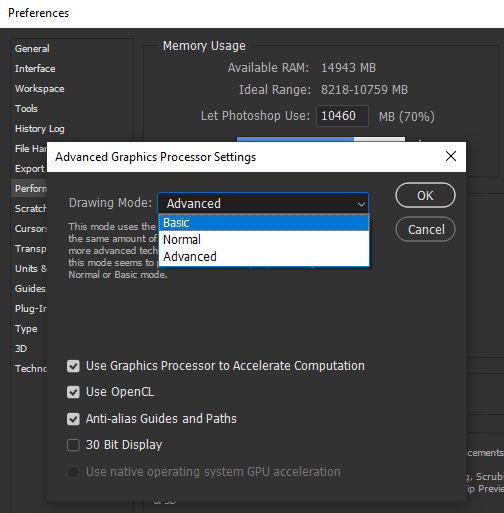
Explore related tutorials & articles
Copy link to clipboard
Copied
Yes! I am having this problem too! So frustrating. The lines only appear after I have closed the selection.
Copy link to clipboard
Copied
I was on live chat with them for a few hours and they solved it!
If you update and you have the same problem it’s a setting in Photoshop.
Photoshop - Preferences - Performance
Uncheck ‘Use Graphics Processor’ in the upper right and check ‘Legacy Compositing’ under the options section in the same window.
Then restart Photoshop and it should be working.

Copy link to clipboard
Copied
Hi
If you uncheck "Use Graphics Processor" you will lose some functionality in Photoshop that requires a GPU
More info
Photoshop graphics processor (GPU) card FAQ
Have you tried updating your GPU driver from the manufacturers website, you could also try setting the Drawing Mode to Basic
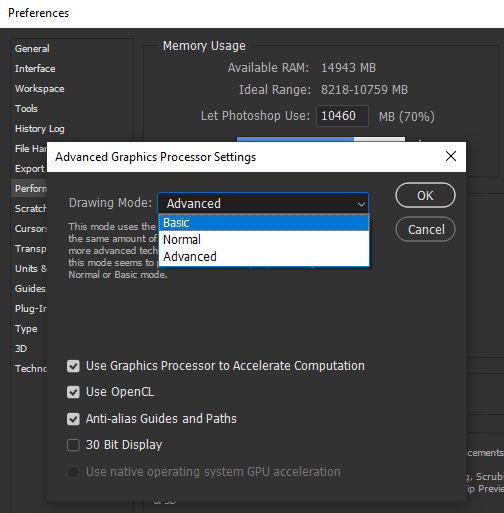
Copy link to clipboard
Copied
Of course they don't tell you that and I had no idea why it was acting weird after it was unchecked. I'll look for an update and see if that resolves it!
Update: there is no update for my GPU—but switching it to 'basic' has restored all the functions and the selection tool works now. Thank you!!

Copy link to clipboard
Copied
You're welcome ![]()
Copy link to clipboard
Copied
So the solution is to have reduced Photoshop functionality? That is not really very wonderful. Turning off GPU means no canvas rotation, among other things.
Copy link to clipboard
Copied
No, the solution is what Ged Traynor stated in changing it from Advanced to Basic and leaving the GPU on.
Copy link to clipboard
Copied
Both solutions submitted worked. I went with the advanced to basic...worked like a charm. Thank you Photoshop Gurus, your problem solving abilities save artists hours of slamming our heads on our desks.
Another life saved.
Copy link to clipboard
Copied
I just wasted hours of my life trying to figure out how to fix this problem with the selection tools. Setting drawing mode to basic works for me. THANK YOU!!
Copy link to clipboard
Copied
Ged Traynor, Thanks! ![]()
Copy link to clipboard
Copied
This did NOT work for me. Nicholas's suggestion of opening an RGB file first worked for me.
Copy link to clipboard
Copied
Yep. Grey scale to RGB - now all good - then back to grey scale - still all good
Copy link to clipboard
Copied
>>
Uncheck ‘Use Graphics Processor’ in the upper right and check ‘Legacy Compositing’ under the options section in the same window.
Then restart Photoshop and it should be working.
This worked for me. Lasso Tool and Text Select were invisible. Thank you
Copy link to clipboard
Copied
THANK YOU!!!! I was about to go crazy!
Copy link to clipboard
Copied
Copy link to clipboard
Copied
Basically their solutions to every bug they have in the whole CC suite are to not use any of the new features.
Copy link to clipboard
Copied
I was having the same problem with the lasso tool and no marching ants, and i went through the steps you guys have outlined. then i went backward until i got to the point that with advanced on, i could untick "anti-alias guides and paths" and it showed the selection. it may or may not work for you, but if you're looking to preserve some of the GPU power in the PS you might give it a shot.
Copy link to clipboard
Copied
This also fixed it for me. I'd suggest the as a better "Correct" answer than switching all GPU down to basic. It fixes the issue with the least impact. Now if they would just fix the stupid perspective crop grid and it's ridiculous edges.
Copy link to clipboard
Copied
THANK YOU! - Just disable "Anti-Alias Guides and Paths" -- this is the fix. You don't need to change the mode to Basic, from Advanced at all. This solution worked without disabling any imperative graphics features.
Copy link to clipboard
Copied
Unticking the "anti-alias guides and paths" in the advanced section showed the selection for me. Thanks, mojo_afmc!
Copy link to clipboard
Copied
Same problem here October 2024 . Uncheck 'anti-alias guides and paths' worked for me on Mac Os photoshop. Thanks!
Copy link to clipboard
Copied
Scratch that...it doesn't work smoothly and consistently. I don't want to lose the GPU functionalilty so will have to suffer it until P'shop come up with a fix
Copy link to clipboard
Copied
I may have found a simpler solution.
If the first file type you open after loading Photoshop is CMYK, the marching ants and transform boundaries don't display.
But if you open up an RGB file, then any CMYK files you open after that will display ants & transform properly.
Copy link to clipboard
Copied
That didn't work for me. I switching anti-aliased guides and paths back on. I opened an RGB JPG to test with. No marching ants. Turned it back off and marching ants are once again marching like good little soldiers.
-
- 1
- 2
Find more inspiration, events, and resources on the new Adobe Community
Explore Now