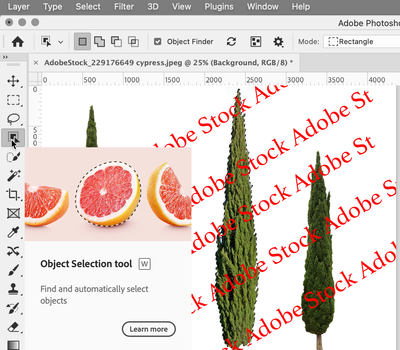lasso
Copy link to clipboard
Copied
Explore related tutorials & articles
Copy link to clipboard
Copied
@hildav76819700 wrote:
How to save ónly the lasso as a picture? When saved, it still is with a square around it, and nót just that lasso made.
Hi Hilda,
Can you tell us if you are using Photoshop Camera (where you posted) which does not have a Lasso tool? Or Photoshop or perhaps Photoshop Elements?
All images are rectangles. Making a selection first cannot change that. What you can do instead is have transparency on the parts that are not the tree. Transparency is supported in .tiff, .png, and .psd, but not in .jpeg. If you save in .jpeg, it will flatten the file and add the white back in.
If you are using Photoshop, for instance, you can make your selection, then add a layer mask and save it in a format that supports transparency.
Let us know what application you are using and if you need more details.
Jane
Copy link to clipboard
Copied
Hi Jane, thank you! from Hilda, Dutch in Amsterdam 😀
Yes, I used Photoshop.. first time user since few days,
( also not familiar with photography in itself! )
I succeeded in making the background transparent!
Plus found out, that with jpg it stayed white, and that with png
better as transparency around my chosen and lasso-cut-out-figure..
My question was born, when I tested all my lasso-tries as inserted in an Outlookmail,
and thére still were the square lines around, although invisible, on the white background of the mail..
And wanted to júst have the cut-out trees..!!
( for a concept-collage that I want to make for a friend/gardener )
Stíll that is my wish, by the way.. a júst cut-out-picture to save!
No transparent background, with still in a square..
Anyway, just now, finding your excellent mail!
I became éxtra aware of this transpárency of the background..
and tried to insert my png-tree(s) into the big picture of my garden,
Wow, thére the transparent background is great, no hindrances of the (invisible) square!
So, just for thís purpose & garden-creation my question was born..
Yet another issue as beginner!
Found out then: the inserted test-png-trees were from making the background disappear
by wiping out into little grey-&-white squares..
As picture 2 in previous contact, and is not só precise in the contours as a lasso-cut-out would be..
Do you have a tip how to make the background transparent from a lasso-cut-out..?
Pff, at first I thought it would be só simple! after I figured out how to use Photoshop, lasso a.s.o.,
"Símply to right-click on the new lasso-cut-out, and then click 'sáve as'..!"
Simply and saved withóut the cut-off background, wish thát was possible! 🙄
As I nów think needs to fírst to make a lasso-cut-out..
and then agáin wiping out the background with the little squares.. ( as I did in Picture 2 )
would be double ánd less precise contours..? 🤔
Don't understand yet, then..
For now thank you very much & a Beautiful New Year!
With Love, Hilda :butterfly:
Copy link to clipboard
Copied
Hi Hilda,
What was the name of the original file (including the extension) and where did you get it? Can you attach the original file with the little squares or post a link to it?
Jane
Copy link to clipboard
Copied
Hi Dear Jane, you are really fantastic!
( just nów I saw the option for "like & correct answer", didn't yet in my first contact..)
Here again from Hilda, 75 years old, in a rainy Amsterdam..
Before your answer came, júst bizzy on my laptop at Adobe-website to find out about a Photoshop-Express,
that I didn't know about when this weekend I extended my Adobe-Creative-Cloud-account with Photoshop,
and thís Photoshop-Express is also in my account, and maybe is simpeler? But first here my answer:
The many tree-photo's intending to plant, I made this weekend with screen-shots from a gardening-website..
To insert them in a collage-photo for the friend/gardener, I took Photoshop! ( véry extended & complicated..
giggle: I made at least 50 failed + bad attempts of this fírst conifer-tree, stuck then & contacted Community! )
To answer you I just made 2 screenshots: 1 with tree in background erased (pff, don't even remember hów?!)
2nd with the tag on it.. Hope this will be what you wanted?
Now I'll continue to explore about this Photoshop-Express.. How to open & if maybe it will be simpeler for
me? in my first time with all this! The friend/gardener is waiting for my design, before he can order the plants,
and I'll have to make 7 móre pictures of small plants to insert.. but got stuck with this fírst little tree already!
Thank you so! With Love, Hilda
Copy link to clipboard
Copied
Hi Jane, a PS from Hilda here,
from the bed on my smartphone, before to sleep now:
I just found out about how to make a background transparent, that I had forgotten already..! as mentioned in my previous message, giggle
But I just now looked on internet for it:
and there came a www.wikihow.com for it.. and to my surprise: a good guidance with pictures there!
So, thát will be easier then.. when I continue with it tomorrow, for the other 7 pictures to still create like that..
Still wonder though.. íf & how to create a transparent background after/with a lasso-cut picture..? 🤔
Goodnight from Hilda! :butterfly:
Copy link to clipboard
Copied
Hi Hilda,
Your image is small and the quality is not good. Typically when you seen the squares like that it means one of two things.
- First, that the image is vector. If it is opened in Illustator, the squares are on a layer and the layer can be deleted
- Second, the is a version that is a transparent png that has to be properly downloaded. Copy and paste or saving the small preview will not work.
I could not make a good selection of your image. You need to start with a higher quality image.
I found this in Adobe Stock (a paid site, but you can get a free trial if you have not used it before.)
1. Object Selection tool > Wait > then click once on the Cypres to select it.
2. Click the Layer mask button in the Layers panel
3. Export to PNG with Transparency
4. I put words behind it to show that it is tranparent. You don't need to do this.
This image comes with 4 trees, you will need to Crop it to reduce the width.
Jane
Copy link to clipboard
Copied
Gooie Dag! dit forum is voor do Photoshop Camera App voor telephonen, ik beweeg de discussie naar de normale Photoshop forum.