- Home
- Photoshop ecosystem
- Discussions
- Re: Latest PhotoShop CC upgrade causes display dri...
- Re: Latest PhotoShop CC upgrade causes display dri...
Copy link to clipboard
Copied
Things were working fine until I committed to the upgrade this morning, and then I got this message when I opened Ps CC: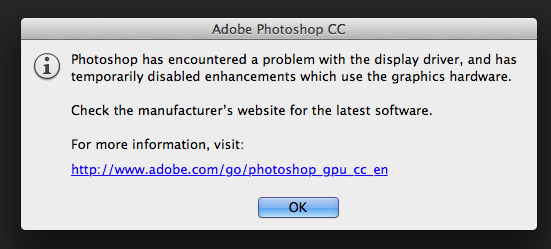
How can this be resolved?
Thanks,
Anna
 1 Correct answer
1 Correct answer
As indicated by the sniffer crashes - something is wrong with your video card or it's drivers. You probably need to contact AMD for more information (to diagnose the problem with the card, or get them information to debug the driver).
Explore related tutorials & articles
Copy link to clipboard
Copied
Hi,
Glad to hear you're setup is back working properly.
We deal with GPU driver issues here almost daily, and I too would love to have stable forward progress, insterad of the peaks and valleys that come with various update compatibility issues. Take a snapshot now, so at least you have a restore point to go back to next time something goes North (nod to your equitorial leaning).
regards,
steve
Copy link to clipboard
Copied
Speak of the Devil... AMD released Catalyst 13.12 today. A 209 megabyte download for a display driver suite. Wow.
I've done a bunch of software updates in the past 2 days, so I guess I should throw it into the mix, though it will have to wait until tomorrow. I'll be curious to hear whether anyone else is willing to brave the new waters before I get there.
-Noel
Copy link to clipboard
Copied
im having the same issue... what do you reccomend i do?
Copy link to clipboard
Copied
You edited my post again, and I think the part you deleted is very pertinent to this conversation:
You said: "We are continuing to improve the sniffer to identify the driver and hardware problems before they cause you to lose your work."
So in direct contradiction to my experiences, you continue to reiterate an unfounded statement that I was experiencing unexpected behaviour and crashes in 14.0. Let me say it again: There were no problems with OpenGL in 14.0, in my several weeks worth of time with Adobe CC. It is only since the 14.1 and 14.2 that caused these problems. Using a statement such as 'we've improved our sniffer so that it crashes before something else crashes' is nonsense.
If, as you state 'For most people the 13.4 drivers are working just fine', I want you to consider this question:
You have many people using both Nvidia and AMD video cards on these forums telling you that the Photoshop 14.1 update broke their OpenGL functionality, and my one month old video card has exhibited zero instability in all other OpenCL, Direct3D and OpenGL applications, what do you honestly think will be accomplished by my contact with AMD?
Further, if we accept your proposition that it is in fact all the fault of our drivers, you still haven't responded to my question about rolling back to 14.0 where I was blissfully enjoying full functionality without experiencing any problems - albeit apparently on the brink of total destruction.
Finally, I want you to read this post by Linus Torvalds, and compare attitudes:
https://lkml.org/lkml/2012/12/23/75
Edit: Also, I've just done another driver uninstall, clean and installed the OpenGL 4.3 AMD Catalyst drivers available from http://support.amd.com/us/kbarticles/Pages/AMDCatalystOpenGL43BetaDriver.aspx
They apparently boast full OpenGL 4.3 support, but there was no change in the sniffer behaviour
And another test just completed: 30 minutes in Furmark burnin. Perfectly stable.
Copy link to clipboard
Copied
Well, it seems I have the same bug in PS CC, namely the Vanishing Point doesn't work properly with the text box input. I compared the same took with PS CS6 and there all looked fine..!
Copy link to clipboard
Copied
Nicko,
Would you be willing to share an image file and provide us with steps to reproduce the Vanishing Point issue so we can reproduce it from our end?
You could email me the file/steps directly as well: petgreen [at] adobe [dot] com
Thanks!
Pete
Copy link to clipboard
Copied
Yes, sure.
What should I do to provide you with necessary info regarding Vanishing Point issue?
Kind regards,
Nicko Alnis
Copy link to clipboard
Copied
Shoot me an email with your image file that's part of the trouble, and also list the steps you take so the team can try reproducing this.
Regards
Pete
Copy link to clipboard
Copied
Dear Pete!
Thanks for your feedback!
I'll do it in about half an hour, since I have one version of the PS CC on my MacBook Pro Retina, the other one (CS6) - on the MacBook Air (Haswell)..
Kind regards,
Nicko
Copy link to clipboard
Copied
Sounds good Nicko.
Looking forward to your email.
Regards
Copy link to clipboard
Copied
Dear Pete!
While I am still struggling with the pictures themselves, let me please shortly explain the problem.
Vanishing Point tool is a unique and very effective method to bring text into the picture. It’s not easy to master, and time consuming as it is, but when there is a bug inside – it becomes almost impossible to implement.
In the PS CS6 almost all worked fine. In CC though, when I insert a text with the “command+V” keystroke the marque box appears also in the top right corner, but the marque dotted line itself does not wrap the text as in CS6, instead it has borders substantially larger than the text itself!
And then again, when I try to move this text box into the Vanishing Point blue color frame, it gets there somehow square, not alongside as supposed to..
I shall try to illustrate it in my next letter, and also inform you about my computer/software configuration..
Kind regards,
Nicko
Copy link to clipboard
Copied
Dear Pete!
So, here they are!
These 4 pictures depict the difference I've come across while inserting text into the Vanishing Point blue box.
The two first pictures are from the CC and the other two are from CS6.
I used the white arrow to indicate the dotted marque box, that is different in two version of the Photoshop.
Awaiting for your professional advice,
Kind regards,
Nicko
Photoshop CC
Photoshop CS6
Copy link to clipboard
Copied
I don't see that the images are in your post.
Feel free to try attaching them again, or sending to me directly -- petgreen [at] adobe.com
Copy link to clipboard
Copied
Dear Pete!
It seems strange that you haven't got the pictures!
Anyway, I resend them as the forward letter to your previous address..
Awaiting your response,
Nicko
Begin forwarded message:
Copy link to clipboard
Copied
Photoshop 14.1 does have a new sniffer, and it does do more extensive testing than the previous one did. In the long run, this will be a good thing because Photoshop will crash less. In the short run, I can see that some users are experiencing more problems with OpenGL being disabled when it did not used to be disabled.
I am very sorry about this!
There are many different system configurations, and we test as many as we can, but sometimes there are configuration-specific problems that fall through the cracks. I would like to work with anybody who is willing to spend some time with me exchanging private emails and new verisons of the sniffer to find out what I am doing that doesn't work with your specific system configuration. If you are interested in working with me on this, please send me a private email to "my first initial my last name (six characters) at adobe dot com". Use the title Sniffer Problems.
In the meantime, I will tell you how you can circumvent the sniffer's disabling of OpenGL, but keep in mind that this also means two other undesirable things:
1) Photoshop will allow you to enable OpenGL, but in a sense you are now "flying without a net". But if it worked before, there's a good chance it will work fine now.
2) Before you update from the cloud, you may need to put the sniffer back.
If you are willing to live with these two things, you can simply rename your sniffer so that Photoshop cannot find it on launch. The sniffer lives next to the Photoshop executable.
On Windows, the sniffer commonly lives in C:\Program Files\Adobe\Adobe Photoshop CC (64 Bit)\
On Mac, the sniffer commonly lives in /Applications/Adobe Photoshop CC/Adobe Photoshop CC.app/Contents/MacOS/
Kevin Hopps
Photoshop Development Engineer
Copy link to clipboard
Copied
On a MacBook Pro with retina display and Photoshop CC there is a simple fix. Go to System Preferences and select Energy Saver. Then uncheck the the box for Automatic Graphics Switching that is in the upper left corner of the window. To maintain better battery life, this can be left unchecked just while using Photoshop CC for 3D projects (and then checked again when done using Photoshop CC with 3D).
Why this works... Evidently, in order to do the highly memory intensive graphics processing for 3D rendering and such, Photoshop CC requires a dedicated and powerful graphics card. To conserve energy this model of the MacBook Pro actually has two graphics cards which it can switch between depending on the graphics demands of a program. Thus, deactivating the second less powerful graphics chip enables Photoshop CC to happily do its 3D magic.
Terri
Copy link to clipboard
Copied
Here is what worked for me.
1. Boot into safe mode.
2. Open Photoshop.
3. Close Photoshop.
4. Restart normally.
At this point, the error message went away and it recognized my graphics card.
-
- 1
- 2
