- Home
- Photoshop ecosystem
- Discussions
- Layer Mask won't allow painting unless inverted
- Layer Mask won't allow painting unless inverted
Copy link to clipboard
Copied
Hi all,
I'm currently attempting to create some textures in Photoshop as a part of my uni course, and have come across an incredibly frustrating issue. I'm currently creating a broken tile texture, and am in the process of creating the fractured look. To do this, I'm following a tutorial showing me how to use drop shadows to erase the 'clean' tile to reveal the concrete underneath. My problem is: I cannot paint black on the layer mask to remove the tiles. I searched for the answer online and found another user having the same problem, which was fixed by changing the brush settings. I attempted this (flow and opacity at 100%, brush mode set to normal) but this didn't fix it for me. I also noticed (when it was mentioned in the same forum) that if I invert the colours on the layer mask (from default white to black) it works. The tiles are all removed revealing the concrete underneath. Furthermore, I can paint the black mask white to bring the tiles back. But regardless of what I do, I cannot get it to work as intended (by painting the white mask black to remove the tile). It's impossible for me to create a believable and aesthetically pleasing image if I have to paint the tile around the damage. If anyone has any answers, I would greatly appreciate the help.
 1 Correct answer
1 Correct answer
Hey JJMack,
Thanks for the reply. I've managed to get it working again; although I'm not really sure how. I simply duplicated my group to another open file and all of a sudden it was working. I'd be interested to know what the problem was if you had any ideas.
Thanks again,
Corey
Explore related tutorials & articles
Copy link to clipboard
Copied
If you have targeted a layer mask and can not paint on it. Check the following. Paint brush Tool option bar blend mode, opacity, Flow. Use Select deselect make sure a selection is not confining paint to a specific area.
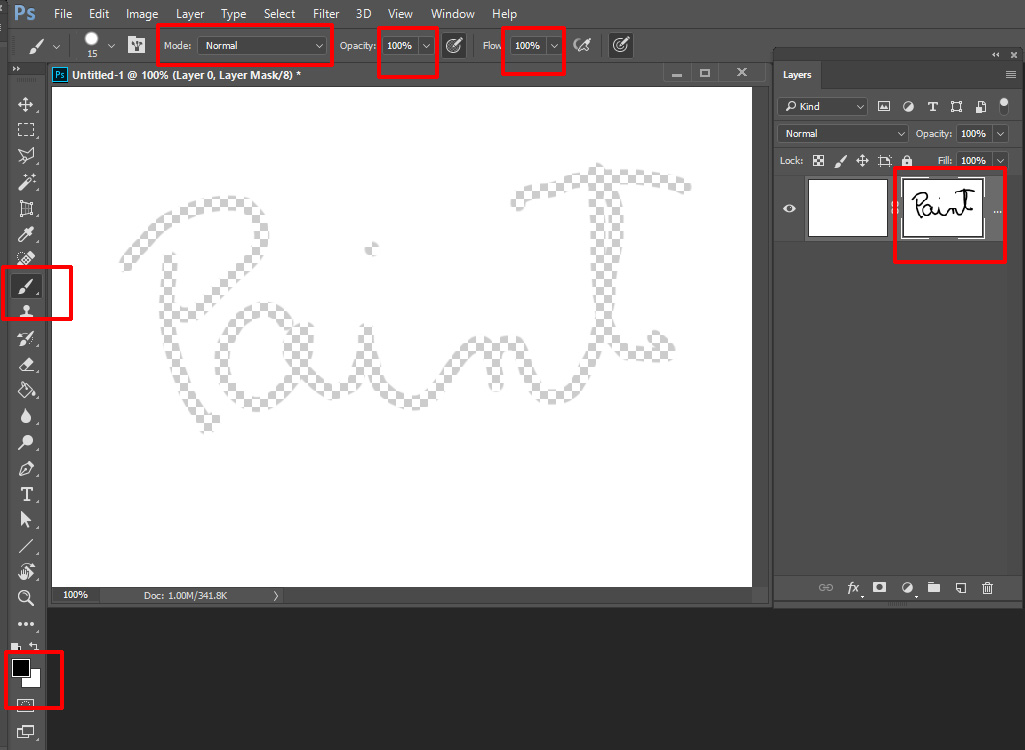
Copy link to clipboard
Copied
Hey JJMack,
Thanks for the reply. I've managed to get it working again; although I'm not really sure how. I simply duplicated my group to another open file and all of a sudden it was working. I'd be interested to know what the problem was if you had any ideas.
Thanks again,
Corey
