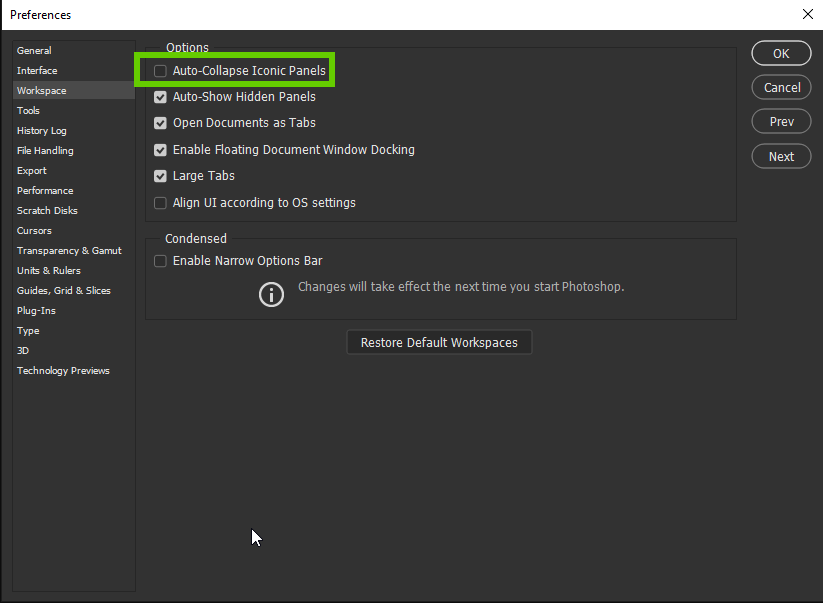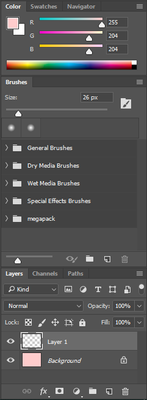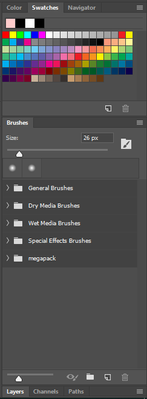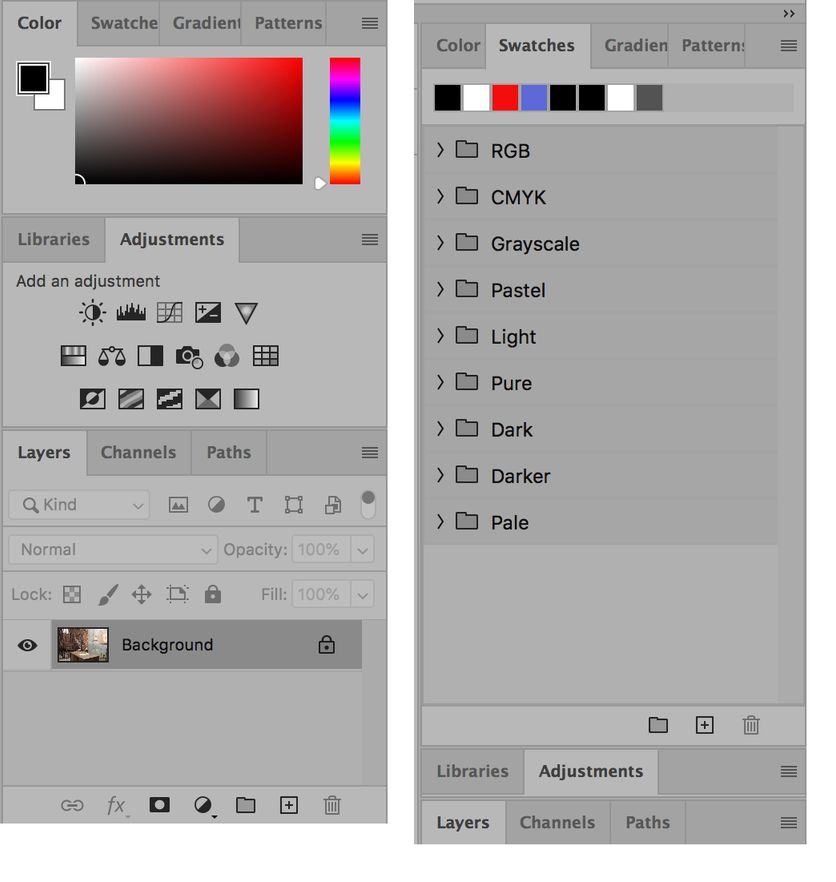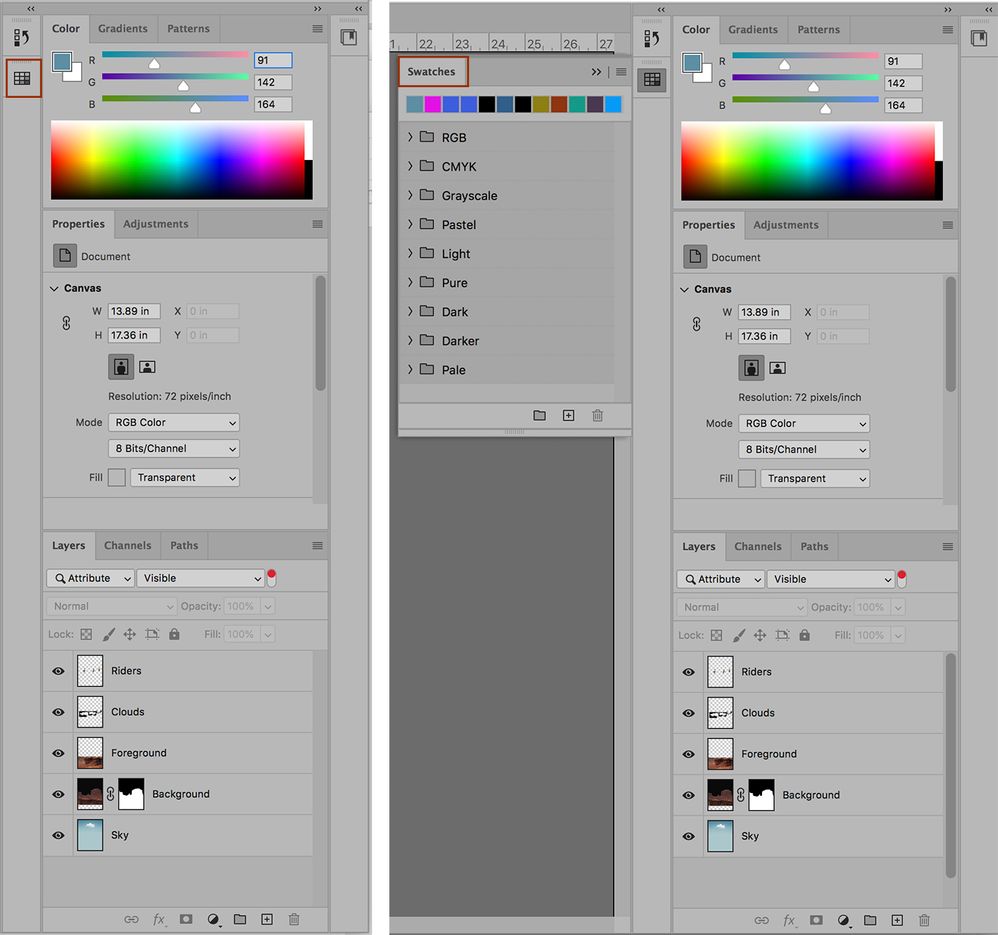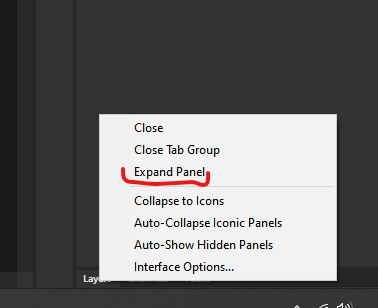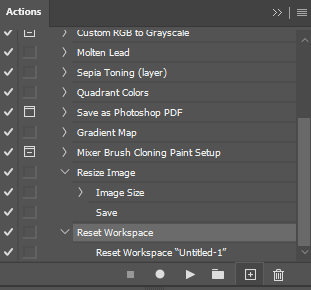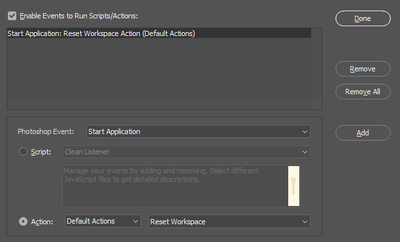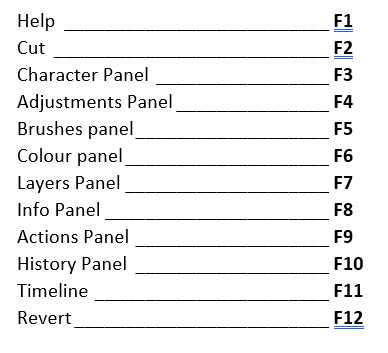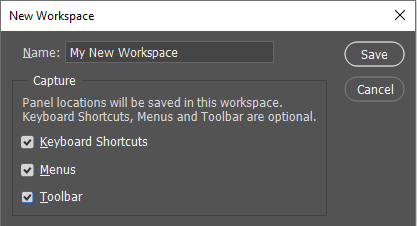- Home
- Photoshop ecosystem
- Discussions
- Re: Layer Panel keeps collapsing on its own??
- Re: Layer Panel keeps collapsing on its own??
Layer Panel keeps collapsing on its own??
Copy link to clipboard
Copied
I've just recently switched over to CC from CS6, so I'm still wonky on a few things regarding CC. One thing that especially bothers me is that I usually have the brush, color and layer tab opened and docked at all times. But when I switch between the Color and Swatches tab in my tab group, the Layer panel suddenly collapses completely unprompted!!
I'd have to click on it again to maximize it again, this didn't happen in CS6 and I wanna know if this is fixable or not cause I don't want to have to physically reopen the Layer tab every single time I switch between Color and Swatches Tab. Please help me!!
Explore related tutorials & articles

Copy link to clipboard
Copied
Hi
Is this option enabled in preferences by any chance
Copy link to clipboard
Copied
I checked and it isn't :'((((
Copy link to clipboard
Copied
Can you post screnshot with problem visible?
Copy link to clipboard
Copied
This is how I rearranged after getting CC, both Layer and Brush panel opened.
But when I switch to the Swatches tab, as you can see, the Layer panel has collapsed.
Something I also realized after posting the question is that in while the Swatches tab is active, the Brush and Layer panel can't be opened at the same time. If I click on the Layer panel again after it collapses, it would open the Layer tab AND collapse the Brush panel, and vice versa. This is really annoying and if you can help me, that'd be awesome, thank you!!
Copy link to clipboard
Copied
Hi June
Ged has mentioned one issue it might be. Since it happens when you switch between Color and Swatches, a second possiblity is the there is not room (heightwise) to display all of your panels, and one of those two is longer than the other — forcing the bottom group to collapse.
- You can reallocate space between the groups by dragging
- You can move some panels to a second Dock
- Double-click the title bar to maximize/minimize a panel
- Run PS full screen if it is not. If you have a small monitor, you have to make adjustments.
If we are both wrong, post a screen shot.
~ Jane
Copy link to clipboard
Copied
Thank you Jane, but I'm sure I've made appropriate readjustments to the size of the panels to comfortably fit them all. I don't know if I'd need to do something to make it stay that way or if that's just how it is.
Copy link to clipboard
Copied
Hi June,
You're welcome. When you switch from Color to Swatches and they are different sizes, the panels that are underneath will adjust automatically.
One thing I can think of that might help is to rearrange the panels and save a new workspace. Here's what I did, although you might want to modify it to work best for you:
- Drag the Swatches panel to the same Dock as History
- Resize Swatches to the desired height
- Close the Swatches panel as in the screen shot on the left
- Create and name a new workspace using the Workspace Switcher or Window > Workspace > New Workspace
- Click Swatch icon to expand or collapse the panel. Your Layers panel should stop collapsing.
You might prefer other arrangements of your panels. This Help files tells you how to move and arrange panels and create custom workspaces.
https://helpx.adobe.com/photoshop/using/workspace-basics.html
~ Jane
Copy link to clipboard
Copied
If you can not manually reallocate space to make things work when switching between panels then there isn't anything hiden in peferences that can help you.
Copy link to clipboard
Copied
I don't know if you found a solution but I have had the same problem irritating me for a long time.
Right click the Layers tab while it is collapsed/minimised and hit Expand Panel. You never find it because you probably try finding the setting AFTER you have expanded it like I did; so if its expanded, hit Minimize, and then Expand Panel afterwards. I assume it will keep after you save workspace but no promises.
Copy link to clipboard
Copied
I'm wondering whether there's new information on this subject. My layers panel frequently auto-collapses as well. Also, Photoshop always launches with the layers panel collapsed. While it is a minor issue to bring the panel back (I just click it), it's still an irritant. I want photoshop to launch the way I like using it.
Thank you,
Copy link to clipboard
Copied
Hello, I've been having this problem too. Today I came up with a workaround by resetting the workspace every time you start. To do this first save your workspace with the Layers panel open, then open up Actions window, create a new Action, reset the workspace, open up Actions window again and stop the recording.
Then go to File > Scripts > Script Events Manager, tick the checkbox Enable Events to Run Scripts/Actions. On the bottom set Photoshop Event to Start Application, and set the Action to Reset Workspace (the one you just made), and hit Add.
Note that if you shift your workspace around you'll need to save the workspace again.
Copy link to clipboard
Copied
This is definitely still a problem in the newest form(s) of Photoshop (up to 22.4.0 now). Undefinist's information helped me workaround (had to make a new workspace, as this issue was happening with my new ones, too), but as they stated, this is a workaround instead of an actual solution.
Without the new saved workspace, my Layers panel constantly collapses - this was in the previous version of Photoshop and the newest. I've made sure Auto-Collapse is unchecked (even checked and unchecked it again just in case). I only have one other panel open at this time which only takes about 1/3 of the height - I typically have 3 panels open at a time on the right hand side, meaning the Layers palette has double the space it usually does and is still collapsing.
Copy link to clipboard
Copied
EDIT: literally half an hour later and the panel is auto-collapsing again, despite a new workspace being active. So frustrating! It also occasionally shows no layers when it's open, requiring me to collapse and open it again to see the layers in my file.
Copy link to clipboard
Copied
I have no idea if this will work for you but pressing f8 fixed my problem.
Copy link to clipboard
Copied
@Kristin Williams wrote:
I have no idea if this will work for you but pressing f8 fixed my problem.
Hi
What was your problem and how did hiding or showing the Info panel solve it?
|
Result |
Windows |
Mac OS |
|---|---|---|
|
Show/Hide Info panel |
F8 |
F8 |
https://helpx.adobe.com/photoshop-elements/using/keys-showing-or-hiding-panels.html
~ Jane
Copy link to clipboard
Copied
Yep. Still a major irritant 18 months later. I like to keep Brushes, Brush Settings, and Color all in one big stack. There is more than enough room for this to fit. Photoshop seems absolutely fixated on closing the Brush Settings tab in particular, sometimes upon opening the program, sometimes upon moving things.
If I try to re-expand, Photoshop will consistently close another tab to ensure that I'm never allowed to see more than two tabs at once. Sometimes, comically, as it forces the Hue cube to expand until it's 60% of the entire monitor height.
Seemingly *anything* to prevent me from ever seeing 3 tabs at once.
Auto-collapse in unchecked.
Then sometimes, It works fine and does what I want, 3 nice tabs, stacked whee I put them, for no apparent reason.
Copy link to clipboard
Copied
Yep. Still a major irritant 18 months later. I like to keep Brushes, Brush Settings, and Color all in one big stack. There is more than enough room for this to fit. Photoshop seems absolutely fixated on closing the Brush Settings tab in particular, sometimes upon opening the program, sometimes upon moving things.
If I try to re-expand, Photoshop will consistently close another tab to ensure that I'm never allowed to see more than two tabs at once. Sometimes, comically, as it forces the Hue cube to expand until it's 60% of the entire monitor height.
Seemingly *anything* to prevent me from ever seeing 3 tabs at once.
Auto-collapse in unchecked.
Then sometimes, It works fine and does what I want, 3 nice tabs, stacked whee I put them, for no apparent reason.
By @defaultti73crxpt6c4
It would be much better if you started a new thread. You's might be a completely different issue, and it can get confusing while trying to track down what is happening in your case.
Whether you start a new thread or not, can you tell us what operating system you are using, and are you using the latest version of Photoshop?
Are you using just the one screen? What is the pixel resolution of your screen(s)
Have you created one or more custom workspaces?
Do you use the Function keys to open and close the primary panels? It sounds like you have plenty of screen space — I've always assumed that the Function shortcuts are for small notebooks where screen space is limited, and you need to toggle screens open and closed.
With the above in mind, those Function keys are are solid gold and if you don't use their defualt functions, they can be used as single key triggers for Actions. I personally use some of them to select and reset custom workspaces.
Another huge benefit of custom workspaces is that you can save custom shortcuts, and custom toolbar settings. That means you can 'borrow' existing shortcuts and quickly switch to Essentials (for instance) should you need the defualt use of that shortcut.
The bottom line is that, as far as I know, what you are experiencing should not be happening, and might be fixable. Unable to save Preferences etc. used to be a known issue with OSX a while back. That could cause what you are describing.
Copy link to clipboard
Copied
So far this option seems to be working for me:
Right-click on one of the tabs and choose "interface options" (Edit-->Preferences--Workspace) then deselect "Large Tabs"
After choosing that option I am able to have my swatches, color, and layers panels open. Unfortunately I do have to right-click "minimize" my swatches panel when I am done with it, but I can live with that. Hope this helps someone!
Copy link to clipboard
Copied
Adobe needs to stop changing things. Why on god's earth would I want my layers to be collapsed in photoshop? This is absolutely boneheaded design, and the fact that I have to tinker around when saving my workspace with it expanded should HOLD it that way.
Copy link to clipboard
Copied
I find this to be very frustrating as well. Why Adobe? I belive you should rethink this collapsing layers contantly after each move. It adds extra effort and time unnessesarily.
Copy link to clipboard
Copied
This usually happens on laptops with insufficient screen resolution to keep all panels open. Each panel needs a minimum number of screen pixels.
Copy link to clipboard
Copied
Copy link to clipboard
Copied
This has nothing to do with space. My monitor is a standard 1920x1080. I should be able to have all these open.
Copy link to clipboard
Copied
Same, I have separate systems, one with a 1920x1200 screen and another with a 3840 x 2160 screen. Photoshop loads with a collapsed layer panel on both. I've cleared preferences, reset workspace, tried everything in this thread, and nothing works. It's driving me up the wall.
-
- 1
- 2
Find more inspiration, events, and resources on the new Adobe Community
Explore Now