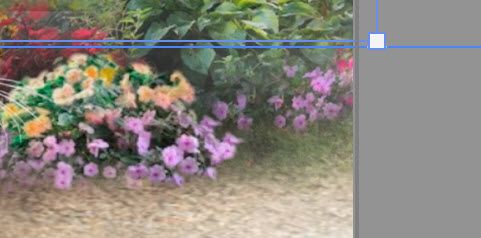Layer Selection Tool
Copy link to clipboard
Copied
Hi all,
When I select part of an image to get to the layer in the Layers Panel, it does not go to that layer, it goes to a 'random' adjustments layer someplace else. The adjustment layer boundaries do not overlap the selected object.
I've had this happen on a couple documents. Does anyone know why this would happen?
Explore related tutorials & articles
Copy link to clipboard
Copied
Could you please post screenshots with the pertinent Panels (Toolbar, Layers, Options Bar, …) visible?
Copy link to clipboard
Copied
I'll see what kind of screenshots I can get of something like this.
Copy link to clipboard
Copied
I find the layer selection tool awkward to use. I much prefer to have that feature off, then right click with the move tool, and a list of layers will appear that are under the cursor, which you can then select.
Copy link to clipboard
Copied
Yes! I just found that R-Click list. That makes this time-consuming search better.
But I end up with a lot of pieces that I need to locate, so being able to click on the area I'm looking at and bounce over to the layer with a click to make changes is very useful - rather than hunt & pecking some little fragment.
It has only happened on a few documents for some reason.
Copy link to clipboard
Copied
Are you sure the Adjustment Layers Layer Mask is truly black at that position?
What are the Move Tool’s settings?
Copy link to clipboard
Copied
Once you add some other density to an adjustment layer's mask, PS will auto select that layer, if it's the topmost layer in the stack.
Copy link to clipboard
Copied
Yes, and if you lock the adjustment layer, then the move tool will skip over it and select the layer below.
Copy link to clipboard
Copied
While trying to access a part of a layer for a Tree by clicking on the area:
It selects an Adjustment layer of another group called Flowers:
The adjustment layer boundaries for that object (which is on the other side of the document)
does not expand across the page and overlap the tree.
Clicking on a few sections in the top part of the document does the same thing, going to the same Flowers object's Adjustment layer. However, if I click on a couple things in the lower part of the document, it does go to the right object.
I had another document where it seemed whatever I would click on, I would get put on an Adjustment layer of one particular object. Could not select objects on the page.
Toolbars:
Copy link to clipboard
Copied
So, thinking I was on the right track with there being an overlap - I looked at the top image boundaries instead.
They are very close. I find that the top image, where the Tree is, hits a bit above the group Flowers. The boundaries for that are shown above the ruler line (placed at the top of the Flowers object's Transform line).
However! When I hit Transform for the Flower image alone (not the group that contains the image & all Adjustments),
strangely, it falls above the bottom of the top image where the Tree is.
This doesn't make sense to me - why the Group of all falls below but the base image in the group falls above.
But even when I slide the Flowers object down out of the way, or low off the page - it still does not go to the top image,
it still goes to the Flowers object.
I have to turn that object off for it to go to the image with the tree in it.
Doesn't make sense to me.