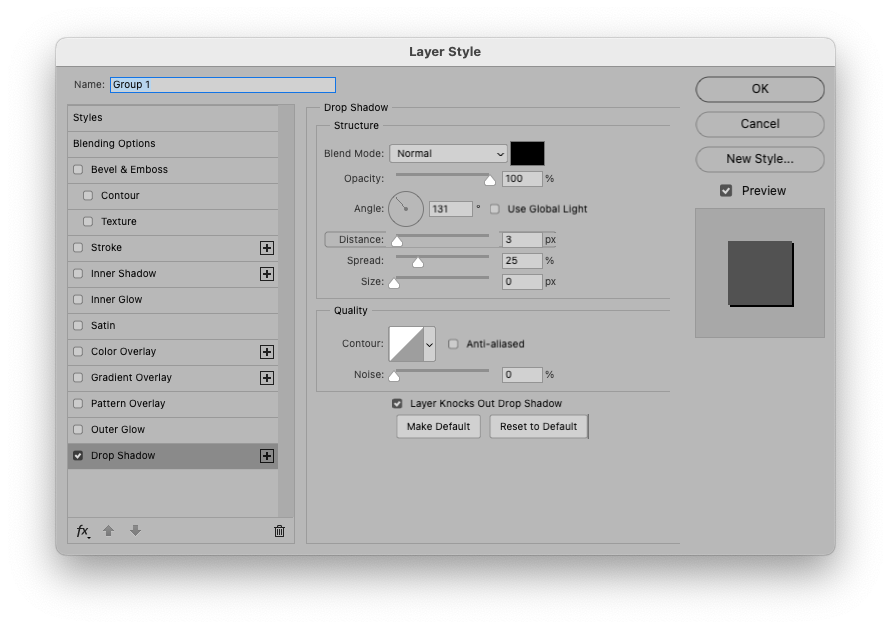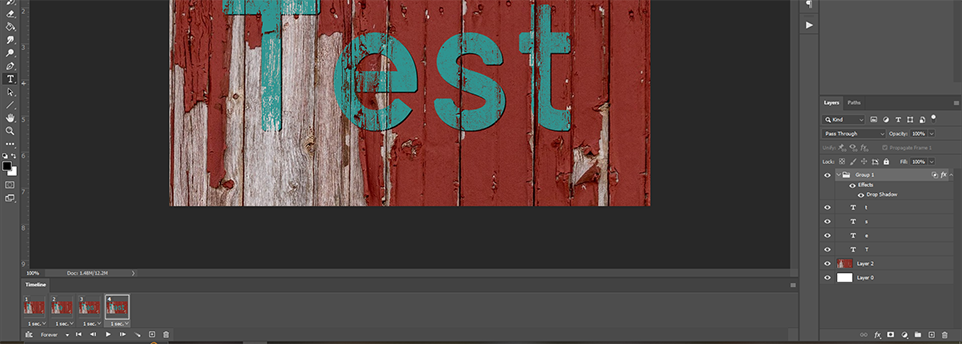- Home
- Photoshop ecosystem
- Discussions
- Re: Layer Styles Not Applying to Full Timeline
- Re: Layer Styles Not Applying to Full Timeline
Layer Styles Not Applying Across Full Timeline
Copy link to clipboard
Copied
Photoshop 2023, latest update
Windows 10
I'm experiencing a new issue where layer style/opacity/position/etc is not applying across the entire timeline. I work in the Animated Timeline, and typically any changes made to the first frame apply to the entire timeline unless manually altered frame-by-frame. However, now the change is only applying to the first frame, and then every following frame is unaltered. This is resulting in styles dropping or abruptly changing, shapes/objects jumping around the canvas to previous locations, and layers vanishing entirely even though they're toggled as visible. I've tried selecting every frame then making adjustments, but the change only applies to the first frame or two. I've tried to just copy/paste layer style and same thing. I tried switching over to video timeline and the same things are happening, regardless of keyframe settings.
For the life of me I cannot figure out what caused this, as it just randomly started a few days ago. I updated PS today *after* the issue started and it's still happening. I have the same workflow I always have and haven't changed any settings, so I don't think it's me or something I've done? I'd really appreciate any help on this because I'm totally at a loss as to what's going on here 🙂
Explore related tutorials & articles
Copy link to clipboard
Copied
Sorry for double posting, I originally put this in Bugs by accident and can't figure out how to move it over.
Photoshop 2023, latest update
Windows 10
I'm experiencing a new issue where layer style/opacity/position/etc is not applying across the entire timeline. I work in the Animated Timeline, and typically any changes made to the first frame apply to the entire timeline unless manually altered frame-by-frame. However, now the change is only applying to the first frame (sometimes two,) and then every following frame is unaltered. This is resulting in styles dropping or abruptly changing, shapes/objects jumping around the canvas to previous locations, and layers vanishing entirely even though they're toggled as visible. I've tried selecting every frame then making batch adjustments, but the change still only applies to the first frame or two. I've tried to just copy/paste layer style and same thing. I tried switching over to video timeline and the same things are happening, regardless of keyframe settings.
For the life of me I cannot figure out what caused this, as it just randomly started a few days ago. I updated PS yesterday *after* the issue started and it's still happening. I have the same workflow I always have and haven't changed any settings, so I don't think it's me or something I've done? I'd really appreciate any help on this because I'm totally at a loss as to what's going on here 🙂
Copy link to clipboard
Copied
Could you please post screenshots with the pertinent Panels (Toolbar, Layers, Timeline, Options Bar, …) visible?
Is keyframe animation enabled for Style?
Copy link to clipboard
Copied
Thanks so much for responding! This problem is making work really tedious and I'd appreciate any insight on the matter 🙂
I've attached screenshots of basically what's happening. I group layers, then select Frame 1 to apply a style (in this example a drop shadow,) and the style applies correctly to Frame 1. However, it changes for the rest of the frames. In this case, the angle reverts to the previous-default 90 degrees, despite setting a different angle as default on Frame 1. It's odd that the rest of the settings don't change on the following frames.
I prefer working in animated timeline so haven't included screenshots of the video timeline, but this problem is also occuring with video timeline, even with keyframe animations enabled and manually set. The keyframes will just vanish or turn themselves off, even after I've set a keyframe for literally every frame because setting one at the beginning doesn't apply to the entire timeline.
It's also happening with any other style I try to apply, and even copy/paste layer style isn't actually applying the style to the selected group or frame/layer. I have to go frame-by-frame, layer-by-layer, and manually set each individual option for every single style I'm trying to apply. I'm working the way I've always worked, and it's never been a problem before and I haven't changed any settings, so I'm really at a loss as to why this suddenly started happening.
Copy link to clipboard
Copied
Please try this:
• select the Group and »Match Layer Across Frames« > Layer Style
Copy link to clipboard
Copied
Thanks for the suggestion, but unfortunately that doesn't seem to work either. The style is still changing itself between frames/layers in the exact same way as before.
Copy link to clipboard
Copied
Please provide the file.
Copy link to clipboard
Copied
Copy link to clipboard
Copied
Uncheck »Use Global Light«.
Copy link to clipboard
Copied
That does fix the drop shadow. I'm so confused because I've always had global light checked and it's never been a problem before. Also, inexplicably, unchecking global light on the drop shadow options now allows the group to blend over a texture? Which was a problem I was having before - no styles would apply for the whole timeline, which included any Blend If. It was only blending on the first frame, and then every following frame would reset to default. But now....
Very odd. I don't understand, but it's a relief that all things seem to be working now. I'm going to do some more experimenting and hopefully the problem doesn't arise again. Thanks so much for your help! I really appreciate it 🙂
Copy link to clipboard
Copied
If you can reproduce the problem (ideally in a new file that others could reproduce, too) you should probably post a Bug Report.