- Home
- Photoshop ecosystem
- Discussions
- Re: Layer won't unlock in RGB Mode and COMMAND+J n...
- Re: Layer won't unlock in RGB Mode and COMMAND+J n...
Copy link to clipboard
Copied
Hi, I am experiencing an issue with Photoshop CC 2017 that I haven't encountered quite in this way.
My layers won't unlock. Normally, I would think this was a case of being in Indexed Color mode, but nope, I am in RGB.
And my usual workaround of COMMAND+J to duplicate the layer only duplicates another locked copy.
When I create a new layer, I have no problem – it is created unlock. It's just layers of images I'm working with that I drag and drop into Photoshop which are appearing locked. I've attached a screenshot verifying all this.
I'm at a loss of how to resolve this. It must be some easy fix? Thanks very much for your help!
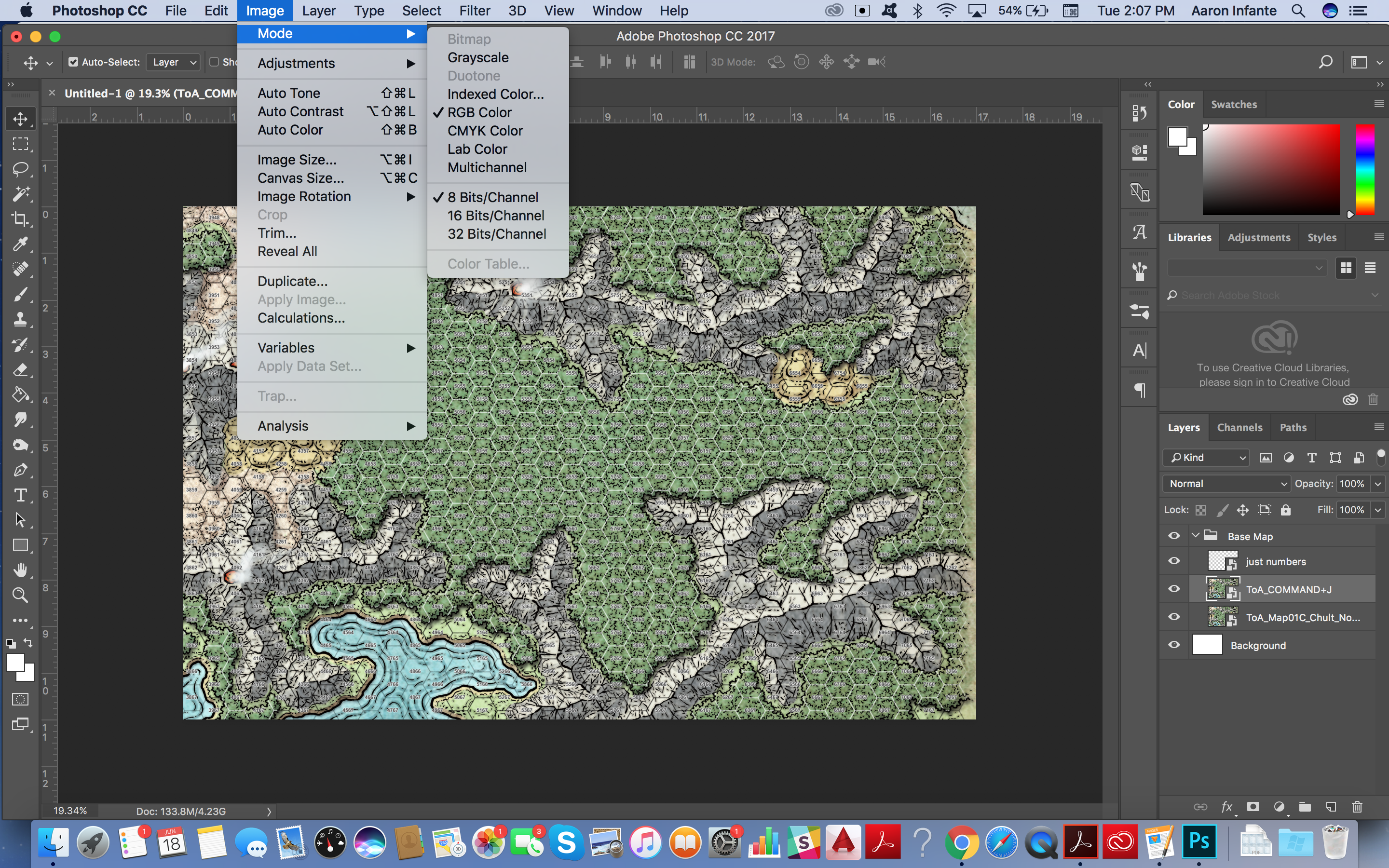
 1 Correct answer
1 Correct answer
Hi i have seen your layers they are not locked , you are importing them using place embed method for them so its are in smart object mode if you want to edit them right click on it , click on rasterize this layer then all will be good to go.
Regards
Explore related tutorials & articles
Copy link to clipboard
Copied
I would first update you version of PS. If that doesn't work, I would reset my preferences.
Copy link to clipboard
Copied
Thanks Chuck. I found in Preferences (General) a box that was checked for "Always Create Smart Objects When Placing."
I've unchecked that so that when I place images into Photoshop they appear on unlocked layers.
Copy link to clipboard
Copied
Hi i have seen your layers they are not locked , you are importing them using place embed method for them so its are in smart object mode if you want to edit them right click on it , click on rasterize this layer then all will be good to go.
Regards
Copy link to clipboard
Copied
Thanks lambioloon. I had no idea that why Photoshop defaulted to doing "place embed" for the layers when I was just drag-and-dropping .jpgs.
Your solution worked. I had to go to LAYER > RASTERIZE and the lock icon went away.
Find more inspiration, events, and resources on the new Adobe Community
Explore Now