- Home
- Photoshop ecosystem
- Discussions
- Learn how to give full disk access to Photoshop on...
- Learn how to give full disk access to Photoshop on...
Learn how to give full disk access to Photoshop on macOS: 🔎 Quick Tip
Copy link to clipboard
Copied

How to provide full disk access on macOS
Did you know Apple introduced a new privacy structure (macOS 10.14 - Mojave) to help ensure all apps obtain user consent before accessing documents, downloads, desktop, iCloud Drive, and network volumes. This has been reinforced in newer versions of macOS. This change prevents unauthorized access to user files and folders.
When Full Disk access & Accessibility permissions are needed, users may be asked to or be required to change the setting in System Preferences > Security & Privacy > Privacy for Photoshop manually.
While for the File & Folders access, the user is prompted to allow or deny when needed.
Why provide full disk access to Photoshop?
Insufficient or broken permissions may restrict Photoshop from functioning correctly and breaking your workflows. All tasks that require access to the computer's storage — opening/saving files, cross-app workflows, launching an application, and more, behave unexpectedly. It may also lead to program errors, performance issues, and app crashes on launch or while working on a file.
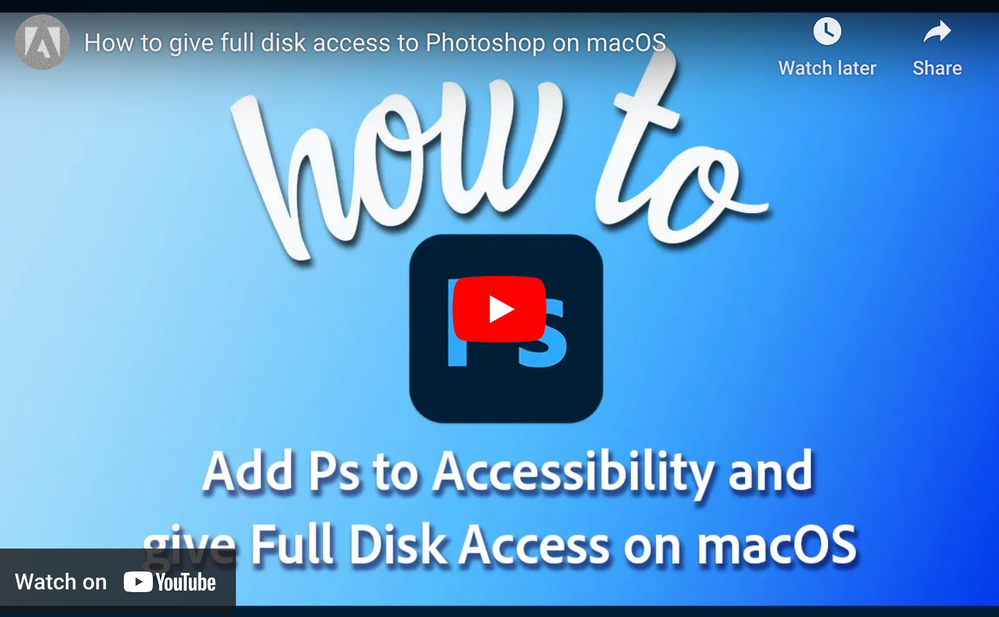
Quick steps to enable full disk access and grant permissions to Photoshop
Follow these steps to prevent the permissions issues from occurring:
❶ Go to System Preferences > Security & Privacy > Privacy > Click the Lock icon > Authorize via password > Unlock the lock to allow changes to system settings.
❷ Add Photoshop by clicking on the (+) button & navigate to the Applications folder on macOS.

❸ Go to Full Disk Access and add Photoshop by clicking on the (+) button & navigate to the Applications folder on macOS .
Note: Adding Photoshop under Full Disk Access overrides Files and Folders settings.

❹ Click the Lock icon to save the changes. Restart your computer to see the applied changes.
If you want to learn more about Photoshop in little bite-sized chunks, visit the Quick Tips home page.
Related links:
Troubleshoot Photoshop crash or freeze
Explore related tutorials & articles
Copy link to clipboard
Copied
I am incredibly frustrated. Adobe PS is no longer opening and I unable to open either PS 2023 or 2024. I want to do this but don't have the option to add with the + or - sign. I am on a new Macbook Air with OS Venture 13.5. I have attached a screenshot.
I was able to give full disc access, but again, the screens look totally different to what you are showing.

Copy link to clipboard
Copied
Do you honestly believe a photo editing program needs access to your documents, downloads and desktop for their product to work editing photos? Seriously this company is in kahoots with CCP likely and needs to be shut down. Wethere they are or not theri dangerous. Oh and of course it downloaded the cloud creater I never asked for or wanted and I cant get it off my computer. It wont delete. I trust the cloud less then Adobe. You think its some heavenly angelic group running it? Its digusting.
Copy link to clipboard
Copied
If you don’t understand an issue you should probably not draw deliberately bizarre conclusions and post them.
Copy link to clipboard
Copied
I did everything mentioned above, but it still didn't work. I'm so frustrated because this has never happened to me before. The problem started after I updated to the new version, and now it won't launch for me.
Copy link to clipboard
Copied
Please read this (in particular the section titled "Supply pertinent information for more timely and effective answers”):
https://community.adobe.com/t5/using-the-community/community-how-to-guide-tips-amp-best-practices/td...
Copy link to clipboard
Copied
Copy link to clipboard
Copied
Where does the file reside (a local volume, network volume, …)?
What Privileges do you have?
Copy link to clipboard
Copied
Lost all my work because it won't unlock until I close and reopen. Shut down first THEN I can save...anything not already done. ... BUT IT WON"T SAVE 1st WHICH IS THE ISSUE!!!
After shutting down NOW it will save (no file lock issues) but my PSD file and all the work going into it is gone. Who designed/allowed this system? Why not warn us before we need to save? FAIL
Copy link to clipboard
Copied
Si se solucionó gracias por el tip.



