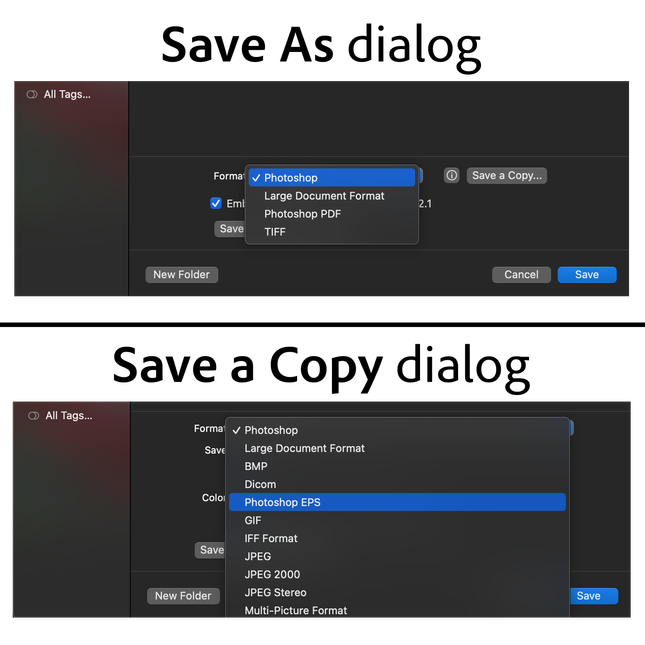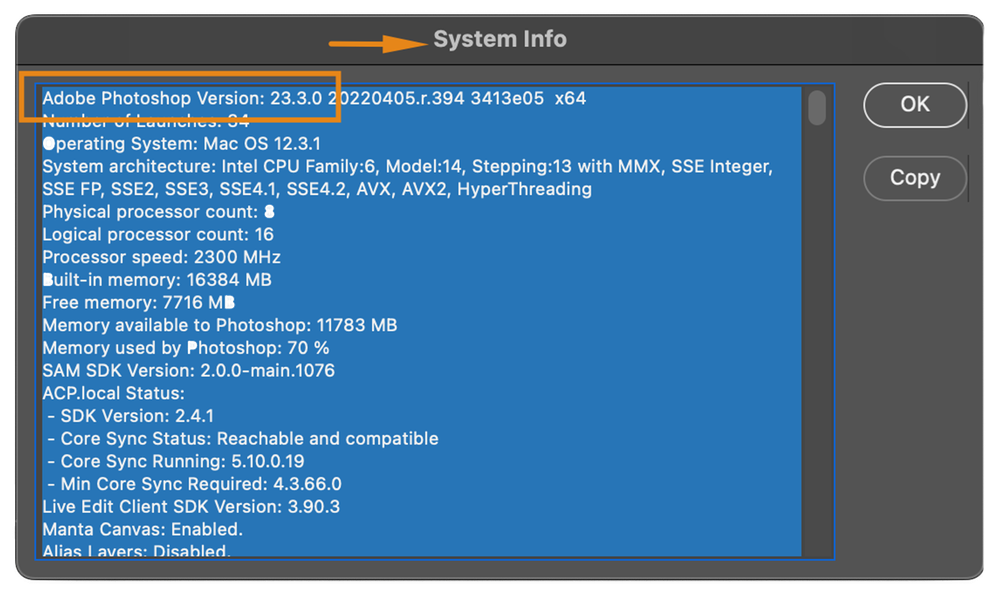Learn how to save all file formats from Photoshop's Save As dialog: 🔎 Quick Tip
Copy link to clipboard
Copied
Using the Save As dialog
Did you know the Save a Copy workflow was updated in Photoshop version 22.4. This feature automatically creates a copy of your work and allows you to export and share in your desired file format (JPEG, EPS, and others) without overwriting the original file, thus protecting your original in the process.
With this new option, only supported files that maintain your work are supported in the Save As command. If the file type you’d like to save isn’t an option, you may simply go to File > Save a Copy and create another version of your desired file type.
Can I revert to the old file-saving workflow in Photoshop?
Although the new Save a Copy workflow was introduced to save a copy of the user's work while preserving the original file without overwriting, it caused some confusion amongst users, and upon receiving their valuable feedback, Photoshop's product team decided to enhance the overall experience by adding an option to revert to the original file-saving workflow in Photoshop with the 22.4.2 update.
See this community thread for more background info: Save as formats have disappeared Photoshop 22.4
Quick steps to revert to the legacy file saving workflow Photoshop:
Follow these steps to revert to the legacy method of file saving:
Watch the video
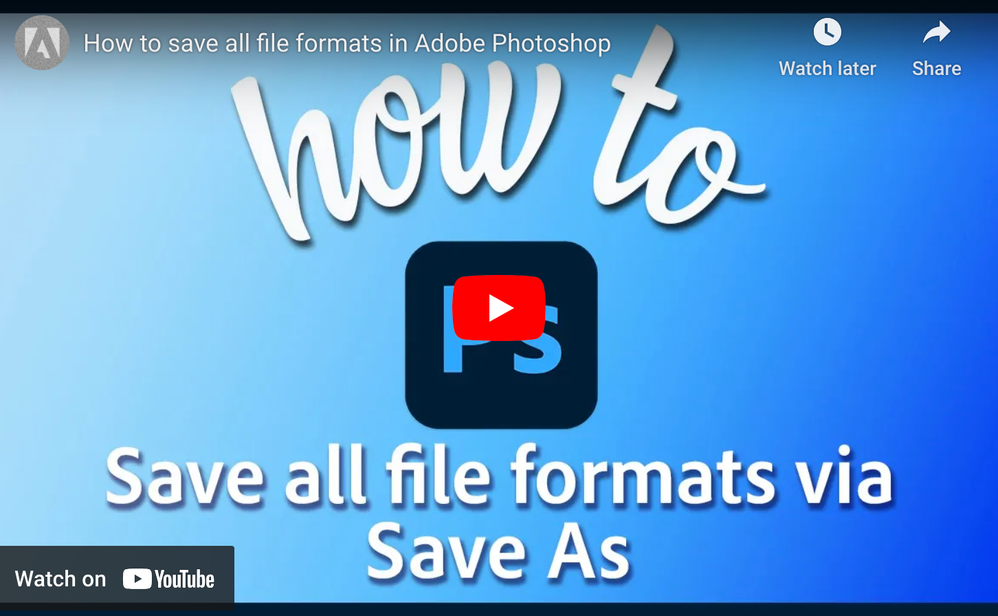
❶ Make sure that you're using the latest version of Photoshop by going to Help > System Info
Note: To update Photoshop to the latest version, click "Update" in the Creative Cloud desktop app next to Photoshop. More detailed instructions for updating
❷ Go to Photoshop's Preferences > File Handling > Check the option Enable legacy "Save As" and click OK.


Related links:
If you want to learn more about Photoshop in little bite-sized chunks, visit the Quick Tips home page.
Explore related tutorials & articles
Copy link to clipboard
Copied
I am using the latest version of Photoshop on MacBook Pro 2021 macOS Monterey version 12.4 but sometimes Save and Save As is not working, it is often happening when I work on 4-5 files, I need to restart Photoshop, but it doesn't save my work, I have to edit from the beginning, any Advice Please. Thank You!
Copy link to clipboard
Copied
Yes I'm having the same problem. I can click 'Save As' or 'Save a copy' and no dialogue box pops up. And even trying to save changes by trying to close the file doesn't work. When the 'Save changes before closing' dialogue pops up I select 'Save' but it doesn't save. Don't want to lose my work!
Copy link to clipboard
Copied
Hi @Eileen25083202zn40 & @Arber Elezi Photography
We're sorry for the trouble with the save or save as functionality in Photoshop. Which Photoshop version do you have installed? Also, are you seeing this with some specific formats in Photoshop? You may try reset Photoshop preferences back to defaults and check if that helps. Here's the article for the steps: https://adobe.ly/3ceal5t Also, back up the existing Photoshop preferences if you have any custom brushes, actions, and workspace: https://adobe.ly/2vNz6FG
Let us know if that helps.
Thanks,
Mohit
Copy link to clipboard
Copied
I know how to set it, but it's a pain to have to keep resetting it. After I save as TIFF, it keeps TIFF as a default for a while and then reverts to PSD. It doesn't even seem to remember if I save as JPEG.
Copy link to clipboard
Copied
Why can't I set the default "save as" format? Photoshop keeps changing it back to PSD, and I want to set it to TIFF.