- Home
- Photoshop ecosystem
- Discussions
- Re: Levels adjustment output levels sliders
- Re: Levels adjustment output levels sliders
Levels adjustment output levels sliders
Copy link to clipboard
Copied
To identify clipped pixels, we hold down the alt/option key and move the highlights or shadows sliders. Let's say my image has truly black pixels (0,0,0). If I move the output shadows slider five units to the right, (0,0,0) is mapped to (5,5,5). Black pixels are mapped to gray. I'm not saying this is a sensible thing to do, but let's say I do it anyway. If I now hold down the alt/option key and click the shadows slider (which is still at 0), I the same pixels as before are shown as clipped. Perhaps Photoshop's interpretation of "clipping" is that pixels do not have meaningful color information, not that they are truly black (or truly white).
Is this a bug or a feature?
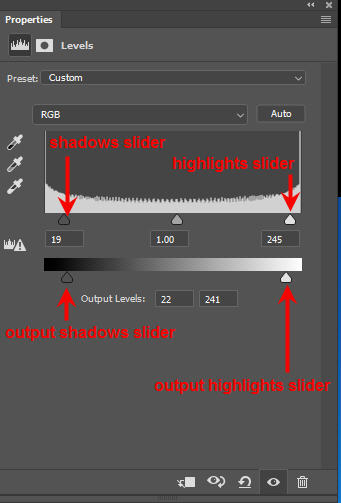
Explore related tutorials & articles
Copy link to clipboard
Copied
Hi,
I'd say feature.
The clipping info shows which image pixels are being mapped to the minimum (or maximum) channel value. The output slider decides that minimum and maximum value.
Copy link to clipboard
Copied
In the OP, I observed that the clipping info shows which pixels were originally minimum. It continues to show the same pixels even if you map them to a value above the minimum, using the output shadows slider. So when Photoshop says a pixel is "clipped" it means "it has no meaningful color information." It does not mean the pixel is at (0,0,0). In my opinion, it would be more useful if the clipping info showed the pixels at (0,0,0). Holding down alt/option, you could move the output shadow slider just enough to make them disappear. I have a use case for this. It involves making grayscale digital negatives, where I can't afford to have any pixels at (0,0,0).
Find more inspiration, events, and resources on the new Adobe Community
Explore Now