- Home
- Photoshop ecosystem
- Discussions
- Re: Library Objects Blurry When Imported
- Re: Library Objects Blurry When Imported
Library Objects Blurry When Imported
Copy link to clipboard
Copied
Ever since the Creative Cloud app update I've had issues. I had to remove everything from my laptop and then put it back on because my libraries wouldn't load. They now load but everything I import into Photoshop is blurry. These objects are made in photoshop and are straight lines on the grid. If I import onto the page I made the object on, it's clear. However, if I import it to a new page it's blurry. If I go to the object in the library and click "edit" the edges are clean. I can even copy and paste to a new page and they are clean but if I import they are blurry. I don't know if its a glitch or if I need to change a setting.
Explore related tutorials & articles
Copy link to clipboard
Copied
What are the resolutions of the two files (Image > Image Size)?
Could you please post a screenshot taken at View > 100% of both images with the pertinent Panels (Layers, Channels, Options Bar, …) visible?
Copy link to clipboard
Copied
You can't see the blurriness at 100%. I have to show you at 300%. It may not be a big deal when you print but since I know it SHOULD be clean lines it's driving me crazy. I've spent a lot of time making these things to be just right only to have them suddenly blur after an update. FYI: Everything I know so far, I taught myself, other than a course in high school 20 years ago. So please be specific when asking me to change a setting. I may not know where to got to do it automatically.
One of the first things I did look at was the image size. Not sure if this matters but I'm editing a textbook in Acrobat and am importing the background into Photoshop so I can clean up the lines. This has gone well up until Creative Cloud updated.
Here is a screenshot of the image information for the background I am importing the library objects onto:

There are two objects there behind the image window. The top one is 2 lines that have clean edges. The bottom object with the box has blurred edges now. The 2 lines were created on this particular page and will import from the library clean but since the other one was not it's blurry. However, both objects look clean when i click in the library to edit them.
Heres the image size info for the 2 lines.

Heres the image info for the box:

I attempted to change the image size to 198 on the box but it blurs even more. All of the objects I've made in photoshop were made on the same image size as the original background. They look fine when you edit them but as soon as you drag and drop, they blur. They didn't do that before the update.
Copy link to clipboard
Copied
I did some checking and the backgrounds I'm editing have all different image resolution sizes. (150, 254 and 298) So the objects that have the same resolution as the background are clear but if they are different they blur. Except i cant just go to the object and change it to the same resolution as the background i am working with. It wasn't doing this before the update so I am lost as to how to fix it. Is there a setting in Acrobat DC that i should be changing instead? I fiddled with one object and changed the image dimensions AND resolution as the page im working on and it will be clear but to do this for EVERY page and edit every object to match hundreds of pages would take a lifetime. When I import an object made in Illustrator I expect the blurring but an object made in photoshop has always been crisp.
Copy link to clipboard
Copied
The above doesn't always work, unfortunately. And I also have to change the canvas dimensions, not just the image dimensions.
Copy link to clipboard
Copied
You can't see the blurriness at 100%. I have to show you at 300%. It may not be a big deal when you print but since I know it SHOULD be clean lines it's driving me crazy.
Photoshop is a pixel based image editor, so if the image is sharp at View > 100% then it is sharp.
Larger magnifications have to represent image pixels by more than one screen pixel each, so that’s that.
Copy link to clipboard
Copied
Thank you for trying but I don't think that helps. All of my stuff never blurred before the update. Something changed and I need to know what that was so I can fix it. I have always worked at 300% and didn't have this problem.
Copy link to clipboard
Copied
All of my stuff never blurred before the update.
Please post a screenshot of such a file you have created previously.
One pf the two images does not have the same resolution, so the SO instance is interpolated.
Copy link to clipboard
Copied
I've provided the images necessary to show you the problem. Again, this changed after the update. Before the update, it didn't matter what I imported from the library. All objects created in photoshop were clear and I never had to mess with the image size. Since the update screwed it up, I may not be able show you anything that doesn't do that. I can check another book but it's possible that it A. It doesn't do that and the image sizes match or B. It does do it and I'm still in the same boat. I also noticed some of my illustrator objects are missing parts. When I drag and drop from the library it only gives me some of lines so I've had to make those again. There's definitely a problem caused by this recent update. I've been doing this for 2 years and never has this issue. I always work at 300% so I know what it should look like as I am using the same graphics over and over again. I will check another book this afternoon though and get back to you. Any ideas as to why my graphics are missing parts?
Copy link to clipboard
Copied
If the images have different resolutions the placed SO is being interpolated even though it is indicated as being at 100% magnification.
But maybe you used to use another Photoshop > Preferences > General > Image Interpolation setting?
Any ideas as to why my graphics are missing parts?
Could you be more specific and post screenshots?
Which elements in the ai files are affected (vector data, certain Layers, placed images, …) and may they in turn have referenced Library elements?
Copy link to clipboard
Copied
The book I edited yesterday was clear and the book edited today was clear. The difference in editing is the original book is edited as a text document in Adobe (background is brought over to photoshop without the text) and the other 2 are edited as images with the entire page being sent. However, this never made a difference before the update. I am importing the same objects over and over again so it's not something I would miss. I checked those settings you mentioned and they are the same for all 3 books. At this point, I may just be stuck with it. It prints fine at least. As for the Illustrator objects....they are just lines that end up creating arrows that bracket text. It appears that the parts missing are those that were copied and then reflected to make both sides of the arrow the same. When looking at the library the object looks complete but when you import it its missing those parts. If you click to edit them the parts are gone when it actually takes you to Illustrator. Luckily its only happened with 2 objects so far and those were easy to fix.
Copy link to clipboard
Copied
The difference in editing is the original book is edited as a text document in Adobe (background is brought over to photoshop without the text) and the other 2 are edited as images with the entire page being sent.
What is the first one exactly – Type Layers in Photoshop, a pdf-file, an ai-file, …?
Please post screenshots taken at View > 100% with the Layers Panel visible.
Copy link to clipboard
Copied
They are all pdf files as I edit in Acrobat and send them to photoshop. The layer says "Background" for all of the books regardless if I send the whole page or just the graphics. For the book with the issues, OCR is run so I can edit text but for the other 2 I don't do that and edit it as an image. If I save a page in photoshop it saves as a pdf file and I wont be able to open it with layers. If I send something from photoshop to Illustrator..or from Acrobat to illustrator..it will save as an AI file and I'll have the layers. I haven't been able to save anything in photoshop with layers for some reason. I probably need to select something else but the layers box is checked. When I first started using these programs I couldn't save as an AI file with layers either. I also couldn't edit when I sent something to Illustrator straight from Acrobat. After this last update there is now a file on my desktop I cant get rid of....it says GPUCache. My pc is a gaming computer so sometimes weird things happen after an update...the windows 10 update crashed it a few years back. I've learned to work around these things until the next update fixes it. Sometimes its hard to know what is a glitch and what is a setting issue. The two lines in the picture are blurry but only between the lines. The outside edges are fine. You can't see it at 100% and it prints fine. I included a screen shot at 400% so you can see it. Usually, objects are blurry all the way around so this was strange to me.

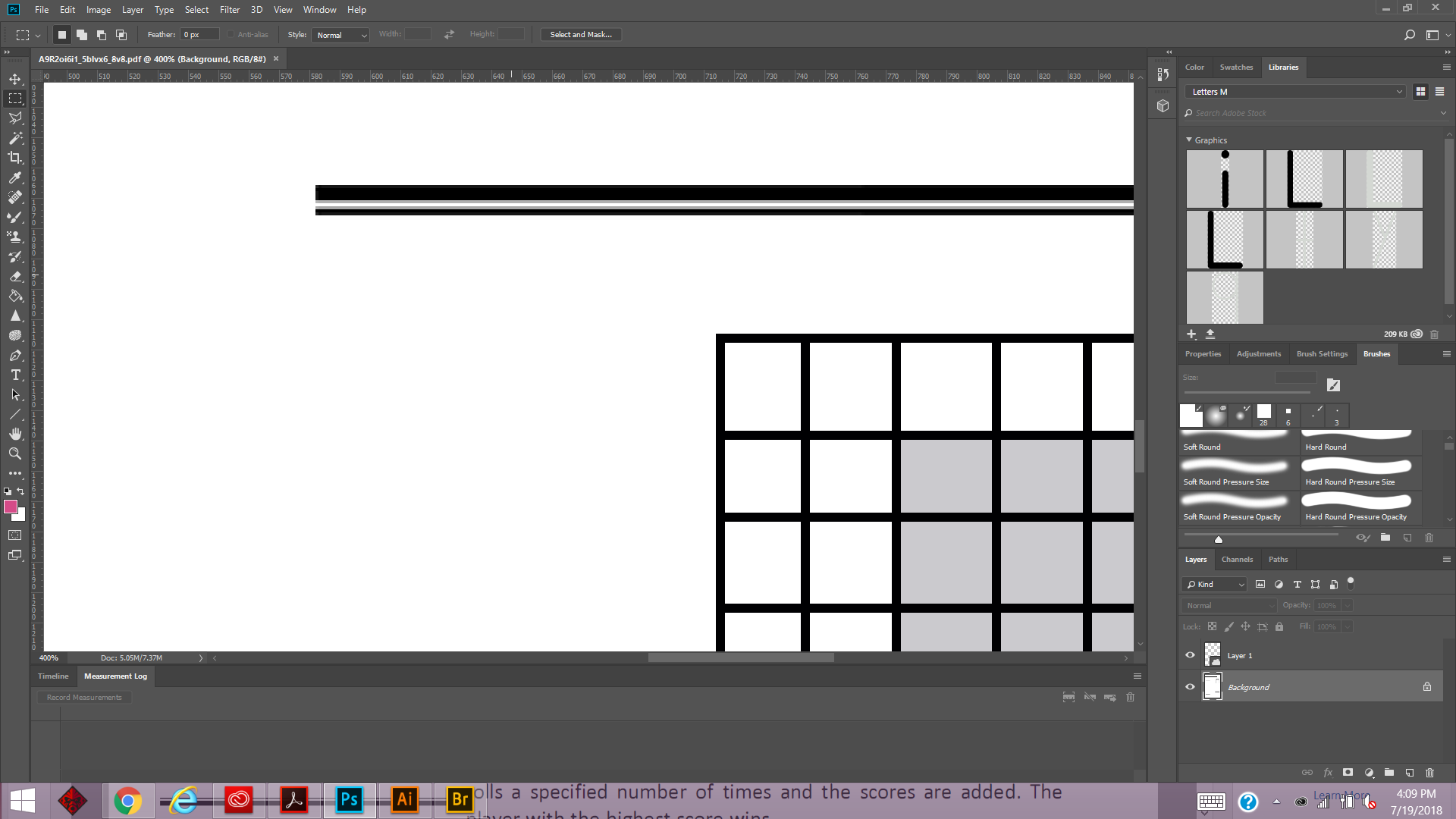
Copy link to clipboard
Copied
They are all pdf files as I edit in Acrobat and send them to photoshop.
What is »send« supposed to mean here?
The layer says "Background" for all of the books regardless if I send the whole page or just the graphics.
Apparently you rasterised the pdf instead of using it as a vector Smart Object.
I haven't been able to save anything in photoshop with layers for some reason.
Again: What do you mean?
I assume you can save layered psd-files so are you talking about getting the layers into other applications as Layers?
And you seem to be editing content in a a mixture of pixel- (Photoshop) and vector-oriented (Illustrator, Acrobat) applications; to what purpose?
Copy link to clipboard
Copied
"Send"- In acrobat click Edit>right click then click to send to photoshop.
Yes I do rasterize some objects so I can edit them but this doesn't cause the blurriness. Same process for all books. No issue from doing that.
By save I mean I'm editing a page and I need to stop so I try to save it so I can come back and work on it again but it won't save with the layers. It will be merged and flattened into one layer. Illustrator will do it but photoshop will not.
Yes as I explained earlier I do use photoshop and illustrator to do objects. The blurriness issue is with the photoshop objects only. The illustrator objects, when resized, do end up a bit blurry but I expect that as they are not created in photoshop and are being placed there. The only issue with the illustrator objects is that 2 of them had parts missing. Those objects were created entirely in illustrator.
I use both photoshop and illustrator as they both have their advantages and disadvantages. When I first started, illustrator wouldn't even allow me to edit what I sent over so I had to work around that as well. I primarily use photoshop to move things around and make straight line objects and I use illustrator for objects that are more complex with curved lines and affects. The page is completed in photoshop and then saved to the acrobat file which updates immediately. I print the pages from there.
Copy link to clipboard
Copied
"Send"- In acrobat click Edit>right click then click to send to photoshop.
I am unsure if you mean the menu Item »Edit«, the »Edit Object« Tool, the »Edit« Tool and the pop-uo menu item »Edit Using«, …
By save I mean I'm editing a page and I need to stop so I try to save it so I can come back and work on it again but it won't save with the layers.
As what format do you save the layered Photoshop file?
If you are referring to a jpg that is part of a pdf – jpgs don’t support Layers.
The blurriness issue is with the photoshop objects only. The illustrator objects, when resized, do end up a bit blurry but I expect that as they are not created in photoshop and are being placed there.
Do you understand the concept of Anti-aliasing that comes to bear when converting vector data into pixel data (even Vector Smart Objects are effectively being represented as pixel data in a Photoshop file) unless it is turned off? (Though the anti-aliasing will only be applied once the placing or transformation is committed.)

I primarily use photoshop to move things around and make straight line objects and I use illustrator for objects that are more complex with curved lines and affects.
If you are working for print you might be irretrievably degenerating output quality by operating on elements that were vector data originally in a pixel image editor.
(Edit: Or maybe I was just not focusing enough to correctly understand what your writings.)
In any case the whole thing seems confusing to me – I am not sure if it is your workflow, your descriptions or your appreciation of vector data versus pixel data.
But I will stop following this thread, maybe you should start a new one to attract other people’s attention who may understand your approach better and be able to provide more meaningful advice than me.
Copy link to clipboard
Copied
Most of the time I rasterize and object is because I need to make a slight change to it. If I need them all to be changed I will edit them in the library instead.
Copy link to clipboard
Copied
yes I am familiar with the antialiasing concept, I'm not saving as a jpg and the whole point of editing is to make things clearer as I lose that when I scan in the pages. By the time I'm done it looks as good or better than the original. I use whatever method looks the best when I print and have tried doing things many different ways. I don't think I'm going to be able to fix the problematic book at this point. Thank you for your attempted assistance.
Find more inspiration, events, and resources on the new Adobe Community
Explore Now
