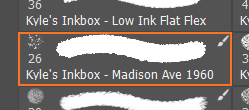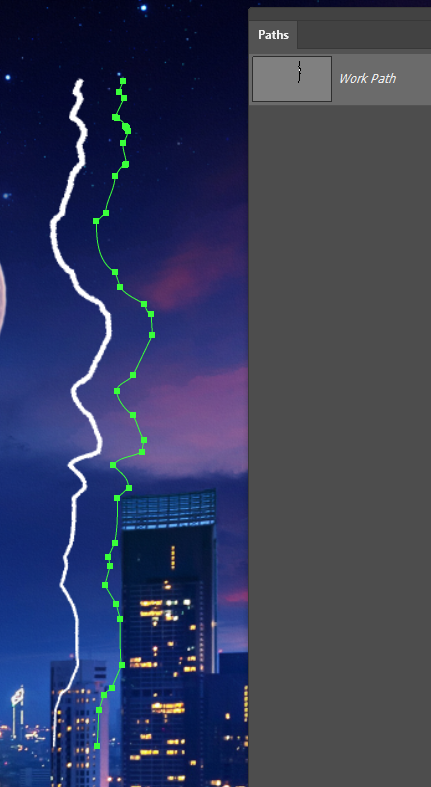- Home
- Photoshop ecosystem
- Discussions
- Re: Lightning ray to follow my path?
- Re: Lightning ray to follow my path?
Lightning ray to follow my path?
Copy link to clipboard
Copied
Hey there!
For a new project I want to create a custom lightning ray that follows my path.
It's a complex path with curves and loops and I want a lightning ray to follow along.
It should look as realistic as possible, like from a real thunderstorm.
But I can't find any way to do so!
There are lots of options for the brush, like jitter and pressure, but nothing I use leads to an authentic lightning ray.
I know how to create it by hand, using multiple single rays - but with a complex patch it's a lot of work.
Is it possible to do it using a path in Photoshop?
Best regards
Explore related tutorials & articles
Copy link to clipboard
Copied
What sort of problems are you having stroking the path with a brush? I used the freeform pen tool to create this path. The brush I used came from the Kyle megapack, but I changed size jitter to fade with a fade value of 1000, increased angle jitter, and added a tiny bit of scatter.
Then used the same brush for the branch below, but halved the brush size, changed size jitter fade to 500, and added opacity jitter to fade with a value of 500. This was on a separate layer so you could position it for best effect, and reduce the layer opacity. Add outter glow layer style for best effect.
Do you know the trick using Render Difference Clouds?
Fill a layer with grey and use Render > Difference Clouds.
Then use Ctrl Alt F (Comd Opt F) to repeat the filter with more contrast. You can keep doing that till you get something that works for you.
Now apply Levels directly to the layer and bunch the sliders to the far left.
That gives you something like the screen shot below.
Invert the layer and set the mode to Screen, and use a layer mask to hide what you don't need.
You can also Free Transform to bend the lightning for best effect.
Alien Skin's Eye Candy 7 has a nice lightning effect. You specify start and end points, and you have a lot of control on how the lightning looks. EC7 is my most used plugin, and has heaps of excellent effects and costs about $100
Copy link to clipboard
Copied
Hi Trevor,
thank you for the reply.
I probably didn't describe it correctly.
On my project there is already a complex path with curves and loops.
Using the 'Stroke Path...' option I want to turn this path into a lightning ray.
But I can't find any brush that makes it look like lightning.
I was hoping there is a simple way to do it.