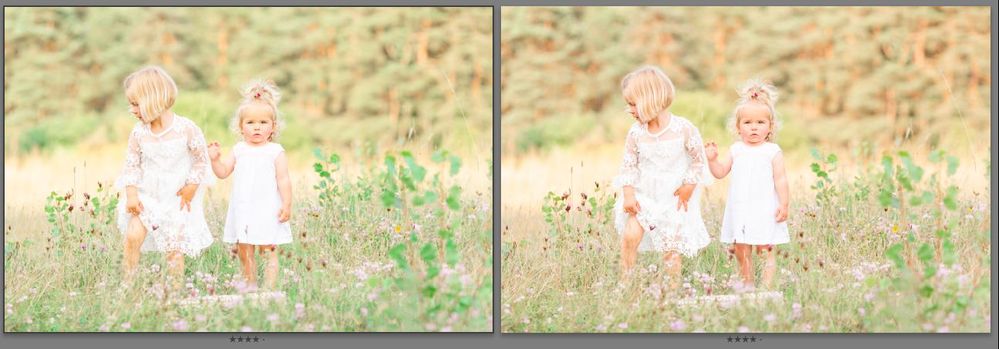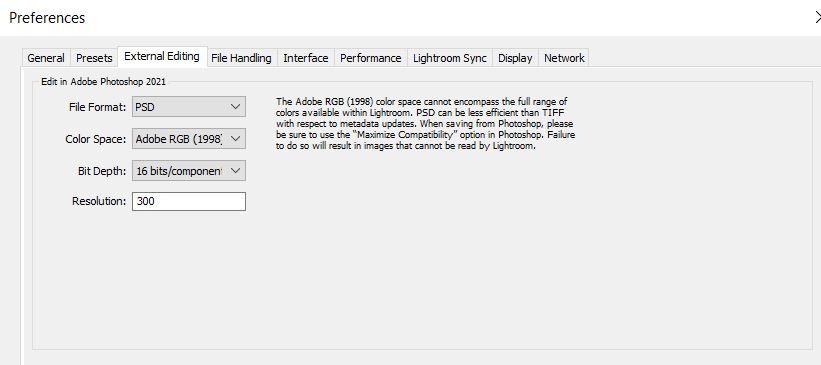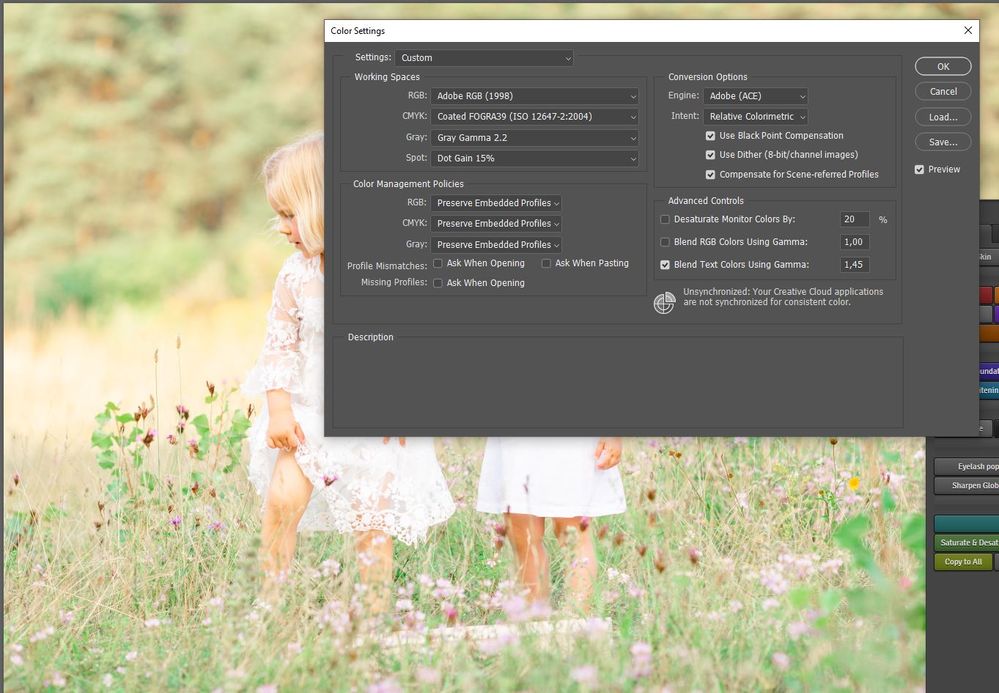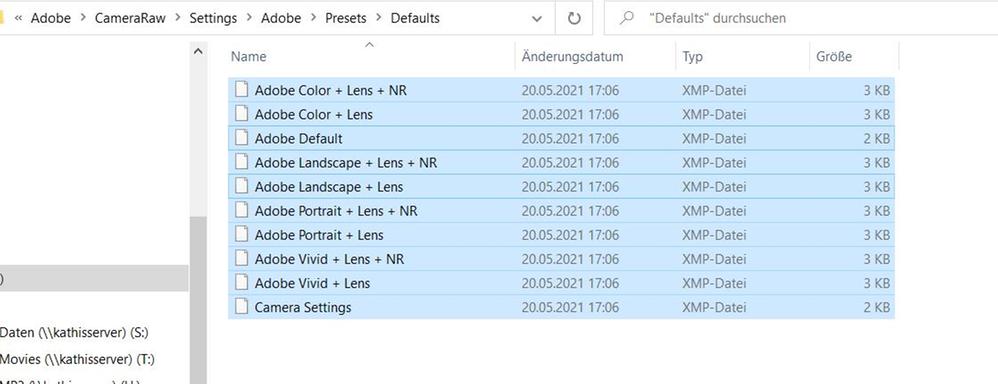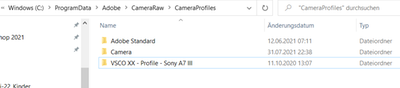Adobe Community
Adobe Community
- Home
- Photoshop ecosystem
- Discussions
- Lightroom & Photoshop color doesn't match | same C...
- Lightroom & Photoshop color doesn't match | same C...
Copy link to clipboard
Copied
Hi there,
my colors of Lightroom and Photoshop doesn't match. I'm working on both in Adobe RGB and no Color Profiles (Adobe color).
Open file in LR "Edit in PS" and save in Photoshop - the colors have changed dramatically.
Win 10 / x86
LR classic version: 10.3
PS version: 22.4.2 20210602.r.242 a4f6042 x64
ACR version: 13.3.0.807
I also add in the Color Management the monitor profile " sRGB IEC61966-2.1 " with "Use my settings" checked and setted it to default (for both monitors). I also added a virtual sRGB version.
But the problem is still there (of course after a newstart every time I changed something).
And ideas? Would be so great, if you could help me!
 2 Correct answers
2 Correct answers
Hm, that's strange. Then we're back to the monitor profile.
Double-check it, and remember to relaunch Photoshop and Lightroom whenever you change monitor profile. The profile is loaded at application startup, and the same profile is used for the entire session even if changed on system level. That change isn't picked up until next relaunch.
Again, just change the profile in the "Devices" section, using sRGB IEC61966-2.1. Don't go into the "Advanced" section, there's nothing there that needs
...Okay now it workes!
1) The Default profiles must stay in Preset folder:
C:\ProgramData\Adobe\CameraRaw\Settings\Adobe\Presets\Defaults
2) All the profiles from the Program-Data folder must be copied to
C:\ProgramData\Adobe\CameraRaw\CameraProfiles
3) All folders from step 2 copied into this path:
C:\Users\schie\AppData\Roaming\Adobe\CameraRaw\CameraProfiles
Now the profiles works in LR and in ACR as well
And I would also like to linkt to this case:
https://community.adobe.com/t5/camera-raw/adobe-camera-raw-missing-camera-profiles/td-p/10087240
...Explore related tutorials & articles
Copy link to clipboard
Copied
I had one image with a color mismatch between Lightroom and Photoshop. It was a psd image, and I don't know why or how, but there were some adjustments present to the image in the develop module of LR. When I reset ACR in LR develop module, the image in LR now matched the PS image. Simple error. Something to check before going down the rabbit hole! Of course this was only a problem with one image, not all of them.
-
- 1
- 2