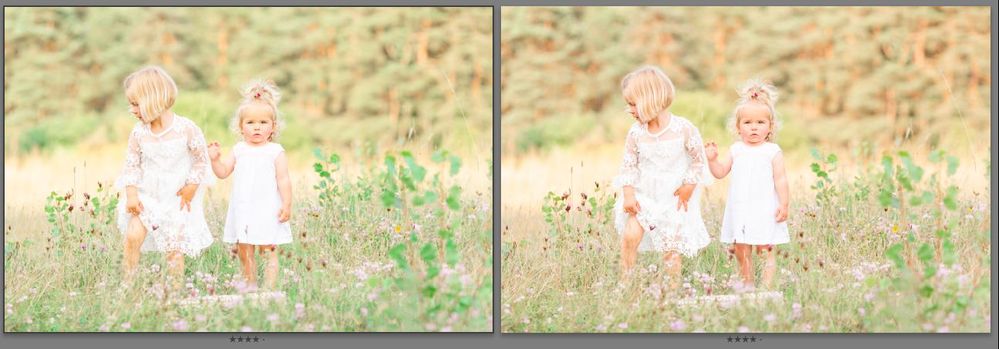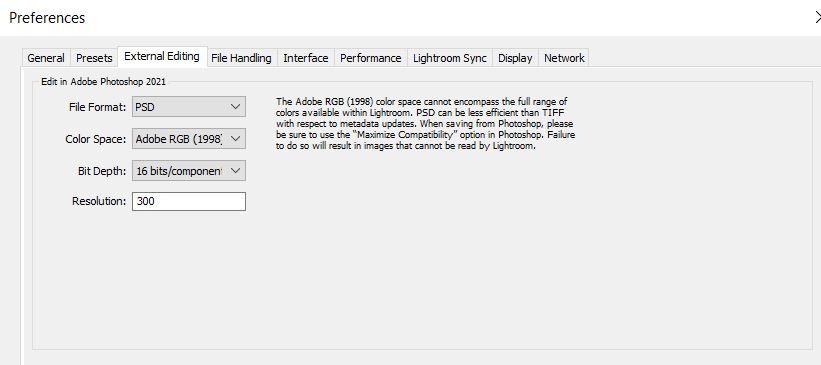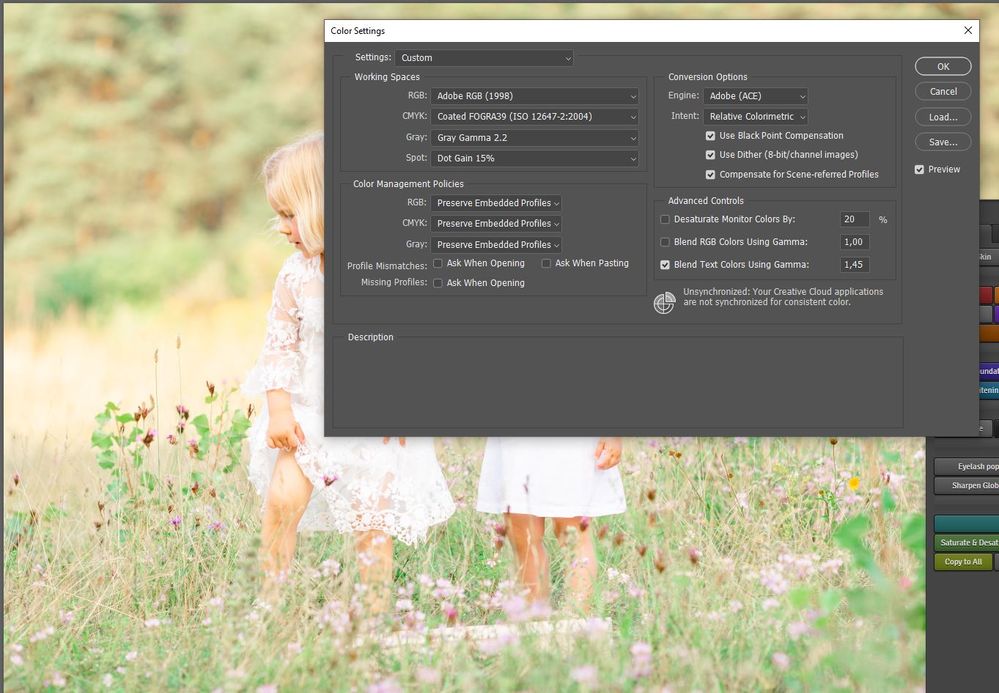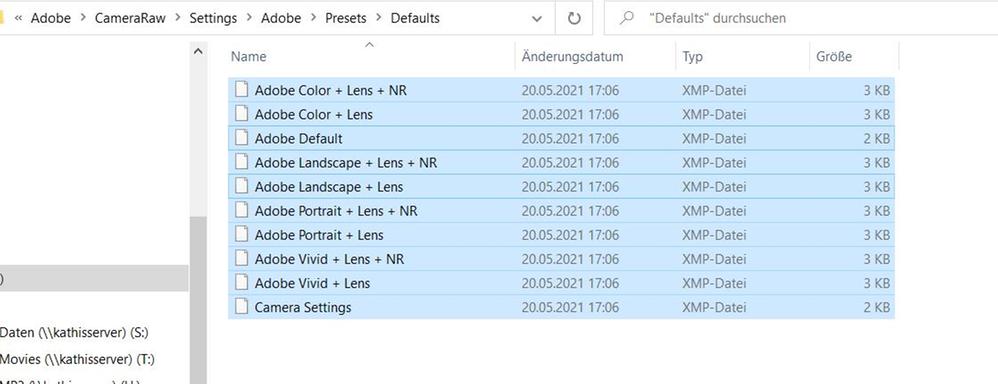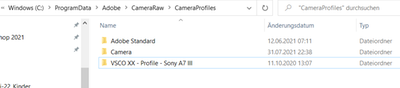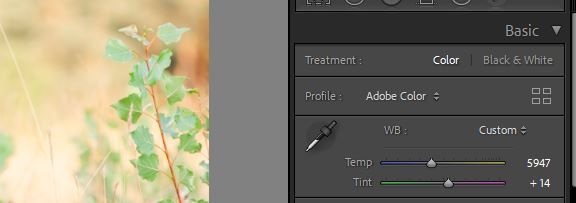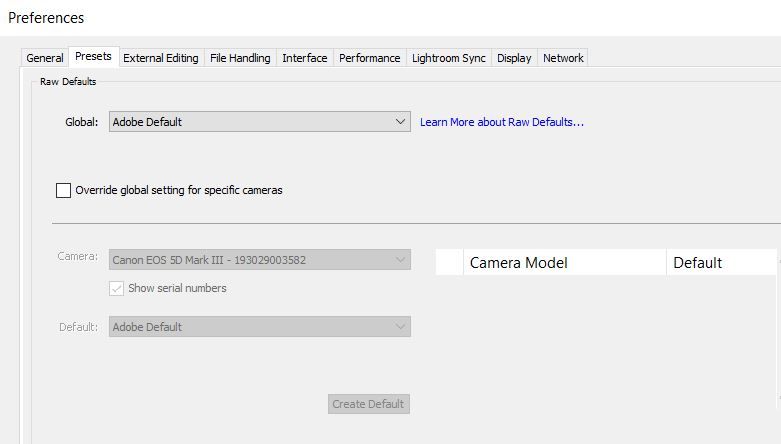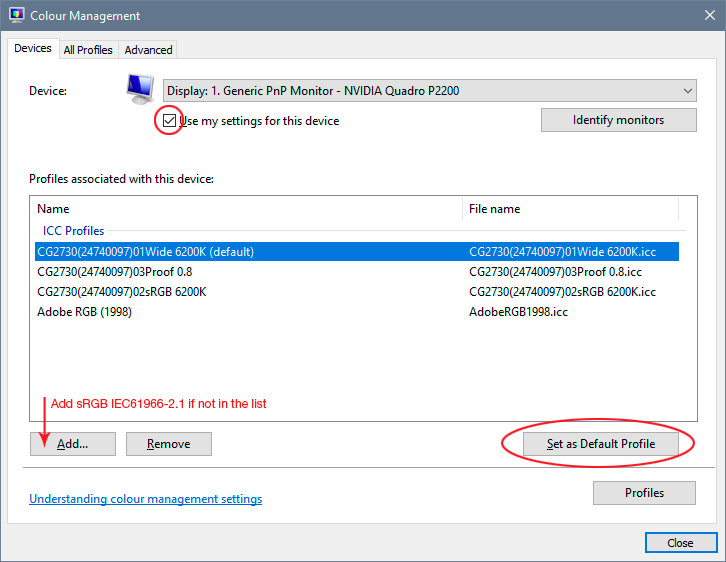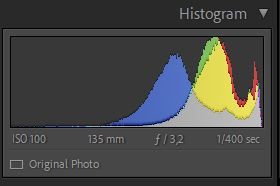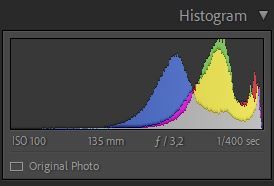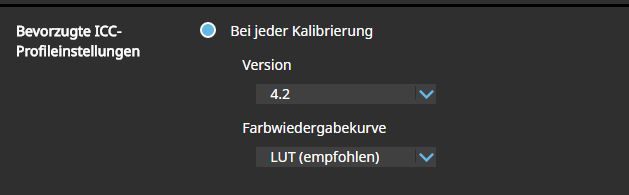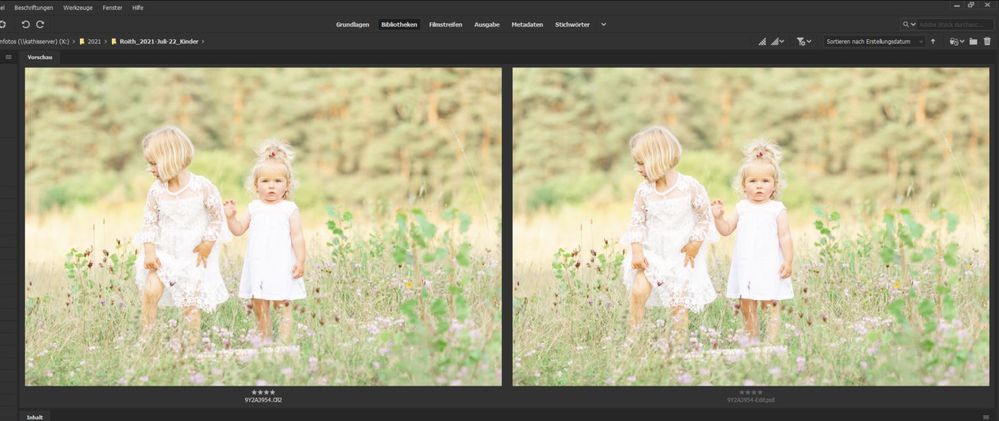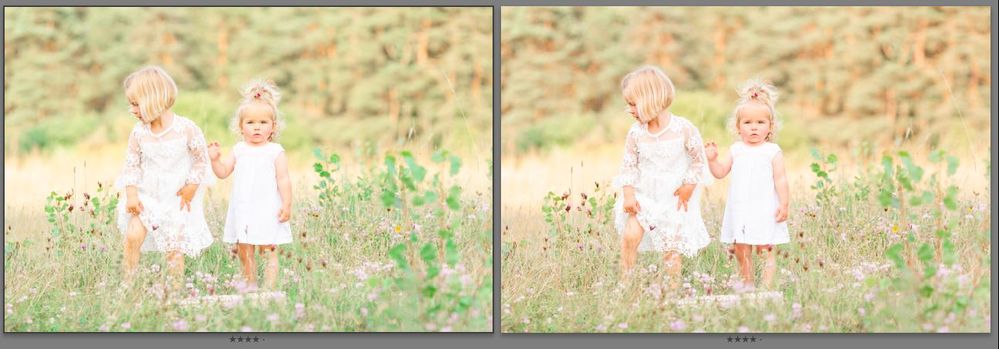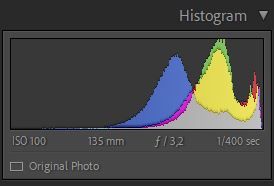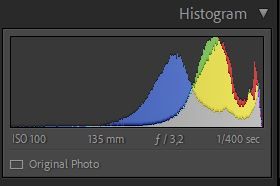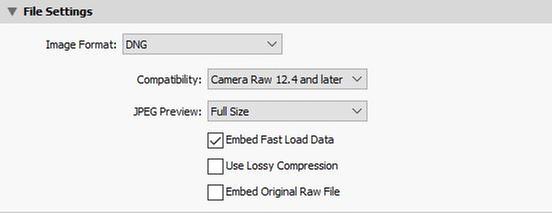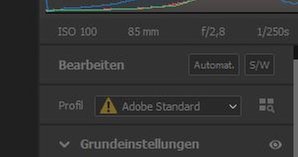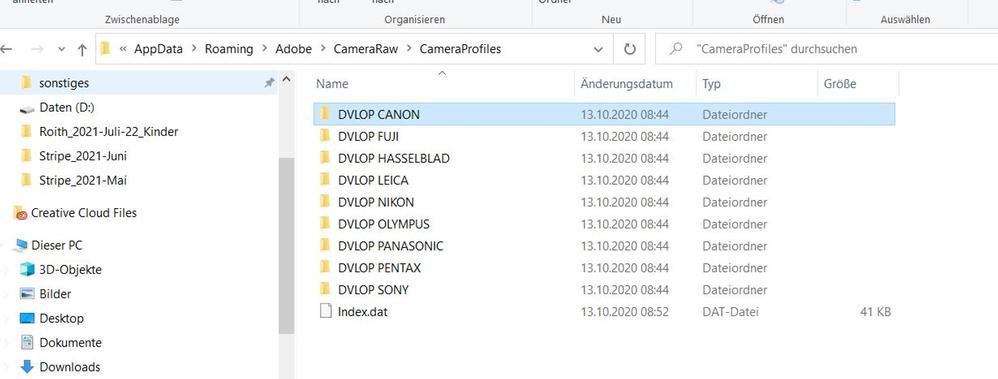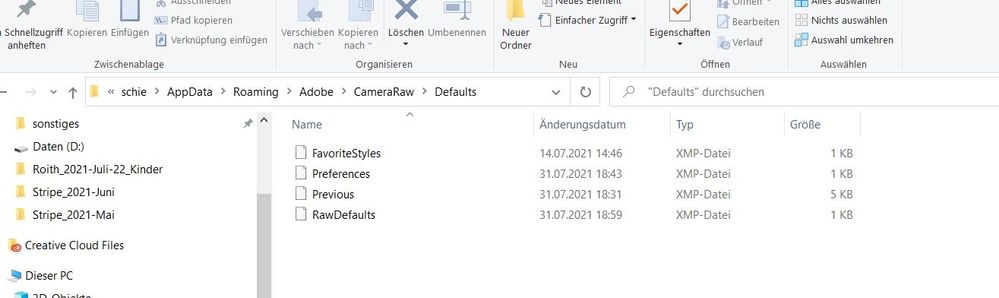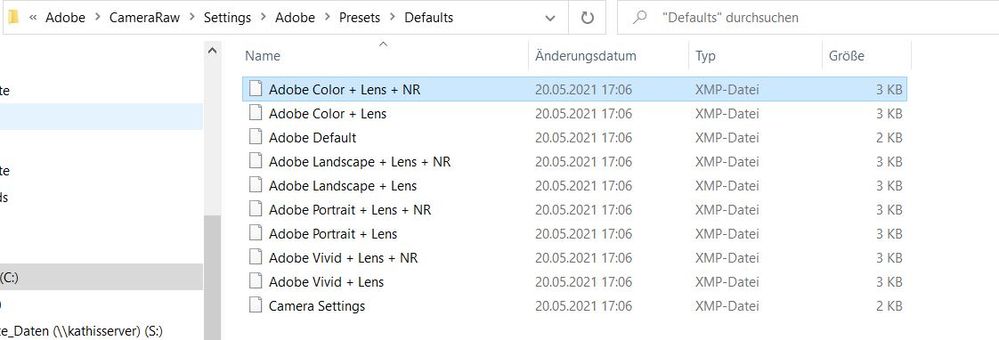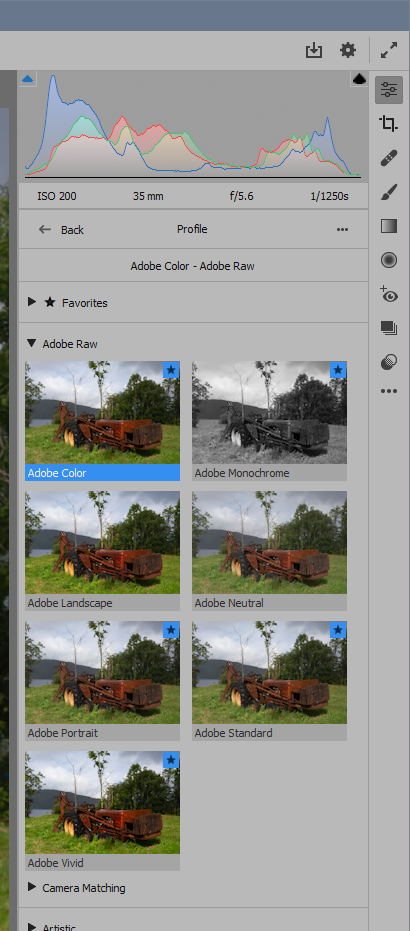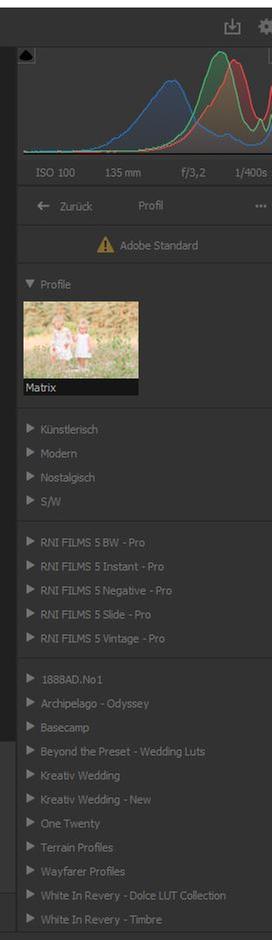Adobe Community
Adobe Community
- Home
- Photoshop ecosystem
- Discussions
- Re: Lightroom & Photoshop color doesn't match | sa...
- Re: Lightroom & Photoshop color doesn't match | sa...
Copy link to clipboard
Copied
Hi there,
my colors of Lightroom and Photoshop doesn't match. I'm working on both in Adobe RGB and no Color Profiles (Adobe color).
Open file in LR "Edit in PS" and save in Photoshop - the colors have changed dramatically.
Win 10 / x86
LR classic version: 10.3
PS version: 22.4.2 20210602.r.242 a4f6042 x64
ACR version: 13.3.0.807
I also add in the Color Management the monitor profile " sRGB IEC61966-2.1 " with "Use my settings" checked and setted it to default (for both monitors). I also added a virtual sRGB version.
But the problem is still there (of course after a newstart every time I changed something).
And ideas? Would be so great, if you could help me!
 2 Correct answers
2 Correct answers
Hm, that's strange. Then we're back to the monitor profile.
Double-check it, and remember to relaunch Photoshop and Lightroom whenever you change monitor profile. The profile is loaded at application startup, and the same profile is used for the entire session even if changed on system level. That change isn't picked up until next relaunch.
Again, just change the profile in the "Devices" section, using sRGB IEC61966-2.1. Don't go into the "Advanced" section, there's nothing there that needs
...Okay now it workes!
1) The Default profiles must stay in Preset folder:
C:\ProgramData\Adobe\CameraRaw\Settings\Adobe\Presets\Defaults
2) All the profiles from the Program-Data folder must be copied to
C:\ProgramData\Adobe\CameraRaw\CameraProfiles
3) All folders from step 2 copied into this path:
C:\Users\schie\AppData\Roaming\Adobe\CameraRaw\CameraProfiles
Now the profiles works in LR and in ACR as well
And I would also like to linkt to this case:
https://community.adobe.com/t5/camera-raw/adobe-camera-raw-missing-camera-profiles/td-p/10087240
...Explore related tutorials & articles
Copy link to clipboard
Copied
Moving thread to the Photoshop ecosystem forum from Using the Community
Copy link to clipboard
Copied
You cannot set the Color Space in Lightroom as you can in Photoshop. The Library Modules uses Adobe RGB, and the Develop Modules uses soemthing very similar to ProPhoto RGB (Melissa RGB), which is a reason why things don't always match.
warmly/j
Copy link to clipboard
Copied
No, that's not the reason if they don't match. These applications are fully color managed, which means any profile, any color space, will be correctly represented. And if they are all correct, they will obviously be identical.
For the same reason, there is no need to "match" Lightroom and Photoshop, even if it were possible (which it isn't).
Usually a mismatch is a symptom of a defective monitor profile. That can affect applications differently. It all ends up in the same monitor profile, but if the source data are different, the math is different, and it may work in one but fail in another.
But in this case, I suspect the OP is using a custom/third-party camera profile in Lightroom. There is a bug in Lightroom that prevents these profiles from being correctly transferred to ACR > Photoshop, and so it comes into Photoshop looking differently. If this is it, try with the standard/native camera profiles (Adobe Color etc). These profiles are not affected by this bug.
Oh, and kathrins, don't touch the "virtual device" profiles in Windows. Leave them alone. They are not icc-spec profiles, and they have a different purpose. The one you want is sRGB IEC61966-2.1, and only that.
Copy link to clipboard
Copied
Hi,
I'm using the camera profile Adobe color as described above... Could there be a hidden embedded profile anywhere?
Copy link to clipboard
Copied
Camera Profile: Adobe Color
and I tried this settings both:
- Raw Defaults: Adobe Default
- Raw Defaults: Override global settings checked
Copy link to clipboard
Copied
Shouldn't be this much difficulty with profiling and mismatching.
I do wonder if this has more to do with you using newer ICC profile system, ICC v4 or newer 4.2, yes, despite you got it working another way.
Newer ICC have compatability issues with certain programs, that is why I'm sticking with old v2 and never have any problem.
Copy link to clipboard
Copied
Hm, that's strange. Then we're back to the monitor profile.
Double-check it, and remember to relaunch Photoshop and Lightroom whenever you change monitor profile. The profile is loaded at application startup, and the same profile is used for the entire session even if changed on system level. That change isn't picked up until next relaunch.
Again, just change the profile in the "Devices" section, using sRGB IEC61966-2.1. Don't go into the "Advanced" section, there's nothing there that needs to be changed. This is the standard screenshot I usually post:
One more thing: is this a laptop with an external connected display? It can sometimes happen with this configuration that the wrong profile is used for each display, even if the profiles themselves are good. This has been a big problem with iMacs/MBPs lately.
Just so we're clear: the real fix for monitor profile issues is to use a calibrator. But if you don't have one, sRGB is the standard fallback and usually close enough for non-critical use.
Copy link to clipboard
Copied
First, you MUST do such comparisons visually in Develop module only at 1:1 or greater, along with Photoshop at the identical zoom ratio. You can't 'zoom out' as each will subsample down differently.
If that still provides a mismatch, you can try disabling GPU in one or both applications and check again.
If that still doesn't work, I agree; it is your display profile.
Recalibrate and build a new ICC display profile, the old one might be corrupted.
If you are using software/hardware for this task, be sure the software is set to build a matrix not LUT profile, Version 2 not Version 4 profile.
If turning OFF GPU works, it's a GPU bug and you need to contact the manufacturer or find out if there's an updated driver for it.
Also see: https://helpx.adobe.com/photoshop/kb/acr-gpu-faq.html
Copy link to clipboard
Copied
Okay,
GPU - no difference (color is different)
- I disabled the GPU in Lightroom first (restart LR & PS)
- I enabled the GPU in Lightroom and disabled in PS (restart LR & PS)
- I turned the GPU off in LR & PS (restart both)
100% View 1:1 - color ist different and also the histogram
left is the RAW | right is RAW opend in PS and saved
Monitor Calibration
- Monitor was calibrated in the morning (Eizo CS2420 with ColorNavigator 7, ICC Profile Matrix v4.2, SpyderPro 5)
- deleted the color Management profiles
- set color management profiles of boths (laptop monitor & Eizo) to sRGB IEC61966-2 (restarted LR & PS - no change)
- after deleting custom profiles I calibrated again (Eizo CS2420 with ColorNavigator 7, ICC Profile Matrix v4.2, SpyderPro 5) - no difference, color change still there
Bridge / LR / PS
- Colors of the RAW + PSD-file in Bridge looks the same, as in Photoshop and as the psd-file in LR
- Only the LR RAW file looks different in color & histogram
- Softproof in LR (sRGB, Adobe RGB, P3 = everything looks identical, no difference in the view, other self installed profiles work)
This is the psd + raw view in Bridge
Again, left is psd-file in LR | right the RAW in Lightroom
Histogram in Lightroom: left the psd in LR (more greenish) - right histogram RAW in LR (warmer)
Do you have any other ideas?
I do work with Win 10..
Copy link to clipboard
Copied
The histograms not useful, they will always mismatch due to how LR draws it's Histogram and based on the underlying color space you're not using in Photoshop.
The screen captures you are showing of the two girls; they were made when previewed at 1:1/100%?
Would it be possible for you to upload (to maybe Dropbox or similar), a DNG you save out of LR with your edits so we can view in Lightroom Classic, then render out and view in Photoshop?
Copy link to clipboard
Copied
I know, that the histograms can't be the same because of LR ProPhoto RGB and Photoshop Adobe RGB - that's only to show, that there is a color shifting (does not make andy sense)
That are the images in RAW 100% (left, first) and PSD 100% (second)
I exported the RAW in LR to a DNG file:
and reimported it to LR. The DNG looks simular to the RAW in LR and also looks simular if I open it now in PS and also simular, when I save the DNG opend file in PS as a PSD.
First line left image = PSD file (RAW Lr file opend and saved in PS)
First line right image = RAW file in Lr
Second line left image = DNG file
Second line right image = PSD file (DNG file opend and saved in PS)
The DNG-file is here for downloading:
https://drive.google.com/file/d/1FCDMK941VSNaFxwlGjYmXar4dgE9UGkA/view?usp=sharing
Copy link to clipboard
Copied
This was a tough nut to crack. Usually this is pretty simple 🙂
I downloaded your dng and found no problems (nor did I expect any). Lightroom and (Edit In) Photoshop are absolutely identical.
Here's what throws me off: Why does the color change with the CR2, but not DNG? Now that is normally a smoking gun: that's the third-party-camera-profile bug in Lightroom. It happens with native raw files + sidecar, but not DNGs where everything is embedded in the file.
But you're not using any custom camera profiles. You're using Adobe Color.
The only other situation I can think of when this could happen, is a version mismatch between Lr and PS. But it would have to be a very old Lightroom version (2017 or so).
I'm beginning to suspect a bug somewhere.
Copy link to clipboard
Copied
- I checked all of my shootings this year: Everytime Profile: Adobe Default - Adobe Color.
- I deinstalled LR & PS and after a newstart of Win 10 I installed both again
- I installed different versions of LR (up to v9.2) and PS (up to v22.0) in different ways.
- Only old Lr version with newst PS Version
- Only old PS version with newst LR Version
- Both programs with different old versions - I checked profile in camera (Sony A7III and Canon 5DM 2)
- I tried again actual RAWs of both cameras
Everytime the same. The lightroom RAW looks different as the psd / tiff, which was opend in PS and saved.
I dont't know where I could anywhere else... it's so frustrating
Copy link to clipboard
Copied
What if you run a few tests in Camera Raw instead of LR; any difference?
Copy link to clipboard
Copied
- Opened RAW file from Bridge in ACR and
- Opened the RAW file directly from Bridge in PS and saved
The colos of the images are identically and looks right.
But in ACR I have a yellow sign with ! at the camera profils which says: ACR profile not installed, render incorrectly
Maybe this could be a problem? A not correctly or missing Adobe Default camera profile?
Copy link to clipboard
Copied
Yes! That's the smoking gun I mentioned. This is where the dog is buried (don't know if you have that expression in English 😉 ).
The thing is - it shouldn't say Adobe Standard. It should say Adobe Color! Those are two different profiles. And that goes back to what I said about a version mismatch, because Adobe Standard was the default up to 2017 or so, at which point the profiles were completely overhauled and Adobe Color became the new default.
This explains everything completely - except why that profile gets applied in the first place. That I don't know. I've only ever heard about that happening when there is in fact a version mismatch between Lr and ACR.
So what are your Lr and ACR version numbers? Not "latest" but which version number? They should by now be 10.3 and 13.3 resectively. Those are corresponding versions.
Copy link to clipboard
Copied
May you have a look into my first post:
Win 10 / x86
LR classic version: 10.3
PS version: 22.4.3 20210602.r.242 a4f6042 x64
ACR version: 13.3.0.807
Therefore I deinstalled everything today and reinstalled different version of LR & PS.
Could I download the Adobe Default profiles anywhere?
Under C:\Users\schie\AppData\Roaming\Adobe\CameraRaw\CameraProfiles I can't find the Adobe Defaults:
and under C:\Users\schie\AppData\Roaming\Adobe\CameraRaw\Defaults I can find these
Copy link to clipboard
Copied
Okay, I delted all folders in CameraProfiles path:
C:\Users\schie\AppData\Roaming\Adobe\CameraRaw\CameraProfiles
Now if I open the RAW file in PS and save it, it looks the same as my RAW in lightroom.
But ACR does still not find the Camera Profiles.....
Found another cameraprofiles in the path:
So which should be the correct path for the Adobe Defaults Camera Profiles?
Copy link to clipboard
Copied
Open and expand the profiles section in ACR. What do you see there?
Copy link to clipboard
Copied
I only can see the custom ones...
Copy link to clipboard
Copied
On my Mac (YMMV) I have two locations for DCP profiles.
Custom (one's I've built):
/Users/~/Library/Application Support/Adobe/CameraRaw/CameraProfiles
Adobe's:
/Library/Application Support/Adobe/CameraRaw/CameraProfiles
Copy link to clipboard
Copied
Okay now it workes!
1) The Default profiles must stay in Preset folder:
C:\ProgramData\Adobe\CameraRaw\Settings\Adobe\Presets\Defaults
2) All the profiles from the Program-Data folder must be copied to
C:\ProgramData\Adobe\CameraRaw\CameraProfiles
3) All folders from step 2 copied into this path:
C:\Users\schie\AppData\Roaming\Adobe\CameraRaw\CameraProfiles
Now the profiles works in LR and in ACR as well
And I would also like to linkt to this case:
https://community.adobe.com/t5/camera-raw/adobe-camera-raw-missing-camera-profiles/td-p/10087240
Copy link to clipboard
Copied
Thanks for posting back! As I said, this was a strange case, and I've never seen anything like this before.
This has to be some glitch in your original installation. Since these things are all stored under the user account, not the program files, a reinstall will probably just have left everything there untouched. It's possible that a full preference reset, followed by manually purging all leftover folders - and then reinstalling - would have done it.
Copy link to clipboard
Copied
Thank you for the nice and long lasting help of the countless little puzzle pieces that have led to the fact that it is now running again 🙂
-
- 1
- 2