- Home
- Photoshop ecosystem
- Discussions
- Re: Lines not showing correctly?
- Re: Lines not showing correctly?
Lines not showing correctly?
Copy link to clipboard
Copied
At the time I mostly use Photoshop CC 2018 on my laptop and the newest one in my PC, to make gaming related infographics and other types of content. It’s something I started doing as a hobby and because I enjoyed doing it, even though I have never messed around with or had any experience with Photoshop, etc. The infographics have a lot of text, icons, and lines. (Note: I know some say to use other programs but I have found Photoshop to have all the things I need.)
ISSUE:
Recently, I have noticed when I make straight lines (or the rectangle shape tool) of any width, size or color they sometimes disappear or don’t show up until zoomed in. Also, when I make a duplicate line there are times it doesn’t look like the same one placed in another spot. It seems like it’s all about where I’m placing them and I’m clueless as to why and what’s causing this. I thought maybe it was just because they were thin, but I don’t think that’s the case because I have some thin lines that show not zoomed in perfectly fine.
I really hope I made some sense here, I find it a little hard to explain here but hope to figure out the issue and a solution. If anyone could help me, I would greatly appreciate it. If you need more info from me just ask/let me know and I’ll respond ASAP.
Thank you in advance!
Explore related tutorials & articles
Copy link to clipboard
Copied
Does turning off »Use Graphics Processor« in the Performance Preferences (Photoshop > Preferences > Performance > Graphic Processor Settings) and restarting Photoshop have any bearing on the issue?
Copy link to clipboard
Copied
I haven't tried that, I will do that though to check what happens. Thank you for responding to my question.
Copy link to clipboard
Copied
*It seems I can't edit my question to make corrections so please forgive my typos.
UPDATE/NOTE: I would like to note I go back and forth currently between my older laptop and my new PC, both have the issue with lines. My old laptop uses Photoshop cc 2018 for 32 bit I believe and my new PC has the newer version of Photoshop (via Creative Cloud). Soon I will only be using my PC or at least until I get a laptop that can handle Photoshop better than my current laptop since my laptop crashes all of the time when using Photoshop on it.
Copy link to clipboard
Copied
To better show the issue I am having here is an image as an example. I made it where only the lines are visible since that is the main issue. The lines are all the same to each other and are duplicates. I cannot figure out why lines show up differently in different areas on the graphic. When zooming in they can appear the same but I really would like to figure out how to make them appear the same when zoomed out as well.
Any help is appreciated.
Copy link to clipboard
Copied
First question is why are you not using the latest version of Photoshop on both systems? As well as new features, problems get fixed with updates.
Kimberly. wrote
When zooming in they can appear the same but I really would like to figure out how to make them appear the same when zoomed out as well.
Unfortunately, you might be out of luck here, as the only way to reliably show an image correctly is at 100% zoom ratio. If they are vector layers though made with the Shape or Line tools, then selecting those layers (You can select multiple layers at the same time) will show both the line and the path that creates it. This gives you the option of using different colours and weights for the path, but I can't remember when this was added.

Copy link to clipboard
Copied
I really would like to figure out how to make them appear the same when zoomed out as well.
I am afraid that is ultimately not a completely reasonable expectation when talking about pixel images.
Depending on the image and the zoom level differences may be unavoidable.
Find more inspiration, events, and resources on the new Adobe Community
Explore Now

