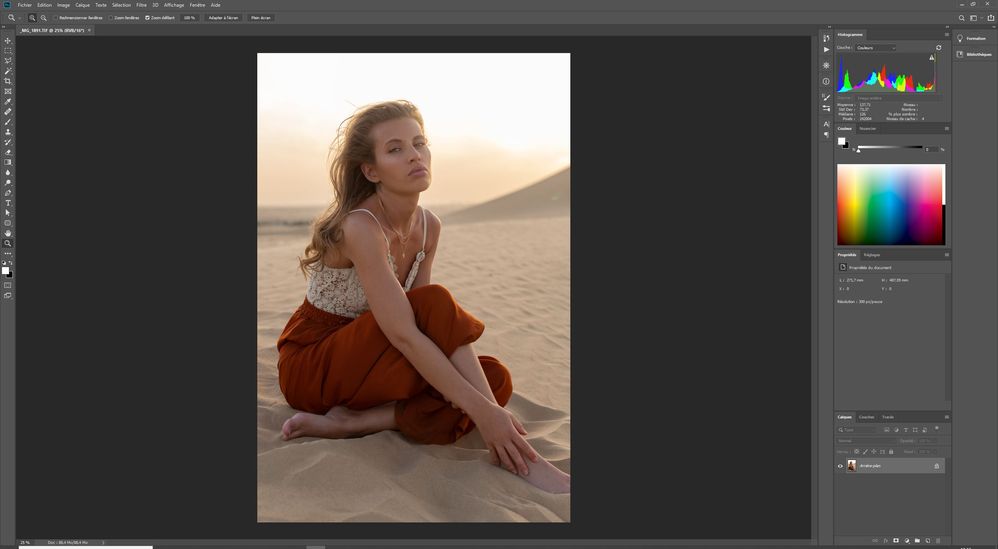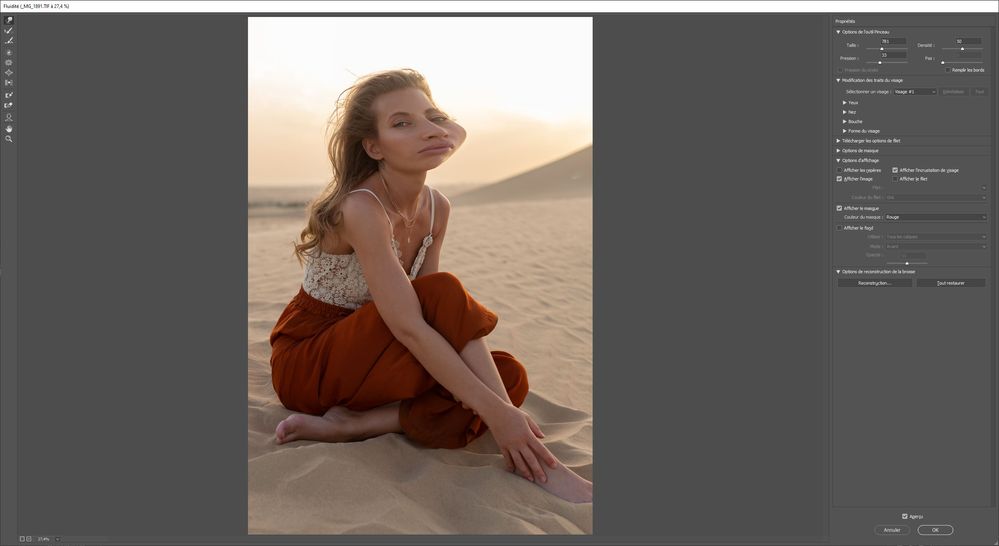- Home
- Photoshop ecosystem
- Discussions
- Re: Liquify tool is not working
- Re: Liquify tool is not working
Copy link to clipboard
Copied
Hi,
A few days ago my liquify tool stopped wotking. I can see everything in the preview but, when I click the "OK" button to apply the changes to the image, it's loading much longer than it used to and then the image goes back to the way it was before I used the liquify tool. I installed the latest update of Photoshop for Windows a couple of days ago and the liquify tool worked again when I tested it. I wanted to get back to the editing of my photos today, but the liquify tool is not working anymore.
It's driving me crazy...
Does anyone know what could cause that and how to fox the problem?
 1 Correct answer
1 Correct answer
Thank you for your answer.
I wanted to delete the post as I've just realized that the problem only occured with one image.
So I guess the problem is my file and not the programm (I don't really know what's wrong though).
Sorry for the trouble.
Explore related tutorials & articles
Copy link to clipboard
Copied
Does turning off »Use Graphics Processor« in the Performance Preferences (Photoshop > Preferences > Performance > Graphic Processor Settings) and restarting Photoshop have any bearing on the issue?
What have you done for trouble-shooting so far?
Restoring Preferences after making sure all customized presets like Actions, Patterns, Brushes etc. have been saved might be a good starting point:
https://helpx.adobe.com/photoshop/kb/basic-trouble-shooting-steps.html
Copy link to clipboard
Copied
Thank you for your answer.
I wanted to delete the post as I've just realized that the problem only occured with one image.
So I guess the problem is my file and not the programm (I don't really know what's wrong though).
Sorry for the trouble.
Copy link to clipboard
Copied
Were you able to transfer the relevant parts to another image where the Filter behaved as expected?
Could you post a screenshot of the failing image?
What is the bit depth, is there anything particular about the Layers, is a Selection involved, …?
Copy link to clipboard
Copied
I've just exported it from Lightroom as a TIF (16-bit), I haven't done anything to it in Photoshop yet (so there's no other layer nor selection). I don't understand what's different about this image since I've used the same settings for the whole set in LR.
Here are the screenshots (sorry, it's in French):
1/ Before Liquify
2/ Liquify tool
3/ After Liquify: back to the initial photo
Copy link to clipboard
Copied
Nothing springs out …
If the issue reoccurs you may want to run the general trouble-shooting routines.
https://helpx.adobe.com/photoshop/kb/basic-trouble-shooting-steps.html
Copy link to clipboard
Copied
Thank you! this worked for me!
Copy link to clipboard
Copied
THANK YOU SO MUCH, IT WORKED FOR ME TOO, I REALLY THOUGHT THAT IT WASNT GOING TO WORK
Copy link to clipboard
Copied
Eu estava com Um problema no liquify, quando abria uma imagem ficava com a tela preta e o ponteiro do mouse nao aparecia, resolvi apenas atualizando o drive do processador grafico.
Copy link to clipboard
Copied
That would seldom seem like a bad idea.