- Home
- Photoshop ecosystem
- Discussions
- Re: Locate Image Files in Photoshop
- Re: Locate Image Files in Photoshop
Locate Image Files in Photoshop
Copy link to clipboard
Copied
Hi! I am trying to figure out where someone saved the reference files in a photoshop document for some images and layers. In InDesign I right click and reveal in explorer/finder. How do I do this in photoshop? Someone else previously built the photoshop document and imported the image layers, and I need to find where she saved them on the hard drive.
Explore related tutorials & articles
Copy link to clipboard
Copied
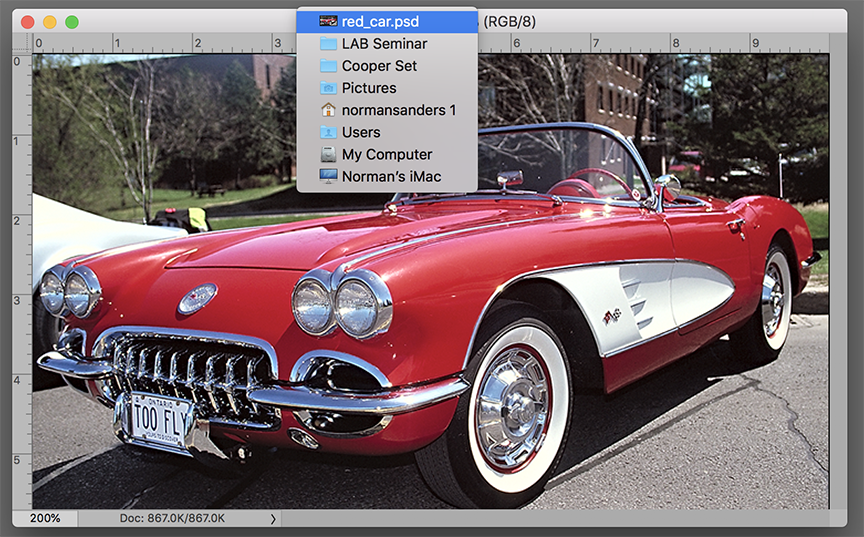
Right click on the file name in the frame area surrounding the image.
Copy link to clipboard
Copied
Hi there,
As you're looking to find the location of the file you're working on in Photoshop, could you please check this article and see if it helps?
https://photoshoptrainingchannel.com/tips/reveal-in-explorer-finder/
For macOS it says "Reveal in Finder" and for Windows it says "Reveal in Explorer"
Regards,
Sahil
Copy link to clipboard
Copied
Are they smart objects or just layers in the document? Are the layer names the names of the files - then you can search for the file names. If they are just regular layers, there is no way to find out where they came from. If they are smart objects, you can open them and save them as new files.
Copy link to clipboard
Copied
thanks, yes-- they are layers so it looks like I'm out of luck in finding where her original files came from. bummer!
Copy link to clipboard
Copied
thanks, yes-- they are layers so it looks like I'm out of luck in finding where her original files came from. bummer!
By @BridgingBecca
Suppose there are photoshop:DocumentAncestors metadata entries in File > File Info > Raw Data. In that case, you might be able to find some of the source images, but there are no guarantees and it isn't a user-friendly experience.
Copy link to clipboard
Copied
If you mean reference files imported into the Photoshop document, the first couple answers aren't going to help, because they only tell you about the document you have open.
Whether you can get the original location depends on how they were imported. The only import method that will let you see the path is if an image was brought in as a Linked Smart Object (with the File > Place Linked command). If they did it that way, the Properties panel is the key. The path is shown for the selected Linked Smart Object layer (highlighted in yellow, in the screen shot below), and if you click that path you get a Show in Finder/Reveal in Explorer command for the Linked Smart Object.
You can tell that a layer is a Linked Smart Object because it'll have a link icon on it (circled in red in the screen shot below).
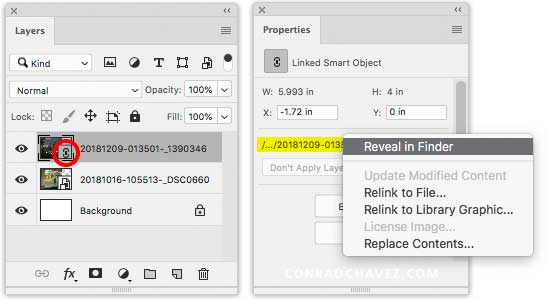
If the reference images were imported any other way, it's probably embedded. Photoshop doesn't display original location information for embedded content.
Copy link to clipboard
Copied
Thanks very much for this. I've been searching for this, a long time.
In Premiere Pro the 'reveal in explorer' option is standard [just right click on the file] - with no extra effort beyond importing the file. But it's not available, or that simple in Photoshop? Strange.
Copy link to clipboard
Copied
It can work very similarly to Premiere Pro. What I showed above is just one way to do it, through the Properties panel. But that isn’t the only way. If you want to do it more like Premiere Pro, right-click the linked Smart Object layer directly in the Layers panel, as shown below. I show choosing Reveal in Finder, which is what it’s called in macOS; in Windows that would say Reveal in Explorer.
Right-clicking the file in the Layers panel is a lot like right-clicking a clip in the Project panel in Premiere Pro to choose Reveal in Explorer. In both applications, you’re right-clicking an item in a list of referenced files, and the same thing happens: The computer switches to the desktop and opens the folder containing the referenced file, with that file selected in the folder window.
Copy link to clipboard
Copied
Excellent! Thank you. Next question: why is it necessary to make this so obtuse. My expectation was to be able to go to the "File" menu. I didn't think to try a secret handshake, so I had to get here via Google. "Right click on a file name to find it in Finder." OK. Is that universally true across all the Photoshop related products? I'd like to apply this new knowledge across product lines.
Copy link to clipboard
Copied
My expectation was to be able to go to the "File" menu. I didn't think to try a secret handshake…
By @brucekorb
On the Mac, a lot of this depends on whether you are using an app that handles lots of files in a single window, like Apple Photos, Adobe Bridge, or Adobe Lightroom Classic; or an app that opens a window for each file, like Microsoft Word or Adobe Photoshop.
In Mac apps that can work with lots of files in one window, there is usually a Reveal in Finder command somewhere, not always on the File menu. (You can use the search field under the Help menu to find any command.) When a file is selected in Adobe Bridge, this is indeed under File > Reveal in Finder.
In Mac apps that open each file in its own window, typically there is not a Reveal in Finder command. But it’s very common on the Mac that you can reveal the file location by right-clicking the filename in the document window’s title bar (or Control-clicking, if you haven’t enabled right click). This pops open a menu listing the full folder path, and you can select any folder in the path to open it directly from there. So if you select the folder containing the file (the first folder listed below the filename), that folder opens. You’ll find that this works in a large number of Mac apps (Word, Excel, Acrobat, Apple Preview, Apple TextEdit, etc.). This even works in a Finder window; if you’re looking at a window and not sure where that folder actually is on your Mac, right-click that folder name in the title bar.
Some Adobe Mac apps work differently, because they use a cross-platform tabbed document UI that doesn’t totally match up with macOS or Windows. But at least it works very similarly: If you right-click the filename in a document tab, a Reveal in Finder command is there for you. This works in Photoshop, InDesign, Illustrator, and maybe others.
So right-clicking the filename is a mostly reliable technique in macOS. It usually works whether an app is using document windows or document tabs, and for non-Adobe and Adobe apps.
Copy link to clipboard
Copied
- Bruce
Copy link to clipboard
Copied
I came on here with the same problem hoping that adobe had integrated this feature from their many programs to this one, but suprise suprise they don't, classic Adobe, they have they're working on to many projects to ever make one decent, the best you get is these halfway thought out programs that never preform to their full potential. I use premiere pro, photoshop, after effects, and illustator, all of them have halfway thought out programing and embarassing bugs like this, so with all that being said I'm done using Adobe Programs, and I will now direct my efforts to learning new more professional programs.
Copy link to clipboard
Copied
It’s not like there’s no way to do it. This thread showed several solutions. I was even working on this type of project today in Photoshop, and used Reveal in Finder in whatever way was most convenient at the time:
- With the layer in question selected, choose Layer > Smart Objects > Reveal in Finder.
- With the layer in question selected, click the path displayed for it in the Properties panel and choose Reveal in Finder.
- Right-click the document tab/title bar, and choose Reveal in Finder.
- Right-click the layer in the Layers panel, and choose Reveal in Finder.
And I pretty much do the same kind of thing in the other applications you mentioned.
I don’t think it’s perfect. Photoshop lacks the useful Links panel in InDesign and Illustrator or Projects panel like Premiere Pro and After Effects. But Photoshop still offers at least four ways to find the source of linked files.


