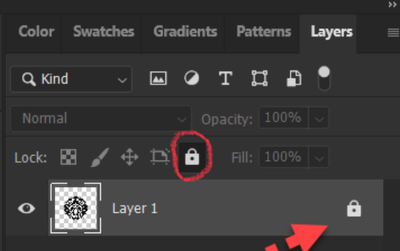Copy link to clipboard
Copied
In the tutorial file when lock is on, image is selected but in my file when lock is on, I am unable to select the image. I use latest version. I wish to know whether it is a veresion issue or not.

 1 Correct answer
1 Correct answer
Hi @MahaB82A it sounds like you need some basic Photoshop tutorials to get you started.
These may be more helpful than the current one you are using:
https://helpx.adobe.com/photoshop/tutorials.html
Explore related tutorials & articles
Copy link to clipboard
Copied
Hi @MahaB82A your file is not exactly like the tutorial file. The tutorial file has a white background fill, whereas yours has no background so it's a transparent PNG. You cant directly edit/transform a locked layer. You would need to unlock or select using Select Menu>All to see transform controls with your Move tool.
After Select Menu>All
Copy link to clipboard
Copied
Copy link to clipboard
Copied
Hi @MahaB82A it sounds like you need some basic Photoshop tutorials to get you started.
These may be more helpful than the current one you are using:
https://helpx.adobe.com/photoshop/tutorials.html
Copy link to clipboard
Copied
Thanks for the link. I use desktop only I wish to know whether I need a part of the tutorial's Photoshop on your iPad.
Copy link to clipboard
Copied
Hi stick with the "Photoshop Get Started Course" - they are for the desktop version not the iPad. Ignore the Photoshop on the ipad and web section.
Copy link to clipboard
Copied
In addition, in the "tutorial" the layer is locked because it's an Index layer. You have a pixel layer that has been on-purpose locked. Click the lock icon I've circled to unlock your layer and continue working.
Jane