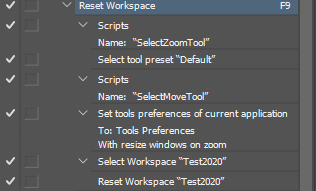- Home
- Photoshop ecosystem
- Discussions
- Re: Lock Workspace not possible
- Re: Lock Workspace not possible
Copy link to clipboard
Copied
I have a small problem with Photoshop CC. If I choose under "Windows" -> "Workspace" -> "Lock Workspace" the Workspace is not locked. Does anybody have the same problem or a solution? Thanks
 1 Correct answer
1 Correct answer
that is my F9 action.
Explore related tutorials & articles
Copy link to clipboard
Copied
I find on Windows with Lock Worksace check for the most part Photoshop palettes locations seem toe be locked if the worspace was set up with all photoshop palettes on the display Photoshop main window is on. All I can change are Palettes tab order when Palettes share a window. If theWorspace is spread across displays. Only the palettes on the displaye with Photoshop's main windows seem to be locked.
Copy link to clipboard
Copied
Thanks! Unfortunately I do not understand what you mean. Please try and say it in other words, Thanks!
Copy link to clipboard
Copied
There are Problems when you create work spaces that you have Photoshop Palettes distribute on more than a single displays Lock Workspace see to only lock Palettes on one display, Pallets on the other display(s) are not locked. Those on the other Display(s) can be moved and resized moved to the display with the locked palettes and still not be locked.
I use Windows Photoshop does not always work the same way on PC and Mac. PC and Mac operating system have different UI features.
Copy link to clipboard
Copied
For me, Lock Workspace only works with default workspaces like Essentials. For my main custom workspace, it has no effect at all. However I find a better solution is make actions that set, and reset, particular workspaces, and trigger them with Function keys. This allows you the flexibility of placing panels where you need them, and quicklt tidying things up when you are done.
Copy link to clipboard
Copied
that is my F9 action.
Copy link to clipboard
Copied
It should not be necessary to create Axctions for a function the application itself is supposed to do natively. In my case, on Mac OS 12.6 with Photoshop 24.4.1, the history panel of the workspace shifts all over the place every time I go to use Photoshop. This is a bug and Adobe should just fix it.
Copy link to clipboard
Copied
Exactly MarDS. I'm on a Mac and it is so annoying to walk away, come back and have to relocate the history panel/layers panel/characters panel.
Copy link to clipboard
Copied
I am having the same problem and find F9 not the solution.
Should be able to lock workspace since the feature is there.
Copy link to clipboard
Copied
My F9 Actions set my photoshop Workspace to the one I normally use in case I may have switched workspace. It also reset the Workspace in case I may have moved palettes. Also it make sure Zoom Tool is set to its default, selects the move tool, insure Photoshop preference Zoom resize window is set.
What does you F9 action look like. Here is mine.
If you have a single display Lock workspace should work but that does not prevent action, scripts from changing workspace, changing preferences, tool settings, etc.. There is more then Workspace when it come to Photoshop UI. I find I need quick rest
Copy link to clipboard
Copied
Thanks, I will give it a try (use 3 different custom settings for workspaces...and especially for different open windows).. still I think Adobe should fix the problem, so will report the error in Photoshop.
Reina
Copy link to clipboard
Copied
It best to work around Photoshop issues Adobe does not fix all issues. Don't wait for a fix solve the problem for yourself.
Copy link to clipboard
Copied
You have a point, Adobe says my Graphic Card Geforce GTX 750 is not supported in the newest version of Photoshop. Grrrrrrrrr. Thanks again for your patience.