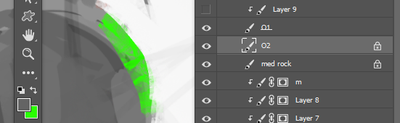- Home
- Photoshop ecosystem
- Discussions
- Re: Locked Transparent Pixels Erase to Background ...
- Re: Locked Transparent Pixels Erase to Background ...
Copy link to clipboard
Copied
So when i "lock transparent pixels" on a layer, the eraser erases to the background color, is there a way to change this behavior so i can erase to transparent pixels (remove painted pixels entirely (e.g. default behavior in Clip Studio Paint)). right now everytime i erase i have to toggle off transparency lock, and i have to do this many times per minute while i'm painting. I seem to remember there used to be a way to set the background color as trasparent (it's impossible to get relavent search result for "how to set background color to transparent" since the phrase "background color" is so overloaded).
Example: layer "O2" has "lock transparent pixel" turned on, "erase" tool makes green (background color) mark instead of straight to transparent pixels.
Super common problem with artists i talk to but nobody knows if there's a way around it. Again here, search result over the years (once or twice a year see if i get lucky) always return flooded with "how to get rid of background" tutorials.
Thaaanks!
Otnaug Ab
 1 Correct answer
1 Correct answer
This really looks like a "As Designed" issue. The fact that you're locking the transparance, makes Photoshop have to put something in the areas that you're erasing so that the pixels remain at 100% transparancy, and It's choosing the background color. You can use the background eraser tool, and set the tolerance to 100%. It won't add the bg color.
Explore related tutorials & articles
Copy link to clipboard
Copied
Why are you locking the transparent pixels?
Copy link to clipboard
Copied
i have many characters in my painting, each on its own layer, when i'm rendering them i lock the layer so i dont paint out of the silhouette i set up for the character. quite often i have to modify/erase the silhouette of a particular character, especially while i'm rendering close to the border of the character's silhouette, so that's when the erasure issue arises. hope this explains it.
Copy link to clipboard
Copied
This really looks like a "As Designed" issue. The fact that you're locking the transparance, makes Photoshop have to put something in the areas that you're erasing so that the pixels remain at 100% transparancy, and It's choosing the background color. You can use the background eraser tool, and set the tolerance to 100%. It won't add the bg color.
Copy link to clipboard
Copied
Thaanks! Background eraser looks like it might work, although the settings for it are quite limited? (no brush setting option like the normal eraser).
I'm sure the transparency lock is working as designed and has its uses, it's just that the alternative behavior is useful enough that many drawing programs have it as the default behavior for transparency locks (e.g. Procreate, Clip Studio Paint), but those are usually programs dedicated to drawing/painting.
Copy link to clipboard
Copied
(EDITED):
On the face of it I don't understand why you have lock transparency on - but assuming you have some special purposes here that you're not telling, I think I'd recommend working with masks instead of deleting directly. Not because it's "non-destructive", but because it's infinitely more flexible since the mask/transparency and image/pixels are completely separate from each other.
Tap X to switch between show/hide, so that you can back off if you overdo it.
Just as an example of an added trick, you can load the mask as a selection and then work on the mask itself, which allows very delicate fine-tuning of the mask edges.
Copy link to clipboard
Copied
transparency lock is nice for maintaining a silhouette while using huge big texture brushes while still be able to make modifications to the silhouette. masks/clipping layers are nice when i'm not rapidly switching between painting and modifying silhouettes. it's more of a painting/drawing thing, and in fact there are popular painting/drawing programs (Procreat/CSP) where the "erasable transparency lock" is the default behavior (but i do get from the photo/image-editing point of view this is some kind of weird inconsistent super-secret voodoo).
as mentioned above by chuck, the background eraser might be what i needed (perhaps after some research and tweaking)
Find more inspiration, events, and resources on the new Adobe Community
Explore Now