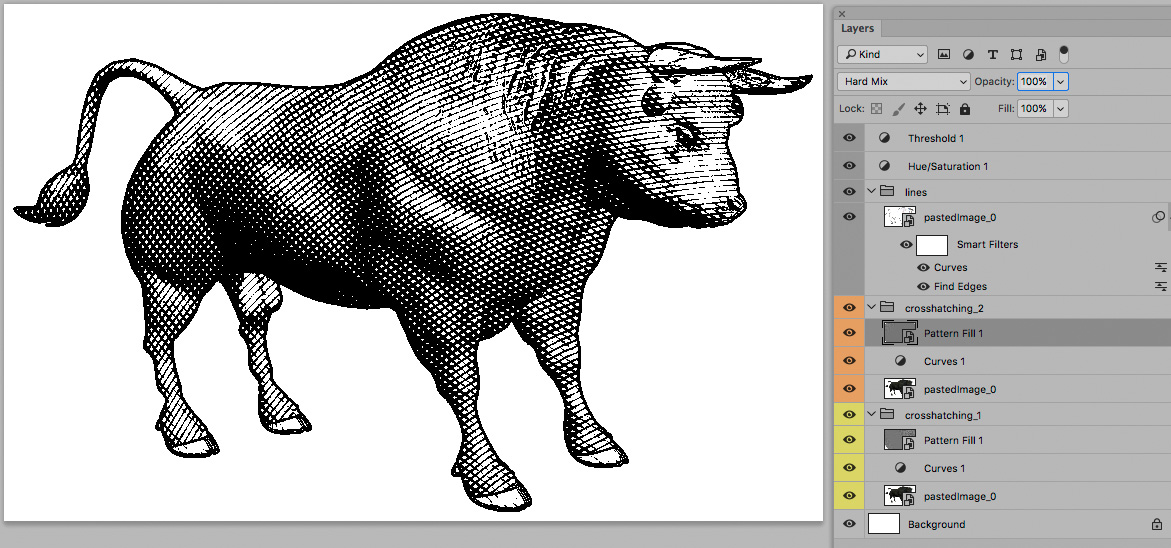- Home
- Photoshop ecosystem
- Discussions
- Make a image look like its drawn?
- Make a image look like its drawn?
Copy link to clipboard
Copied
Does anyone know how to make pictures look like this? 
 1 Correct answer
1 Correct answer
H,
the steps are pretty simple, but it will take some tweaking to get the desired look. First you might want to mask out the background of your image. It looks like the image here has a pattern on the background. But masking it first will give you more options (you can always put it back).
- Add a Black and White Layer Adjustment
- Add a Brightness and Contrast layer adjustment (or use Levels)
- Merge layers.
- go to Filter>Filter Gallery and Choose the "Sketch" folder and play around with the variations an
Explore related tutorials & articles
Copy link to clipboard
Copied
H,
the steps are pretty simple, but it will take some tweaking to get the desired look. First you might want to mask out the background of your image. It looks like the image here has a pattern on the background. But masking it first will give you more options (you can always put it back).
- Add a Black and White Layer Adjustment
- Add a Brightness and Contrast layer adjustment (or use Levels)
- Merge layers.
- go to Filter>Filter Gallery and Choose the "Sketch" folder and play around with the variations and use slider on right to make more adjustments to get it how you like!
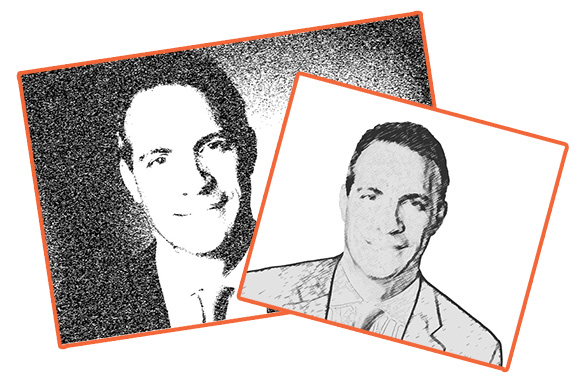
Hope that helps!
headTrix, Inc. | Adobe Certified Training & Consulting
310.450.0122 | info@headTrix.com
Consulting | Design | Development | Training
Copy link to clipboard
Copied
Hi Simon! ![]()
As soon as I saw this image, I thought of 2 things:
1. The Filter Gallery
It's a great place to get a look similar to what you have in your example. You can also add several filters and modify the stacking orders to fine tune your image. I'd recommend trying out what headTrix suggested and adjusting it to fit your project.
2. Stipplism: Stipplism - Astute Graphics
This is an Adobe Illustrator plug-in that will covert any image into stippled artwork.
Hope you find this helpful ![]()
Copy link to clipboard
Copied
If you don't mind springing for a plug-in, then Topaz Simplify has a lot of control, and a lot of presets

You can make the effect as dark or light, with as much or little detail, and full control of the edges. I went with this

But there is another trick you can use to clean things up. Add a new layer and set it to Overlay, and paint with a brush, also set to Overlay, with black to reinforce, and white to remove softer content. A couple of minutes took the above to this, but you have the control.

Copy link to clipboard
Copied
And for a gravure/crosshatching effect one can use Pattern Layers with blurred line Patterns set to the Blend Mode Hard Mix.